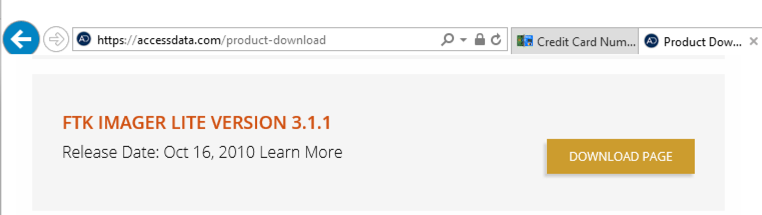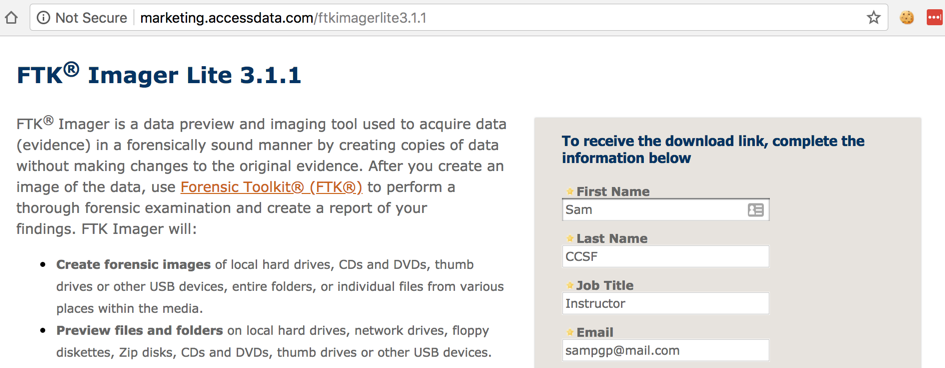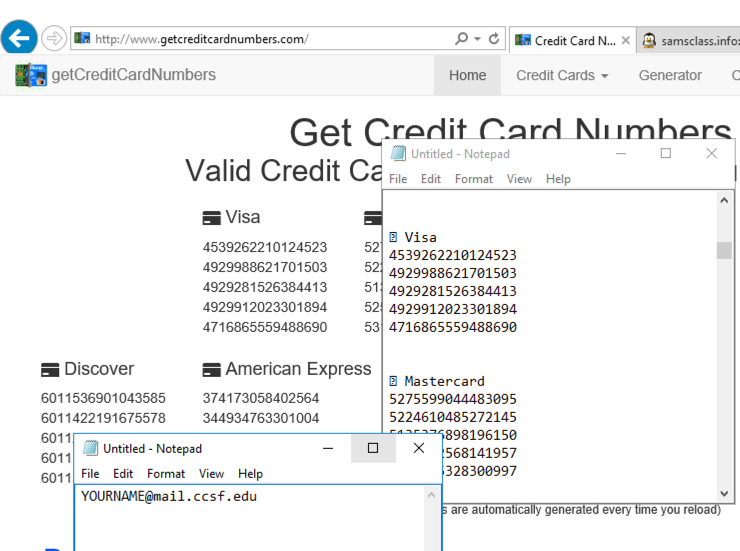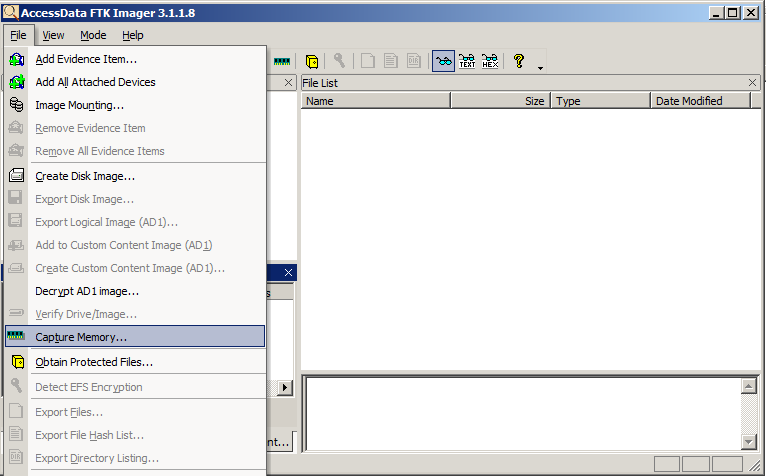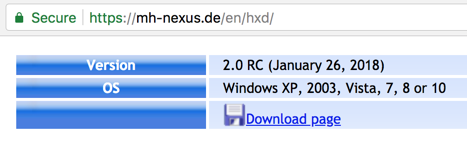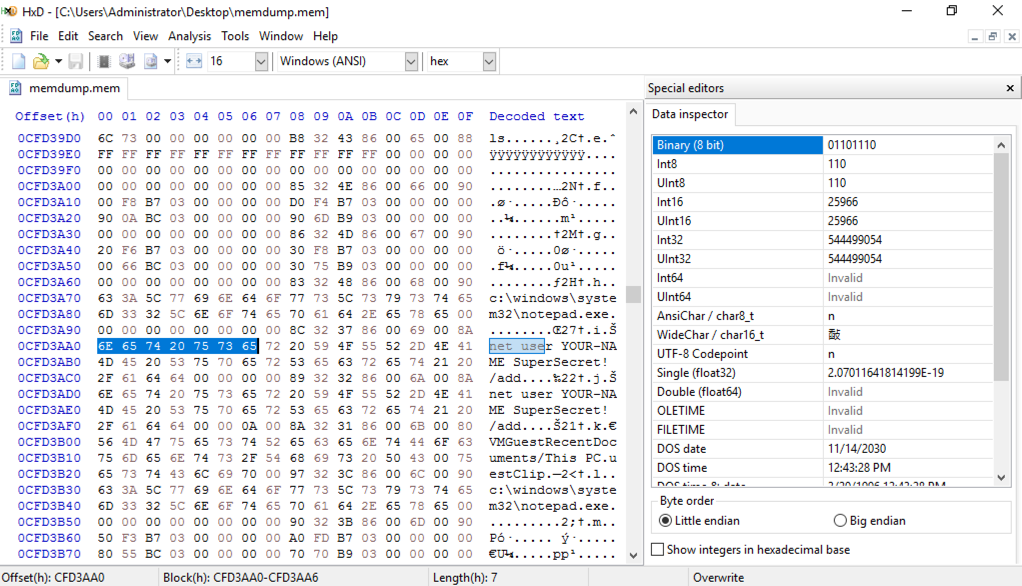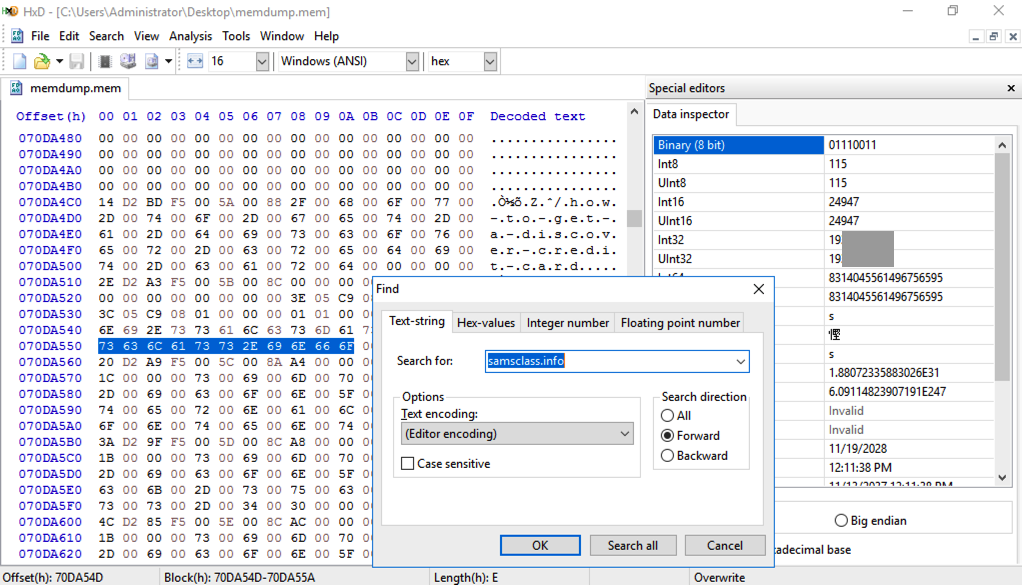Project 3: Capturing a RAM Image (15 Points)
What You Need for This Project
- The Windows Server 2016 virtual machine you prepared in the previous project. If you don't have it, you could use any Windows machine, real or virtual.
Start Your Machine
Launch your Windows machine. If necessary, log in
as Administrator with the password
P@ssw0rd
Creating Evidence
Do these tasks to create evidence in RAM:
- Open Internet Explorer and go to
https://accessdata.com/product-download
Expand the FTK Imager" section and scroll down to
"FTK IMAGER LITE VERSION 3.1.1".
Click the "DOWNLOAD PAGE" button,
as shown below.
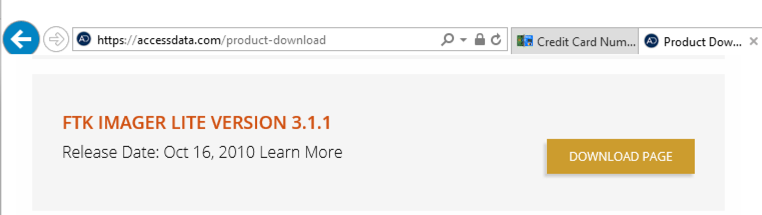
Fill in a form with your name and contact information, and
a working email address, as shown below If you need a temporary email
address, make one at "mail.com".
Open your email to download the file. Save the FTK Imager file in your Downloads folder.
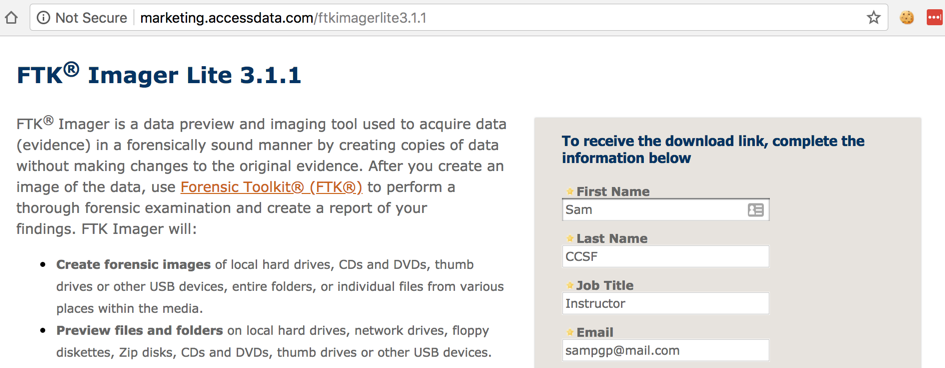
- In Internet Explorer, visit these websites:
- samsclass.info
- ccsf.edu
- bing.com
With Bing open, search for "fake credit card numbers". Open one of the pages it finds. It should show several credit card numbers, as shown below.
Copy the numbers from the Web page into a Notepad file.
Leave the Notepad file open.
Copy the numbers from the Web page into a Notepad file, as shown below. Leave the Notepad file open.
Open a second Notepad window and type in your own email address. Don't close Notepad or save the file.
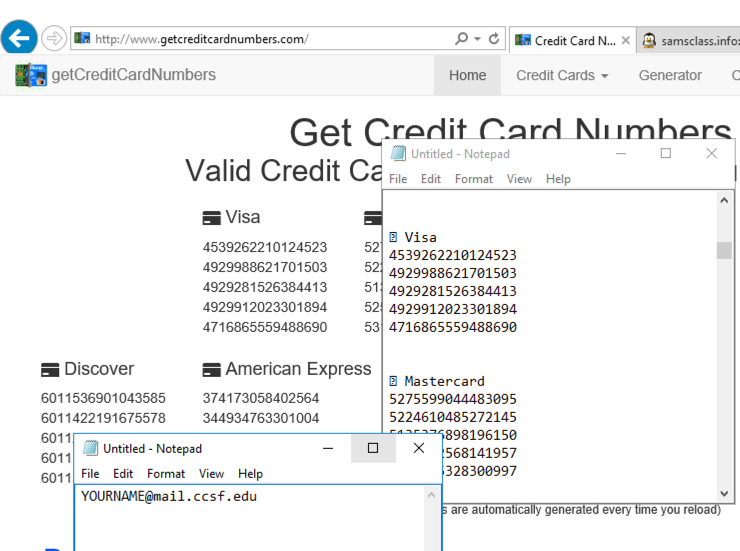
- Open a Command Prompt window and execute the commands below. In the second command, replace the string
"YOUR-NAME" with your own name, without any spaces.
net user waldo Apple123 /add
net user YOUR-NAME SuperSecret! /add

These commands create two new user accounts with the passwords "Apple123" and "SuperSecret!".
Acquiring a RAM Image with FTK Imager
Click Start, "File Explorer". Open
your Downloads folder.
Right-click the "Imager_Lite_3.1.1.zip" file and click
"Extract All...". In the 'Extract
Compressed (Zipped) Folders" box, clck Extract.
In the "Imager_Lite_3.1.1" window, double-click
FTK_Imager.exe.
In
the "Open File - Security Warning" box, click Run.
An "AccessData FTK imager 3.1.1.8" window opens.
From the menu bar, click File, "Capture Memory...",
as shown below:
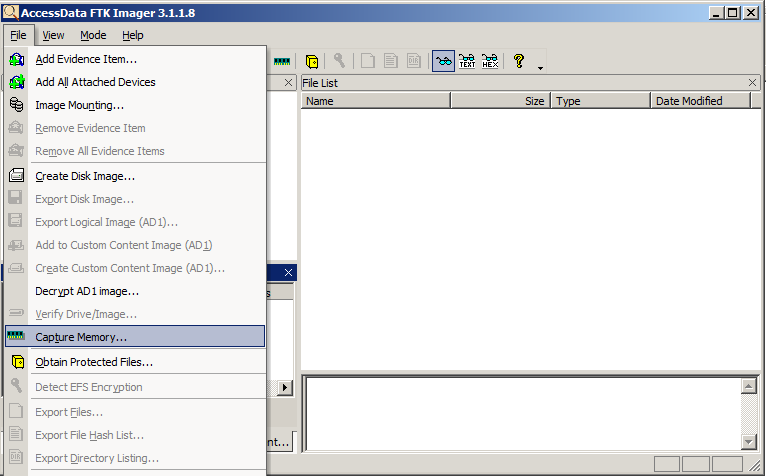
In the "Memory Capture" box, click the
Browse button. Click
Desktop and click OK.
In the "Memory Capture" box, click the
"Capture Memory" button.
You should see a box saying
"Memory capture finished successfully",
as shown below:

Installing HxD
One way to explore the RAM inage is to use a raw hex
viewer.
In a Web browser, go to
https://mh-nexus.de/en/hxd/
Scroll down and find the download link for
modern Windows versions,
as shown below.
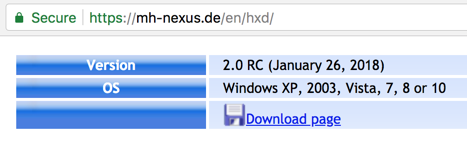
Click the download link, download the English
version, unzip it, and install it with the default
options.
Viewing the Memory Image with HxD
In HxD, click File, Open.
Open the "memdump.mem" file on
your desktop.
In HxD, press Ctrl+F. Search for
net use
HxD finds the string and highlights it,
as shown below. You can see one of the
command-line commands you created when
making evidence.
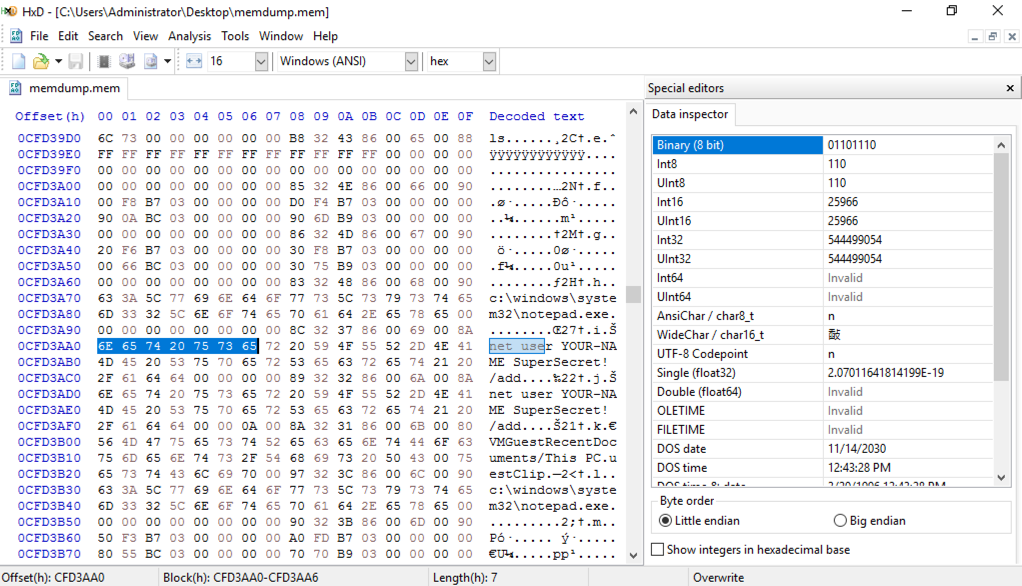
In HxD, press Ctrl+F. Search for
samsclass.info
HxD finds the string and highlights it,
as shown below.
On the right side of the HxD window, a pane shows
various interpretations of this byte
sequence. The Int32 value is a long
number beginning with 19,
as show below. Make a note of this number.
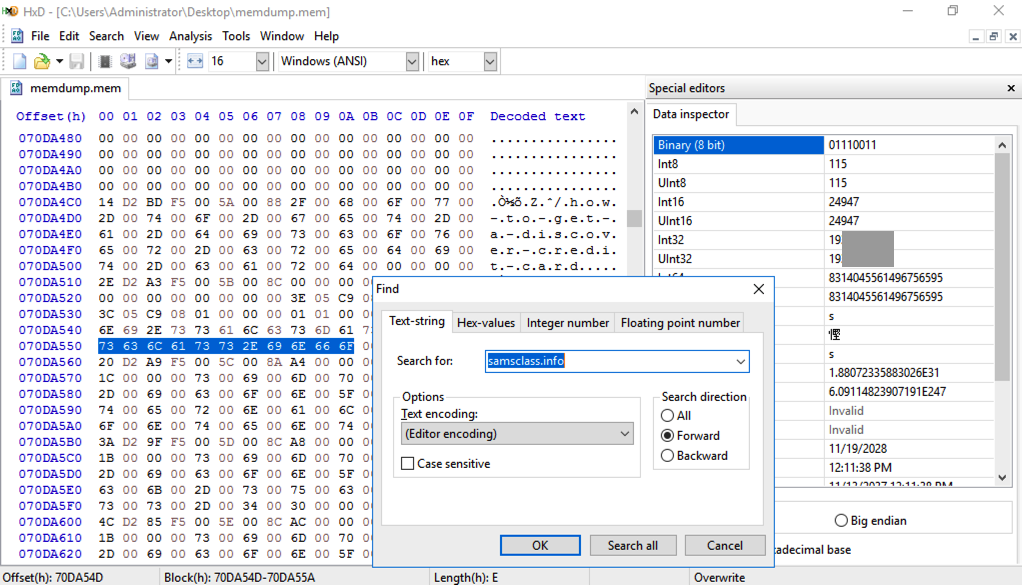
Recording Your Success
Use the form
below to put your name on the
WINNERS PAGE.
Sources
Boot Parameters to Manipulate Memory
Windows 7: BCDEDIT - How to Use
Last Modified: 5-17-18