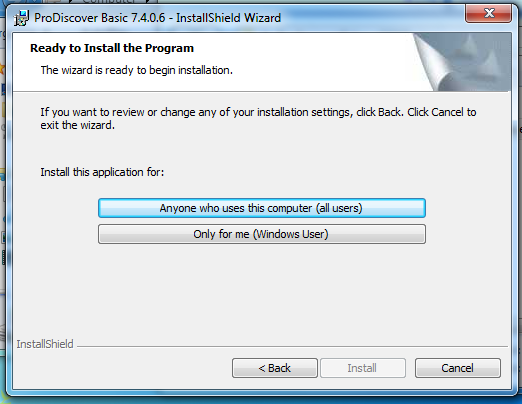
http://www.techpathways.com/desktopdefault.aspx?tabindex=8&tabid=14
At the bottom of the page, click the "Download ProDiscover Basic Edition (Version 7.4.0.6)" link. It's a free product and 72 MB in size.
Run the ProDiscoverRelease7406Basic.exe file. If you are using Windows 7, right-click it and click "Run as Administrator".
Click through the installer, accepting the default options. When you see the box below, click "Anyone who uses this computer (all users)".
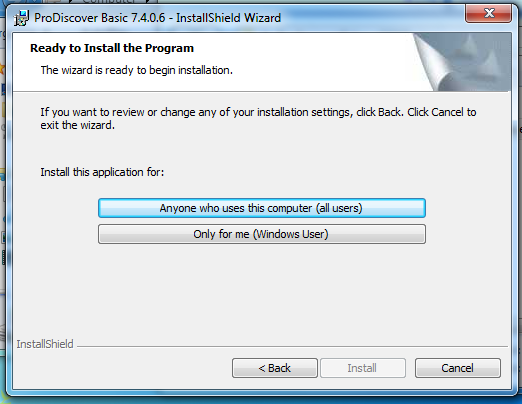
http://digitalcorpora.org/corp/nps/drives/nps-2009-canon2/nps-2009-canon2-gen6.raw
This is an image of a 32 MB SD card which has photographs on it. The file is 30 MB in size.
Save the file on your desktop.
Click Start, Computer.
In the Computer window, click Organize, "Folder and Search Options".
In the "Folder Options" box, click the View tab.
Clear the "Hide extensions for known file types" box, as shown below:
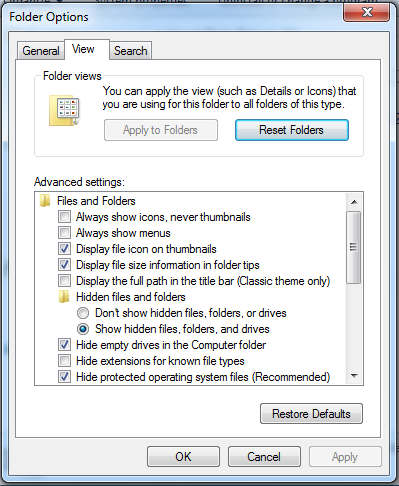
Click OK.
On your desktop, right-click the nps-2009-canon2-gen6.raw file and click Rename.
Change the file extension from ".raw" .dd, as shown below, and press the Enter key.
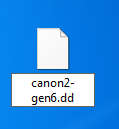
In the Rename box, click Yes.
In the "Launch Dialog" box, enter a "Project Number" of 5 and a "Project File Name" of 5-YOURNAME, replacing "YOURNAME" with your own name, as shown below:
Click Open.
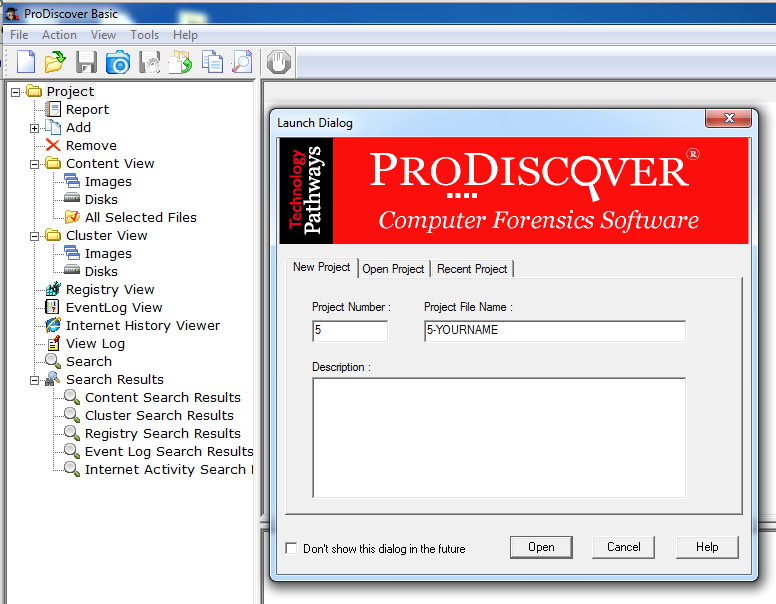
This creates a Project, but so far the Project has no evidence in it.
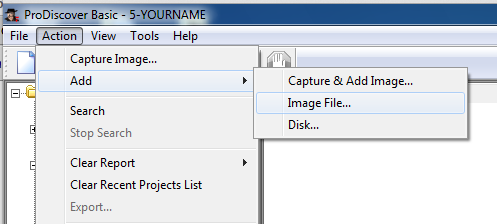
Navigate to your desktop and double-click the nps-2009-canon2-gen6.dd file.
Expand C:\Users\student\Desktop\nps-2009-canon2-gen6.dd
Expand C:
Expand DCIM
Click 100CANON to select it.
A list of IMG files appears in the upper right pane, as shown below.
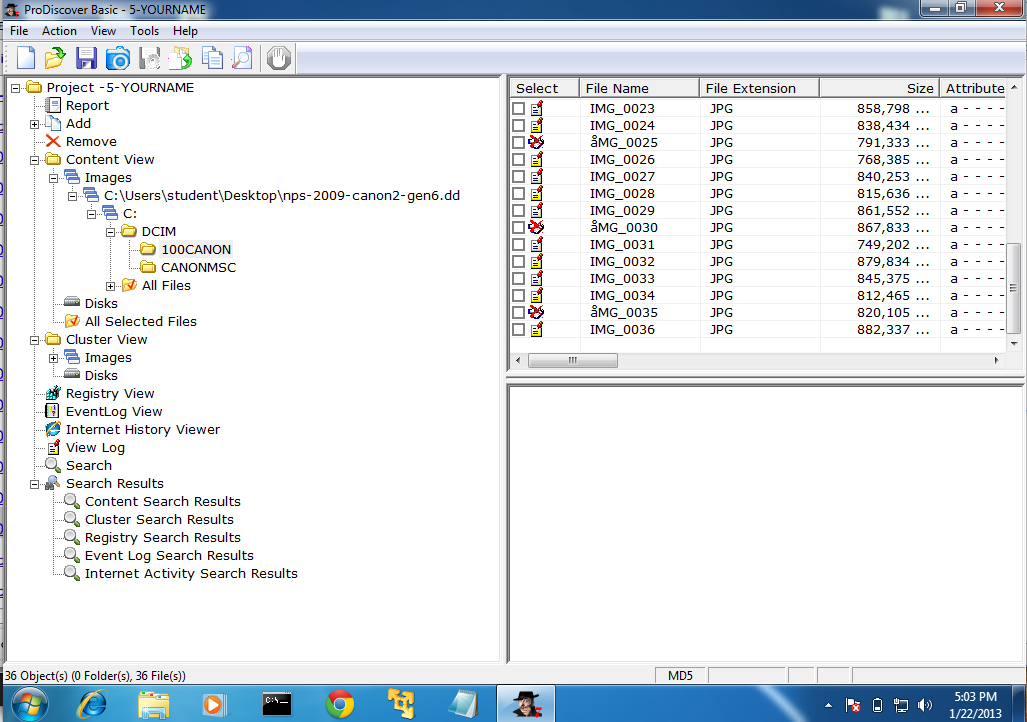
The lower right pane shows the contents of this file in ASCII, as shown below. This isn't a very useful way to view a photographic image, but it does show the EXIF metadata which shows the model of camera used, and the time the photograph was taken.
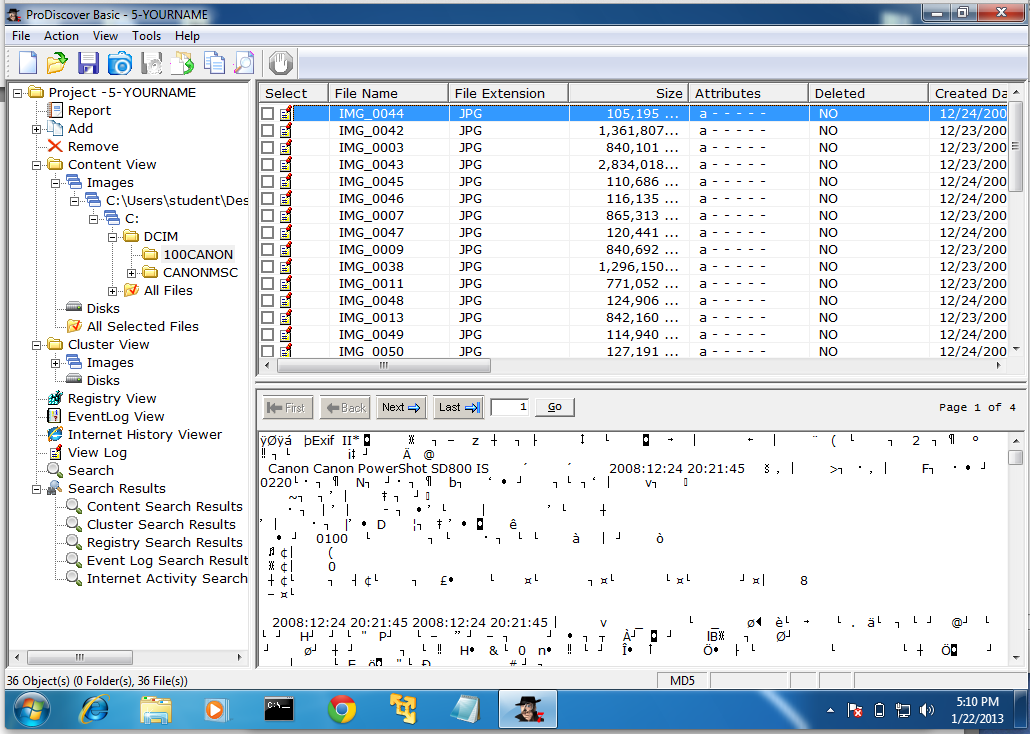
Now it opens in an image viewer so you can see the photograph, as shown below.
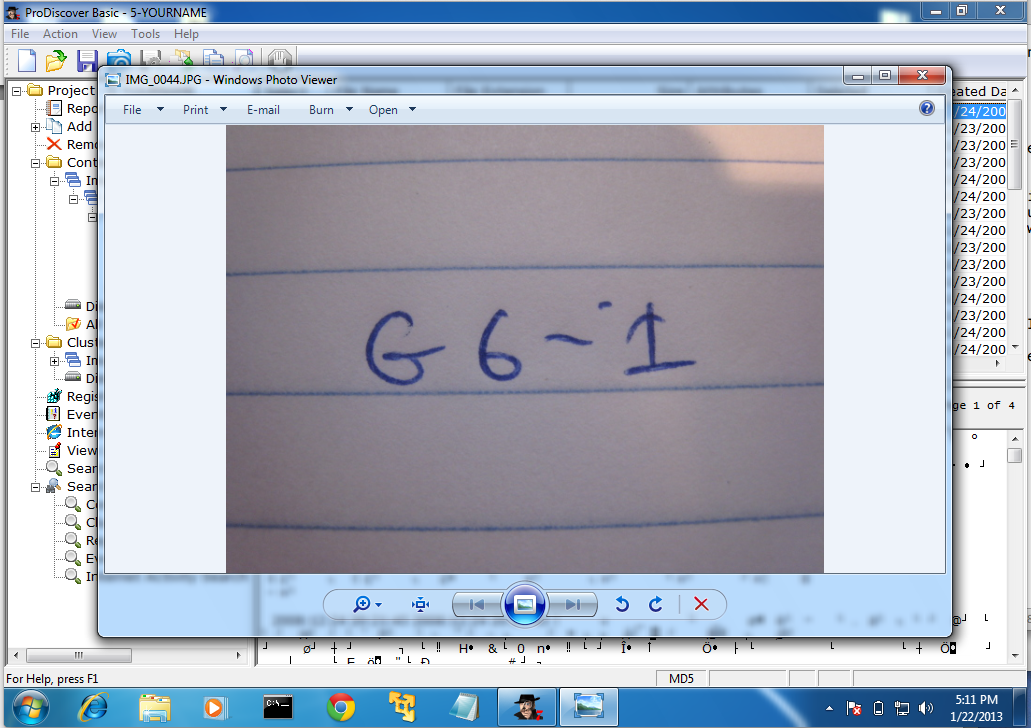
Close the "Windows Photo Viewer" window.
Click the image to select it, as shown below.
This is a deleted file, which has been recovered by ProDiscover. It's only partially recovered at this point, however. We'll do file carving in a later project.
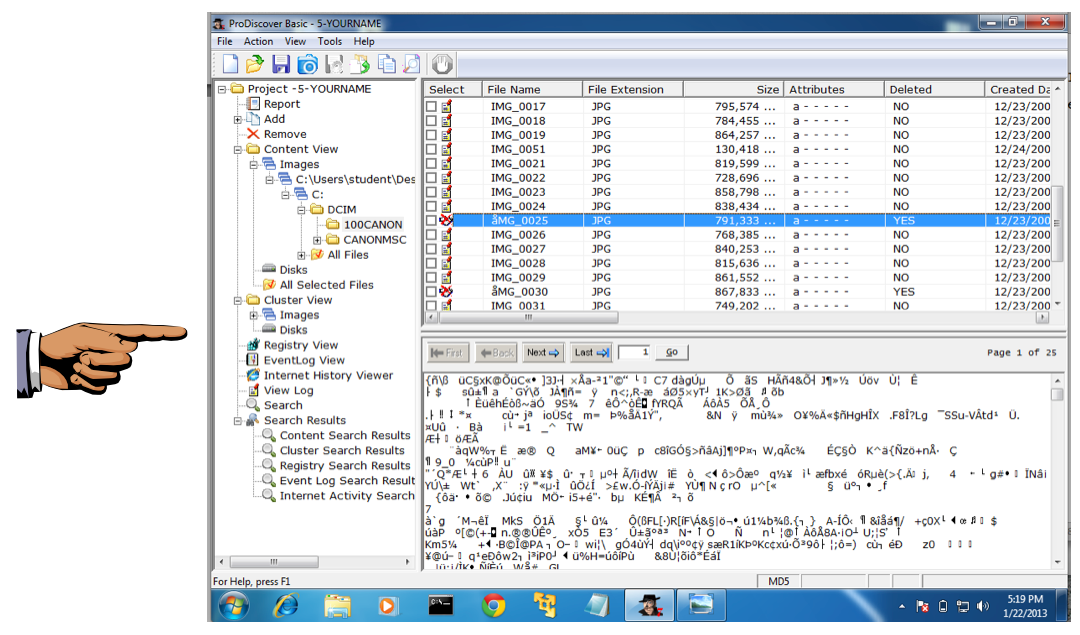
Press the PrintScrn key in the upper-right portion of the keyboard. That will copy the whole desktop to the clipboard.
YOU MUST SUBMIT A FULL-SCREEN IMAGE TO GET FULL CREDIT!
Open Paint and paste in the image.
Save the image with the filename "Your Name Proj 5". Use your real name, not the literal text "Your Name".
Save it on your desktop with the default filename, which should be 5-YOURNAME.dft
Close ProDiscover.
Send it to: cnit.121@gmail.com with a subject line of "Proj 5 From Your Name", replacing "Your Name" with your own first and last name.
Send a Cc to yourself.
Last Modified: 1-22-13 5:22 PM