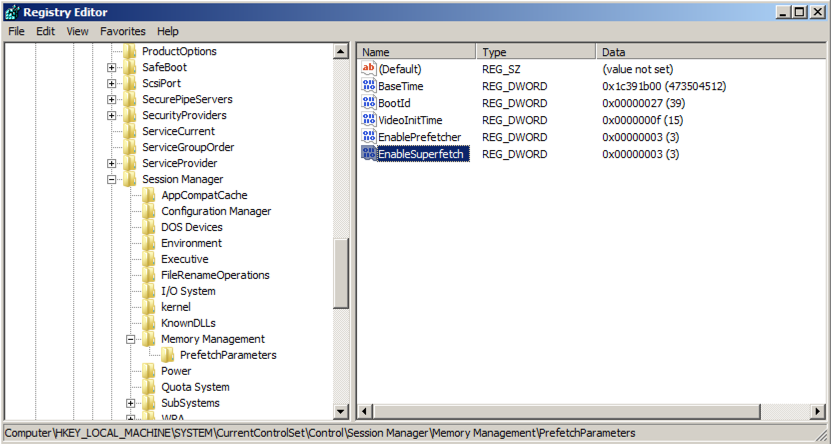
Click Start, Run and type regedit. Click OK.
Navigate to HKEY_LOCAL_MACHINE, System, CurrentControlSet Control Session Manager Memory Management, PrefetchParameters, as shown below.
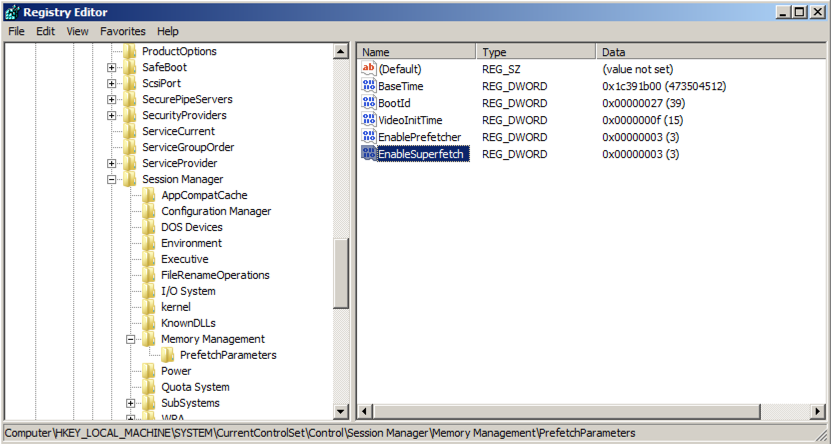
Right click on the right side of the window: New, "DWORD (32bit) Value". Type in the name EnablePrefetcher. Press Enter. Right click on the right side of the window: New, "DWORD (32bit) Value". Type in the name EnableSuperfetch. Press Enter. Double click on EnablePrefetcher and type 3 in the Value data field. Click OK.
Double click on EnableSuperfetch and enter 3 in the Value data field. Click OK.
Close Registry Editor.
Now we have to enable SuperFetch Service to start automatically. Click Start, Run and type services.msc. Click OK.
In the Services windows scroll down until you see SuperFetch, as shown below.
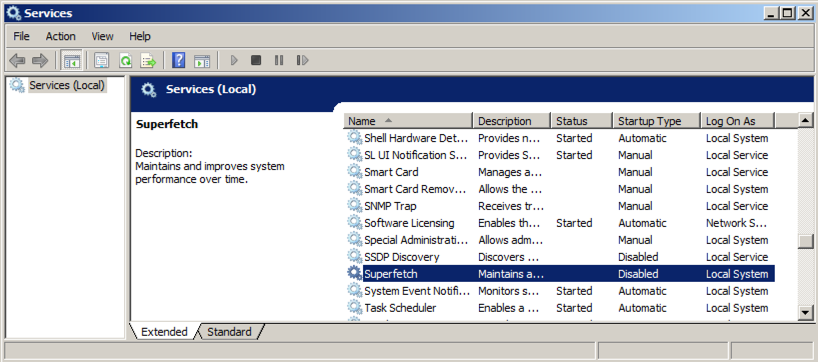
Double-click SuperFetch. In the "Superfetch Properties" box, change the "Startup type" to Automatic, as shown below. Click OK.

Click Start, click the right-arrow, and click "Shut Down".
Type anything into the Comment field and click OK.
Restart your server and log in as Administrator with the password P@ssw0rd
Double-click the C: drive.
Double-click the Windows folder.
Double-click the Prefetch folder.
The Prefetch folder opens. It has many files, with names that start with the applications launched, as shown below.
Some of them are unfamiliar, but some are recognizable, like "EXPLORER.EXE".
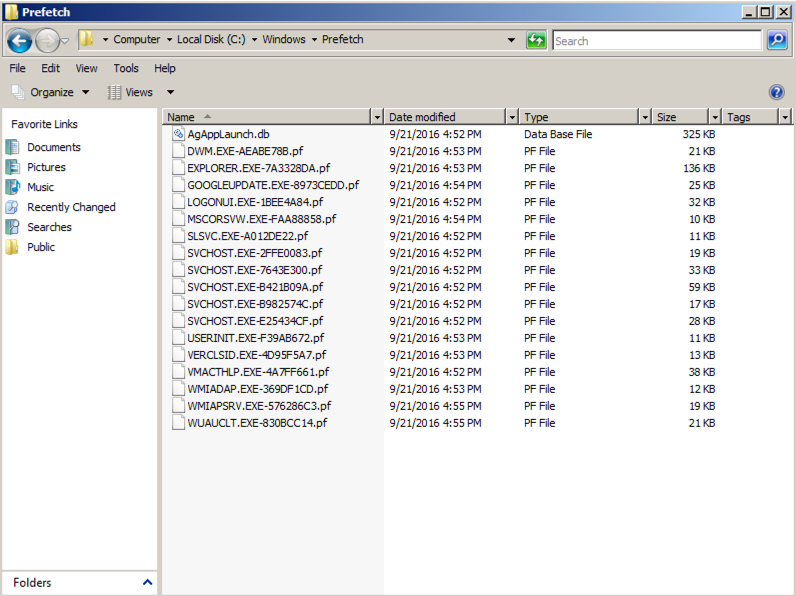
Click Start. Type in WORDPAD. Launch Wordpad. Close it.
Click Start. Type in DXDIAG. Launch dxdiag.exe. If a box asks whether you want to check if your drivers are digitally signed, click No. Close dxdiag.
Switch to Details view, if necessary. Sort by Date, to move the most recent items to the top.
You should see these three items together near the top, as shown below:
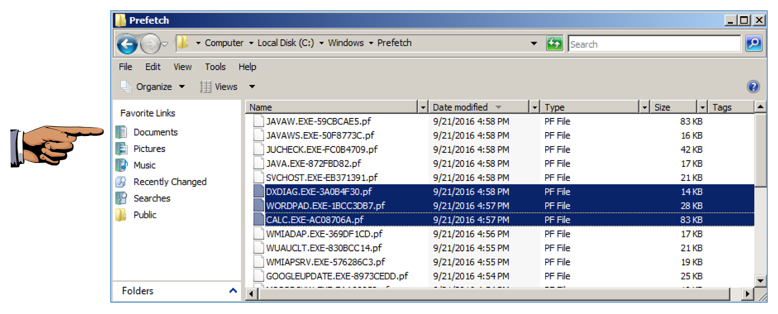
Press the PrintScrn key in the upper-right portion of the keyboard. That will copy the whole desktop to the clipboard.
YOU MUST SUBMIT AN IMAGE OF THE WHOLE DESKTOP TO GET FULL CREDIT!
Open Paint and paste in the image.
Save the image with the filename "Your Name Proj 5". Use your real name, not the literal text "Your Name".
Attach the images to an email.
Send it to: cnit.121@gmail.com with a subject line of "Proj 5 From Your Name", replacing Your Name with your own first and last name. Send a Cc to yourself.