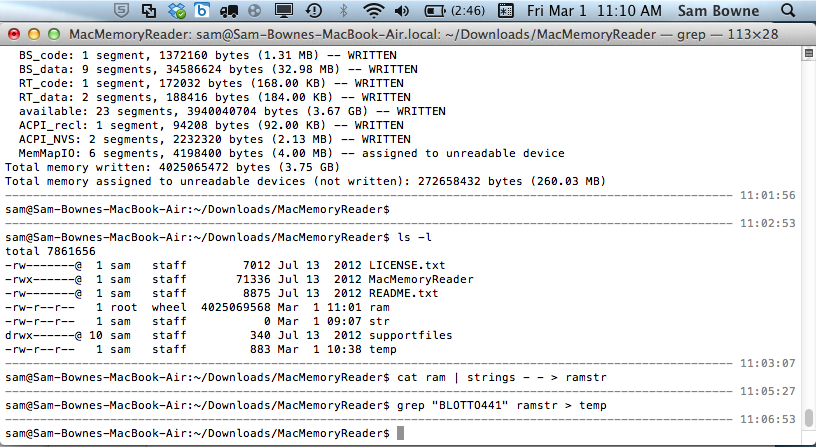
http://cybermarshal.com/index.php/cyber-marshal-utilities/mac-memory-reader
Download "Mac Memory Reader 3.0.2'.
In a Terminal window, execute these commands:
cd Downloads
tar xzf MacMemoryReader_3.0.2.tar.gz
cd MacMemoryReader
cd ~/Downloads/MacMemoryReader
sudo ./MacMemoryReader ram
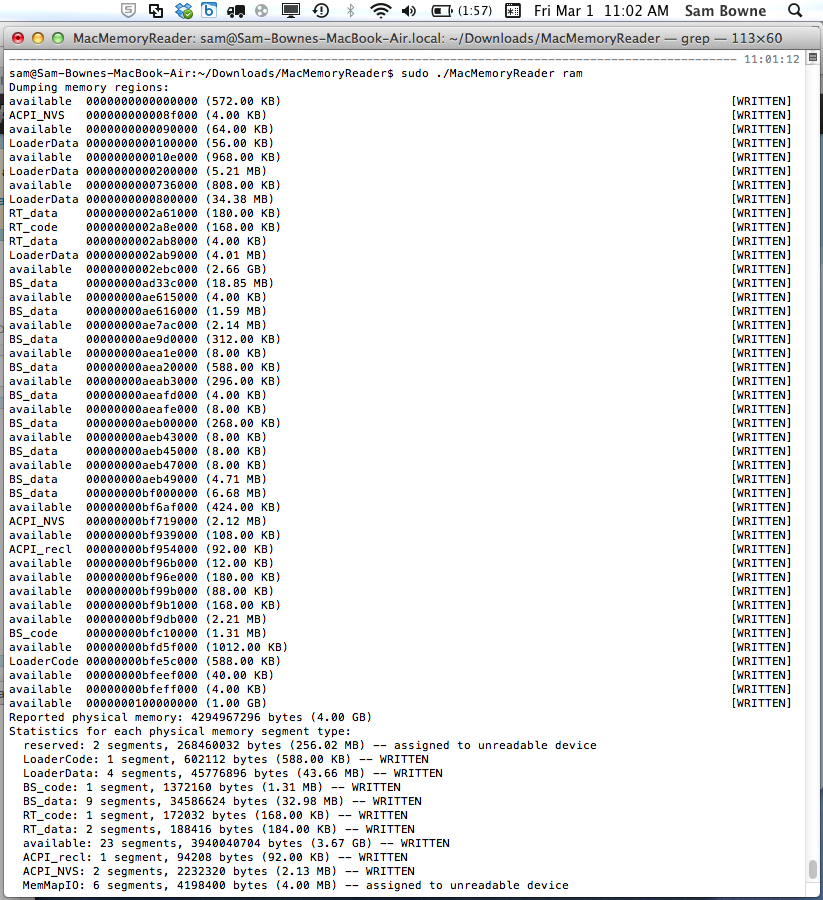
When the process finishes, you have a file named "ram" that has the entire contents of your current ram.
In a Terminal window, execute these commands, as shown below:
ls -l
cat ram | strings - - > ramstr
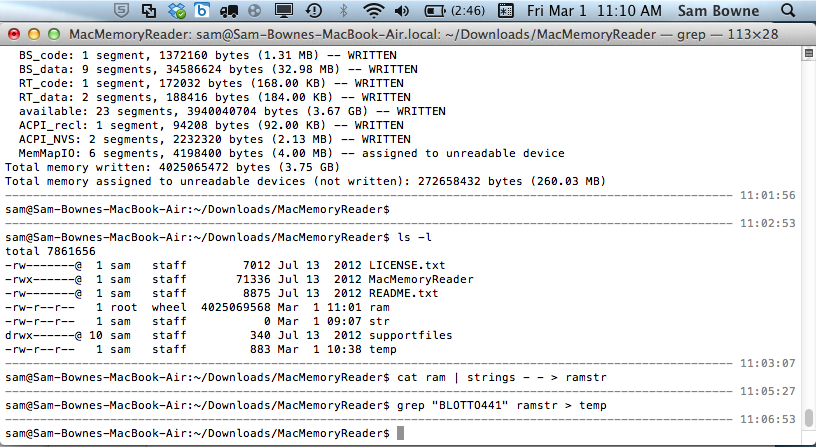
grep "BLOTTO441" ramstr > temp
nano temp
If you repeat this project, the string may actually be there. In that case, add another digit to the end of the string to find a string you haven't used yet.
Don't use your Mac to create the account.
On your other computer, go to http://twitter.com
Create a new account with any name you like and this password:
BLOTTO411YOURNAME
Replace YOURNAME with your own name.
Log in to the account you just created.
cd ~/Downloads/MacMemoryReader
rm ram
In the Terminal window, execute these commands:
sudo ./MacMemoryReader ram
cat ram | strings - - > ramstr
grep "BLOTTO441" ramstr > temp
nano temp
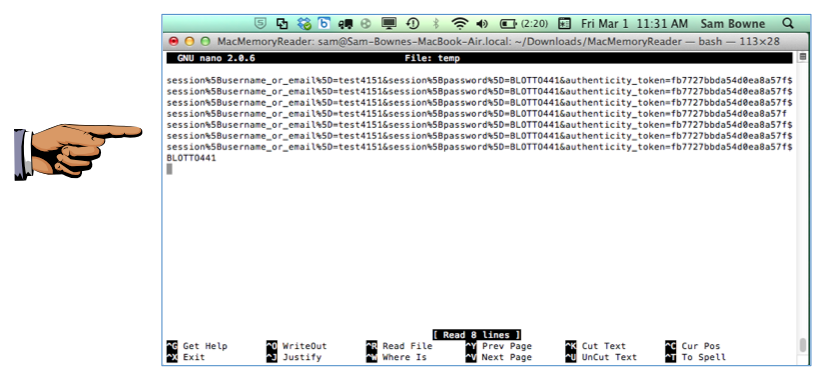
Press Shoft+Command+3 to capture an image of the entire desktop. It appears on the desktop as a "Screen Shot" file.
Rename the image to the filename "Your Name Proj X6". Use your real name, not the literal text "Your Name".
Last Modified: 3-1-13 11 am