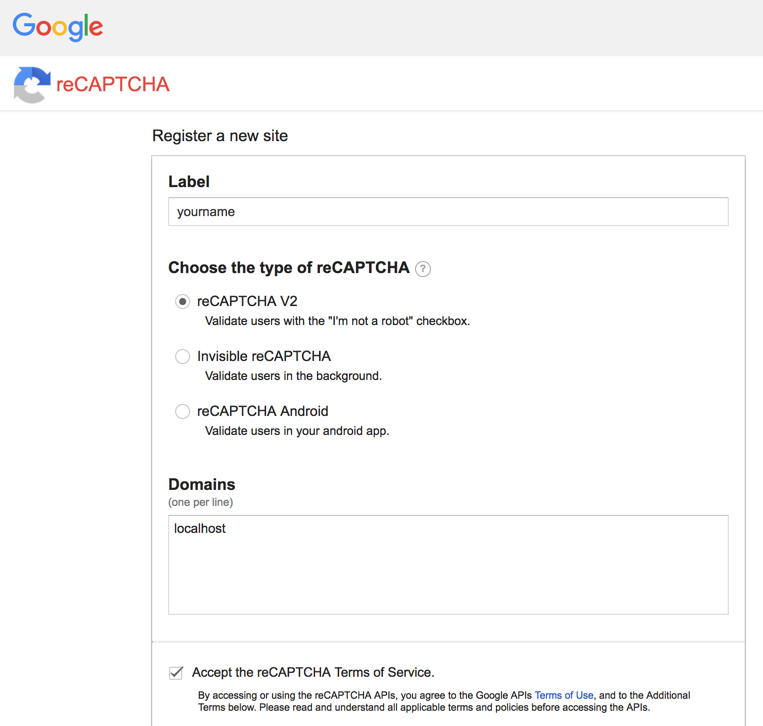
http://www.google.com/recaptcha/admin
A Google login page appears. Log in with a Gmail account.
Click the "Get reCAPTCHA!" button.
In the next page, enter these items:
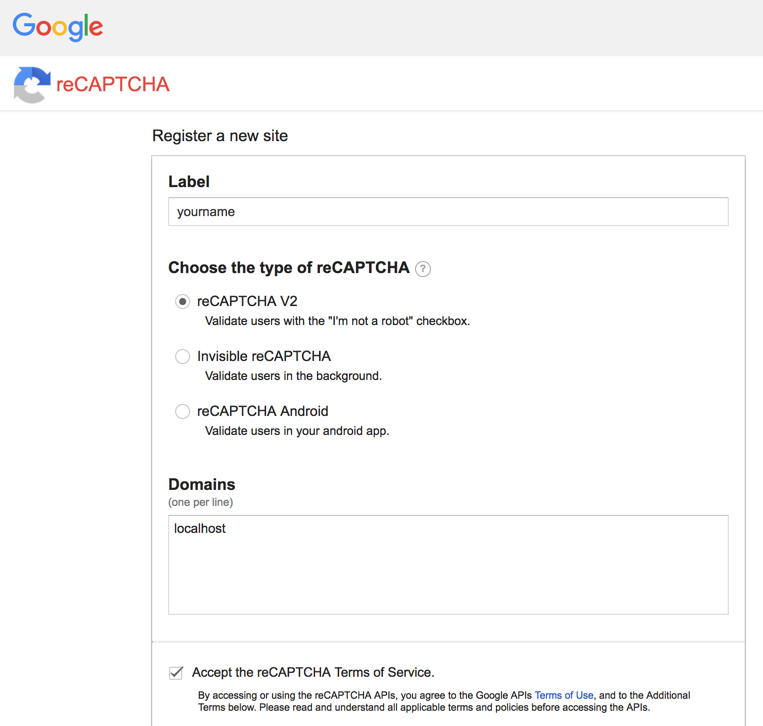
Click Register.
On the next page, scroll down to the "Domains" section. Enter
localhost
as shown below. At the bottom of the page, click the "Save changes" button.
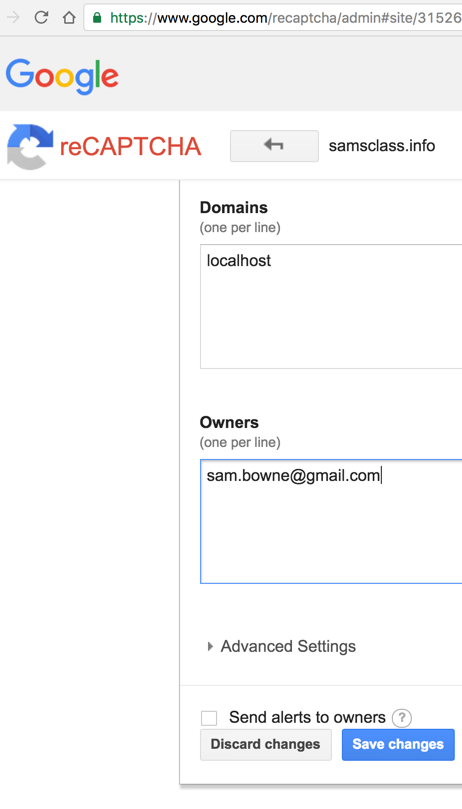
A page appears with keys and code snippets. The only thing we need is the two keys, as shown below.
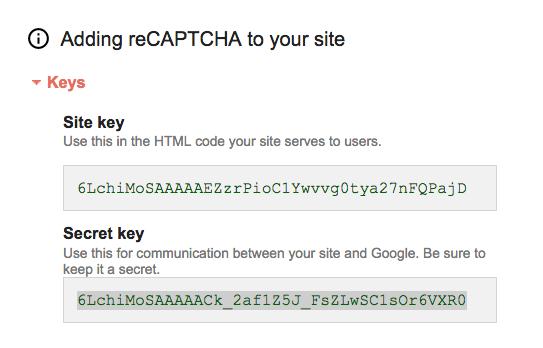
Keep this page open. You will need to paste those two keys into the files you create below.
ping samsclass.info
Make sure you are getting replies. If you are not, you need to correct your networking problems before proceeding.
sudo apt-get update
sudo apt-get install php libapache2-mod-php -y
sudo service apache2 restart
netstat -pant

sudo nano /var/www/html/test.php
<?php phpinfo(); ?>
Your screen should look like this:
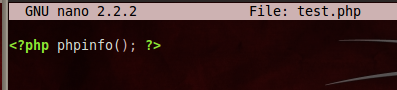
Press Ctrl+X, then
press Y, then press the Enter key.
This saves your file.
On the left side of the desktop, click the orange Firefox icon.
In the FireFox address bar, enter localhost/test.php
and then press the Enter key. You should see a PHP configuration page,
as shown below:
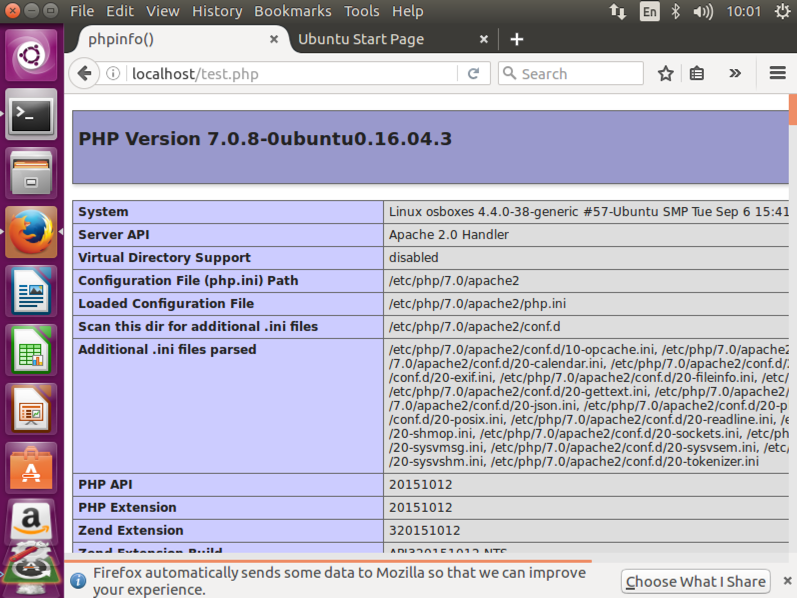
This verifies that Apache and PHP are running correctly.
sudo nano /var/www/html/YOURNAME-form.html
Replace the text "YOURNAME" with your own name, but don't use any spaces.
Enter this HTML code into the form, replacing YOURNAME with your name in two places, as highlighted in the image below:
<html>
<head><title>YOURNAME reCAPTCHA Form</title>
<script src="https://www.google.com/recaptcha/api.js" async defer></script>
</head>
<body>
<h1>YOURNAME reCAPTCHA Form</h1>
<form method="post" action="captcha.php">
<div class="g-recaptcha" data-sitekey="9LDDpf0eVtMZY6kdJnGhsYYY-5ksd-W"></div>
<input type="submit" />
</form>
</body>
</html>
Replace the data-sitekey value with your site key you found at the start of this project, as highlighted in the image below.
Replace YOURNAME with your name in two places.
Save the file with Ctrl+X, Y, Enter.
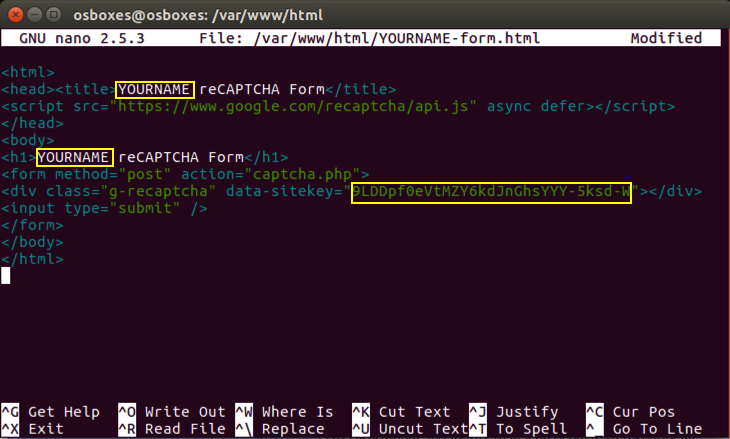
sudo nano /var/www/html/captcha.php
Enter this PHP code into the file.
<?php
if(isset($_POST['g-recaptcha-response']) && !empty($_POST['g-recaptcha-response'])):
//your site secret key
$secret = '6LchiMoSAAAAACk_2af1Z5J_FsZLwSC1sOr6VXR0';
//get verify response data
$verifyResponse = file_get_contents(
'https://www.google.com/recaptcha/api/siteverify?secret='.
$secret.'&response='.$_POST['g-recaptcha-response']);
$responseData = json_decode($verifyResponse);
if($responseData->success):
echo "<h1>YOURNAME reCAPTCHA Succeeded!</h1>";
else:
echo "<h1>Robot verification failed, please try again.</h1>";
endif;
else:
echo '<h1>Please click on the reCAPTCHA box.</h1>';
endif;
?>
Replace the $secret value with your secret key you found at the start of this project, as highlighted in the image below.
Replace YOURNAME with your name.
Save the file with Ctrl+X, Y, Enter.
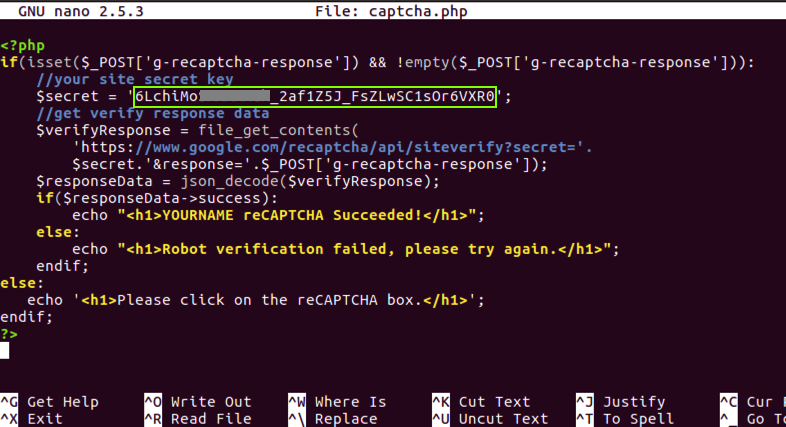
php /var/www/html/captcha.php
You should see a message saying "Please click on the reCAPTCHA box", as shown below.
If you have errors in your PHP script, you will see error messages here that will guide you in fixing them.

In a Web browser, go to localhost/YOURNAME-form.html page.
You should see a reCAPTCHA form, as shown below.
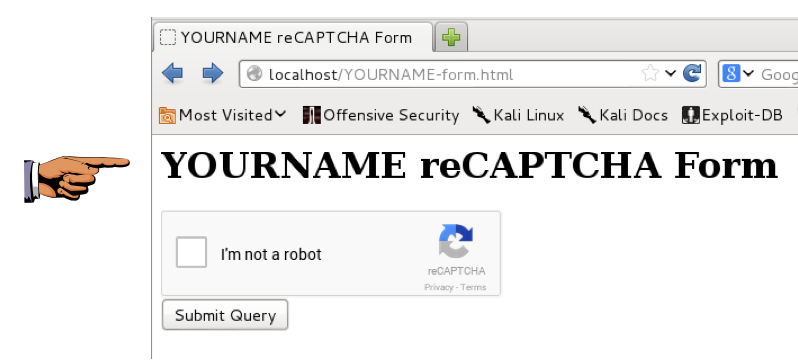
Save a screen capture with a filename of "Proj 9a from YOUR NAME".
Check the box.
A task appears, as shown below. Complete the task.
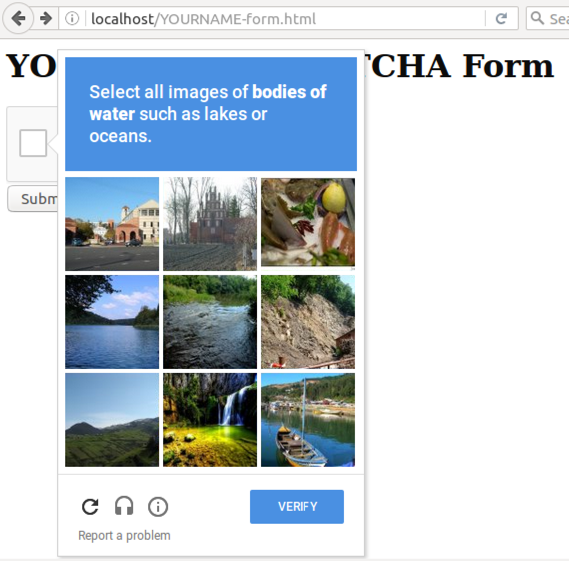
A green check box appears.
Click the Submit button.
You should see the message "YOURNAME reCAPTCHA Succeeded!", as shown below.
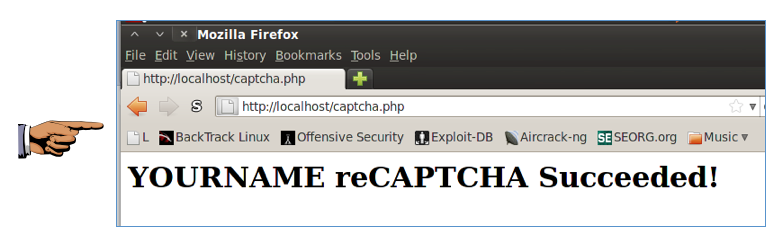
Save a screen capture with a filename of "Proj 9b from YOUR NAME".
Last modified: 2-21-18