TroubleshootingIf you see the message shown below, you need to update VMware Player. An updated version of VMware Player is on the S13 disk.
|
https://my.vmware.com/web/vmware/free#desktop_end_user_computing/vmware_player/5_0
In the VMs-S214 window, right-click the empty space and click New, Folder. Name the folder "YOUR NAME VMs" replacing YOUR NAME with your own name.
DO NOT PUT VIRTUAL MACHINES ON THE C: DRIVE IN S214. They fill the drive and make the machine unusable, and will be deleted.
DO NOT PUT VIRTUAL MACHINES ON THE C: DRIVES IN S214! They fill the drive and make the machines stop working. Virtual machines left on the desktop, Documents folder, or other C: drive locations may be deleted at any time, as needed to keep the machines working.
In the VMware Player window, click the green "Play virtual machine" button.
VMware Player will pop up several dialog boxes, asking whether this machine was moved or copied, telling you details about the processor, etc. Just accept the default choice for all those boxes.
Troubleshooting
If you see the message shown below, you need to update VMware Player. An updated version of VMware Player is on the S13 disk.
To log in, you need to send a Ctrl+Alt+Delete to the virtual machine. On a Windows host, you can usually press Ctrl+Alt+Insert to do that. If that doesn't work, hunt through the VMware menus to send a Ctrl+Alt+Delete.
Log in as Administrator with a password of P@ssw0rd
When the server starts, it opens some windows by default. Close all windows.
You should see the Windows Server 2008 desktop as shown below:
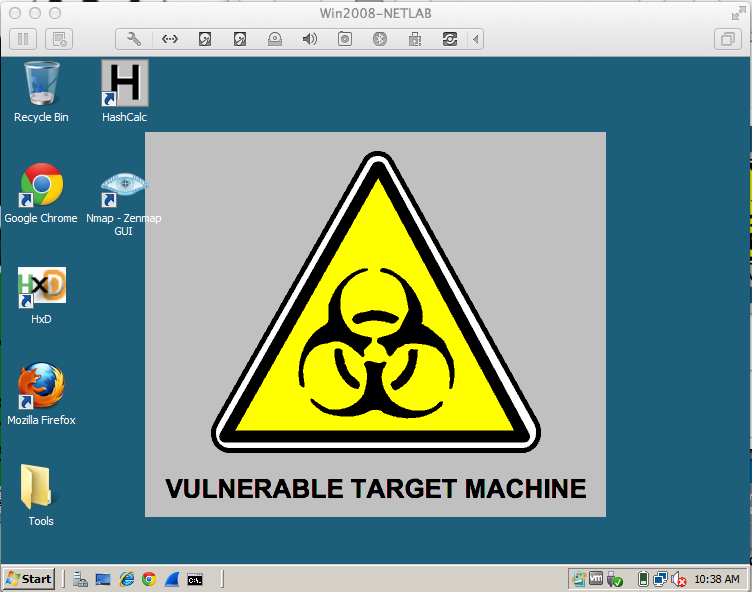
In the "Virtual Machine Settings" box, on the left side, click "Network Adapter".
On the right side, click "Bridged: Connect directly to the physical network", as shown below. Click OK.
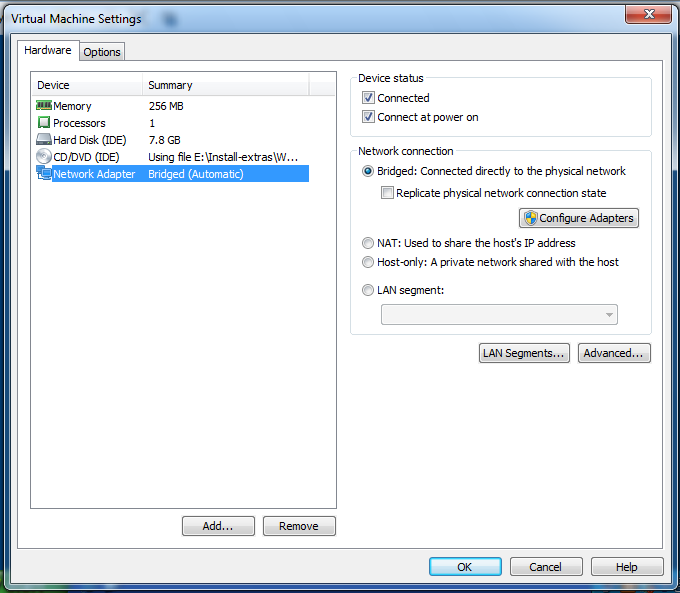
http://google.comIf you cannot open Google, which happens very often, try the troubleshooting steps listed below.
Troubleshooting a VMware Network Connection
- RESTART: Restart the virtual machine
- USE DHCP: In the virtual machine, click Start. In the Search box, type CONTROL NETCONNECTIONS and press Enter. Right-click "Local Area Connection" and click Properties. Double-click "Internet Protocol Version 4 (TCP/IPv4)" and make sure both the "Obtain an IP address automatically" and "Obtain DNS server address automatically" buttons are selected. Click OK. Click OK.
- REPAIR THE CONNECTION: In the virtual machine, click Start, Control Panel, Network Connections. Right-click "Local Area Connection" and click Repair.
- VMWARE BRIDGE PROTOCOL: In the Host machine, click Start and type "NETWORK CONNECTIONS" into the Search box. In the results, click "View network connections". Right-click "Local Area Connection" and click Properties. Make sure the "VMware Bridge Protocol" item is checked. Click OK.
- MAKE A NEW VIRTUAL MACHINE: When all these actions fail, which is very common, you need to discard the virtual machine and extract a fresh one from the original .7z file.
In the Command Prompt screen, type in IPCONFIG and press the Enter key.
Your IP address apears, as shown below.
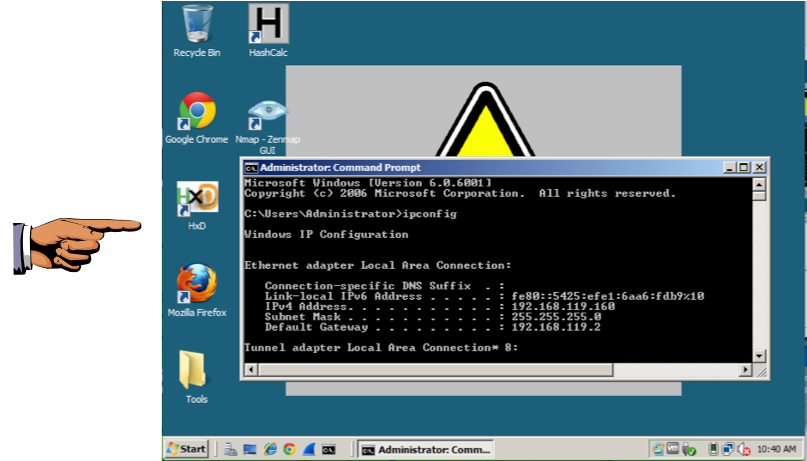
Click the taskbar at the bottom of your host Windows 7 desktop, to make the host machine listen to the keyboard, instead of the virtual machine.
Press the PrintScrn key in the upper-right portion of the keyboard. That will copy the whole desktop to the clipboard.
YOU MUST SUBMIT A FULL-SCREEN IMAGE FOR FULL CREDIT!
On the host machine, not the virtual machine, click Start.
Type mspaint into the Search box and press the Enter key.
Click in the untitled - Paint window, and press Ctrl+V on the keyboard. The desktop appears in the Paint window.
Save the image with the filename "YOUR NAME Proj 7", replacing "YOUR NAME" with your real name.
Send a Cc to yourself.
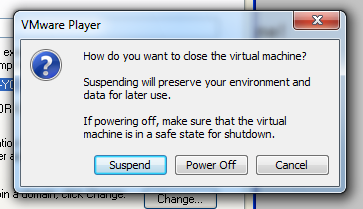
Suspend freezes your VM in its current state. This is usually the best choice.
Power Off is only for emergencies, when the guest operating system has crashed. It's the equivalent of pulling out the power plug on a real computer.
Click Suspend.
Last Modified: 10:34 am 9-11-13