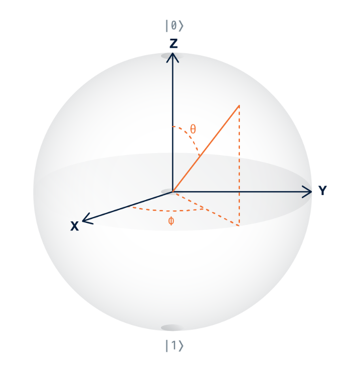
|0> and
|1>, at the top
and bottom of the sphere.
However, electrons and other tiny objects can
be placed in other states, called superposition
or uncertain states, which are between the two
certain states |0> and
|1>.
Quantum computers use the full richness of these uncertain
states, and could, in principle, perform some calculations
much faster than digital computers.
No quantum computers are available yet that outperform
digital computers, but many companies are working on
improving the technology, and "quantum supremacy" is expected
very soon, perhaps
in 2018.
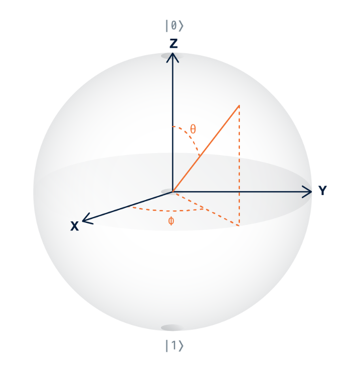
For more information, see the Beginners Guide
https://quantumexperience.ng.bluemix.net/qx/experience
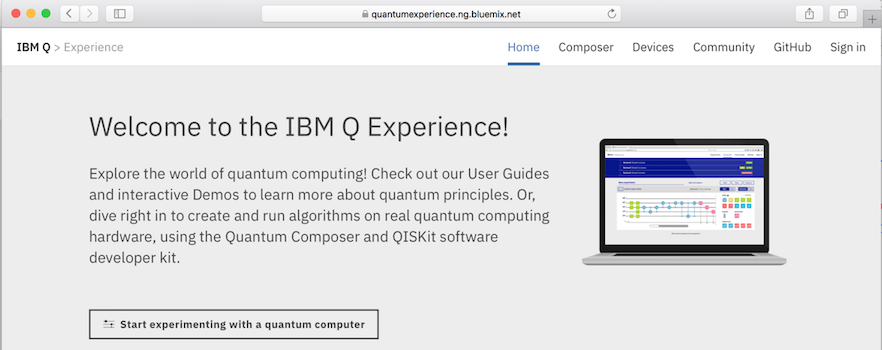
At the top right, click "Sign in". A login box pops up, as shown below. Log in with a social network, or create an IBM Q account and log in with that.
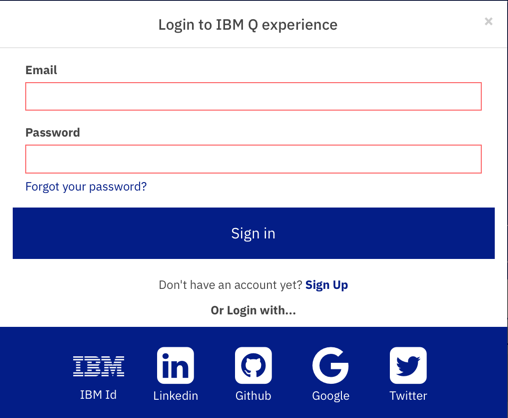
When the IBM Q Experience page reloads, at the top center, click Composer.
The next page shows the "Composer". Here we'll program a quantum computer, using the chart at the bottom with five lines, like a music composer's score.
At the top is the Internals section, showing the details of IBM's actual quantum computer, which has superconducting magnets cooled to 0.015 degrees K. Ignore it for this project.
At the lower left is the Score where you will create your programs, by dragging Gates from the right and dropping them.
The pink icon with a white umbrella-looking figure on it is called a "Measurement Gate". Drag a measurement gate onto the score and drop it there, as indicated by the pink arrow in the figure below.
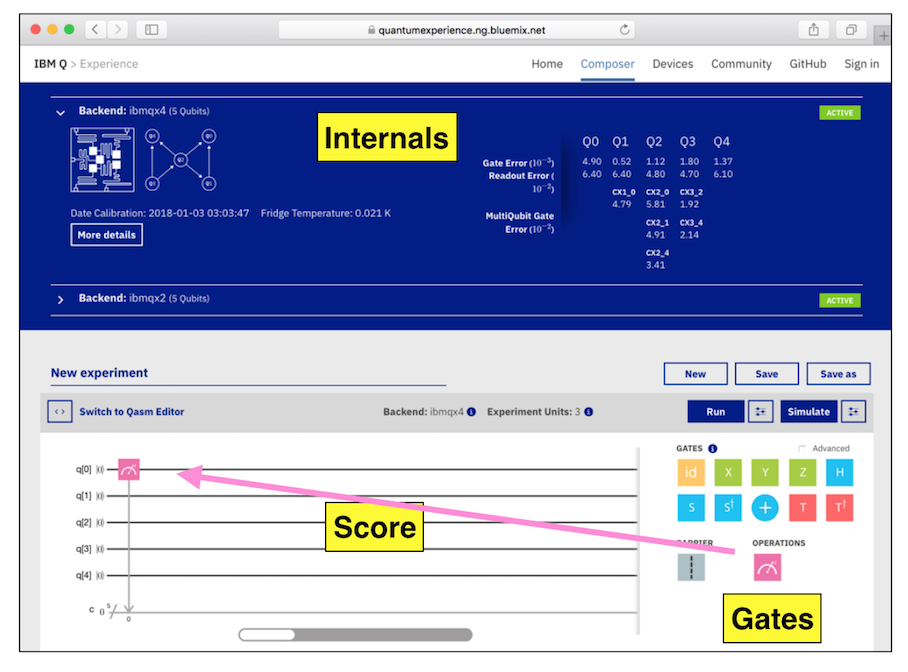
A box pops up asking you to "Name your experiment". Click OK.
"Your Quantum Results" appear, including the "Quantum State: Computation Basis" chart shown below.
This chart shows the results of running your experiment 100 times. Every time, the result was the same: 00000, as shown at the bottom of the purple bar.
All the qubits started in the
|0>
state, and all we did was measure one bit.
Measuring a bit makes no difference when
the bit is in a certain state,
so the result was 00000.
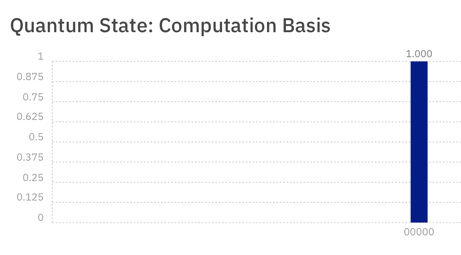
Compose the experiment shown below, with one X gate and two Measurement Gates.
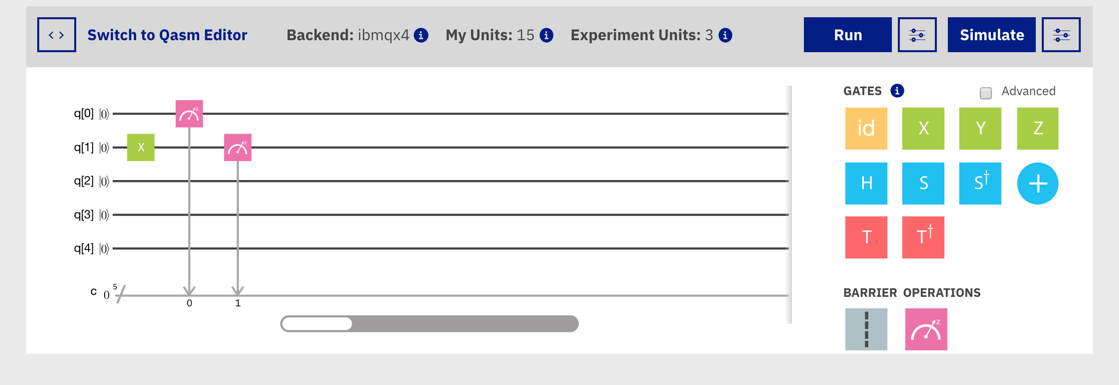
Click the Simulate button. The result is now 00010, as shown at the bottom right in the image below.
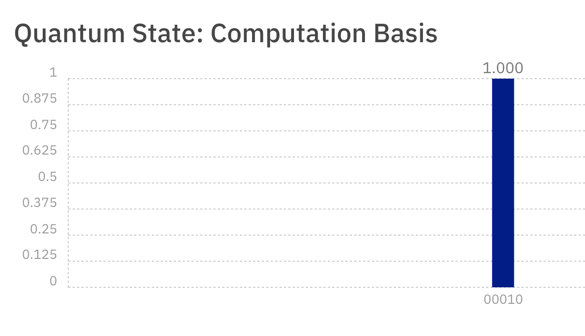
The X gate rotated a qubit around
the X-axis,
as shown by the orange arrow in the
figure below.
|0> flipped
into
|1>.
Both of these are certain states -- this is normal digital computing, not using any quantum effects.
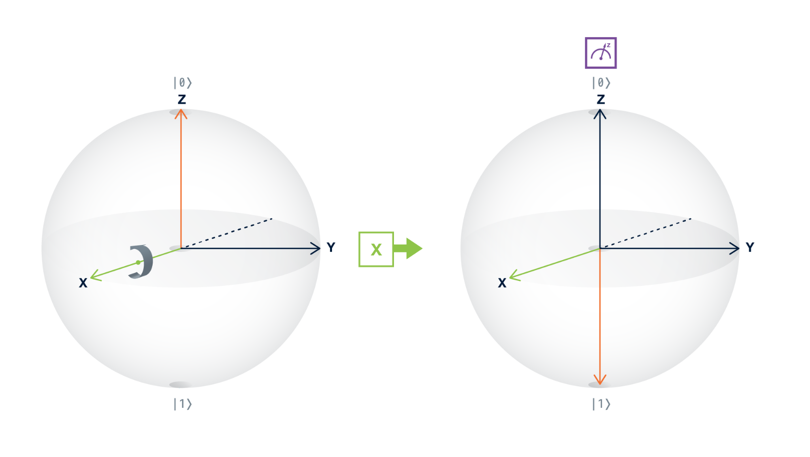
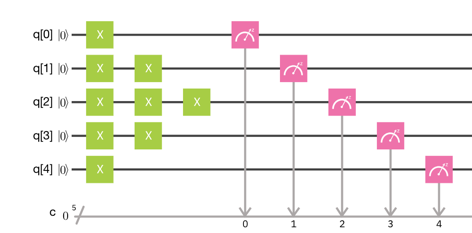
If you don't have a Canvas account, see the instructions here.
|0>
becomes an uncertain state
in between
|0>
and
|1>,
as shown by the orange arrow in the
figure below.
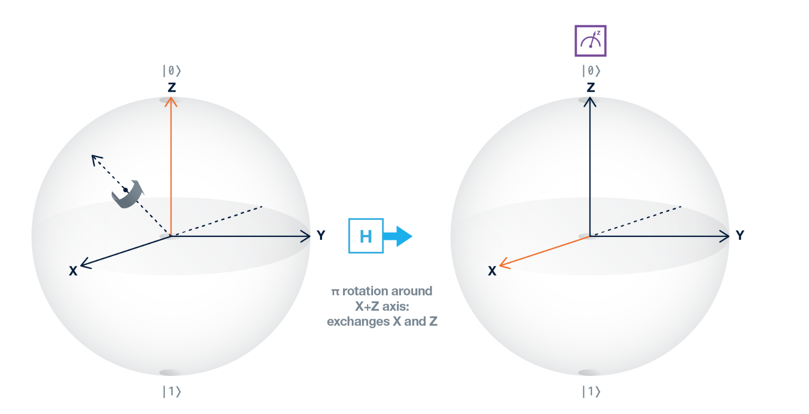
Compose the experiment shown below.
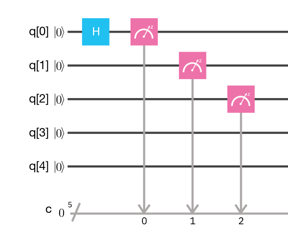
Simulate it. There are two possible results, as shown below. The lowest bit is sometimes 0 and sometimes 1.
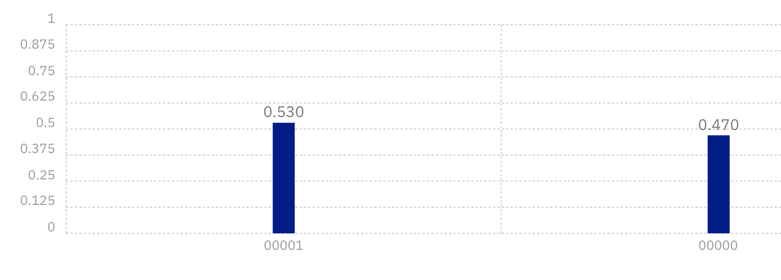
Compose the experiment shown below.
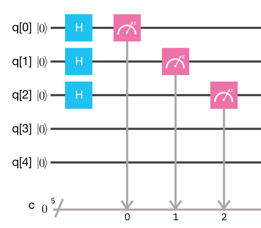
Simulate it. There are now eight possibilities, as shown below.

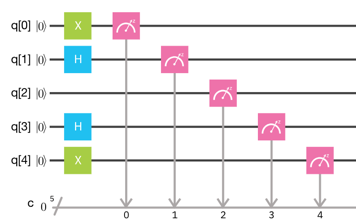
Simulate it. There are four possible results, as shown below. Find the result with the largest number of 1 bits and enter it into the form below.

If you don't have a Canvas account, see the instructions here.
Close the "Your Quantum Results" box.
Compose the experiment shown below.
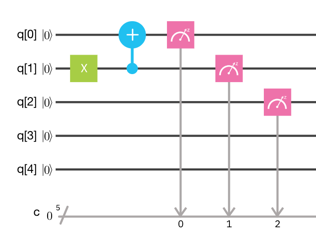
Simulate it. The result is always the same: the lower two bits are both 1, as shown below.
The X gate flipped one bit, and the + gate entangled that bit with another bit, so they both flipped together.
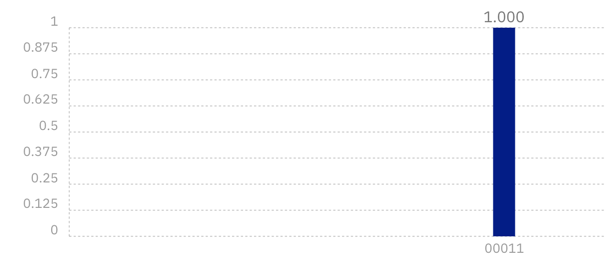
Compose the experiment shown below.
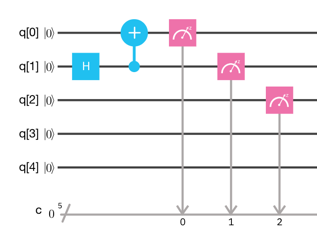
Simulate it. There are two possible results: the lowest two bits are either 00 or 11, as shown below.
Both bits are uncertain, but they are entangled together so they are always the same.
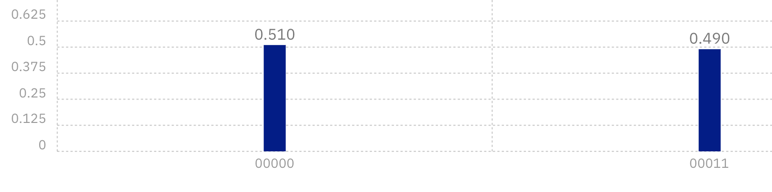
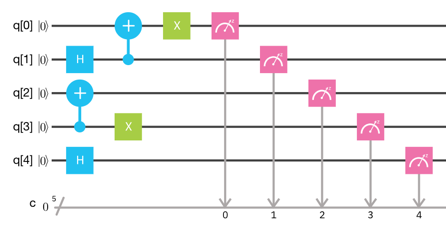
Simulate it. There are four possible results, as shown below. Find the two results with the largest number of 1 bits and enter them into the form below.

If you don't have a Canvas account, see the instructions here.