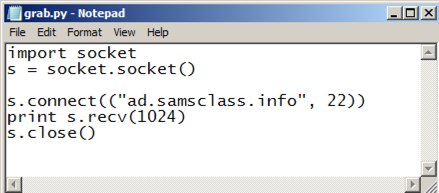
import socket
s = socket.socket()
s.connect(("ad.samsclass.info", 22))
print s.recv(1024)
s.close()
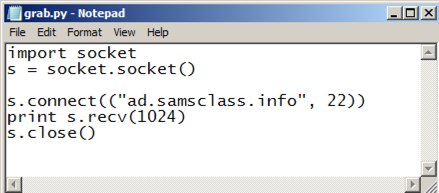
Save the file as grab.py. Save it in a location where you can find it, such as your Documents folder.
Explanation
The first line imports the "socket" library, which contains networking functions.The second line creates a socket object named "s".
The third line connects to the server "ad.samsclass.info" on port 22.
The fourth line receives data from the server and prints it, up to a maximum of 1024 characters.
The fifth line closes the connection.
(You will probably need to change "Administrator" to your login name.)
cd C:\Users\Administrator\Documents
python grab.py
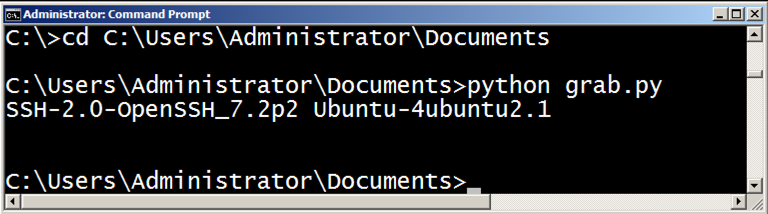
In a Command Prompt window, execute this command to run the grab.py program.
python grab.py
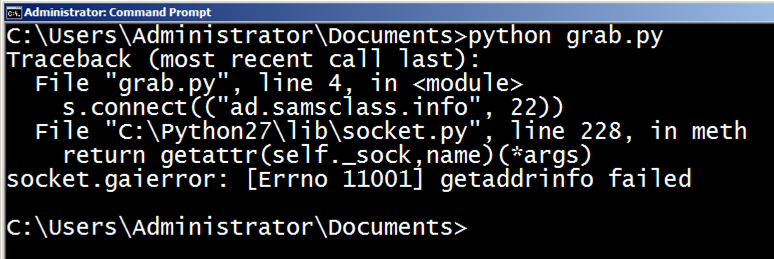
Python's automatically-generated error messages are nasty, so polite programmers handle errors themselves.
Open your grab.py file in Notepad or any other text editor, and change it to the code shown below.
Indentation matters!
Type one "Tab" at the start of each indented line. If you don't align the indented lines exactly the same way, Python will complain and refuse to run them.
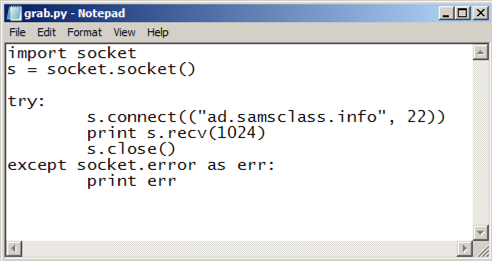
Save the modified file.
In a Command Prompt window, execute this command to run the grab.py program.
python grab.py
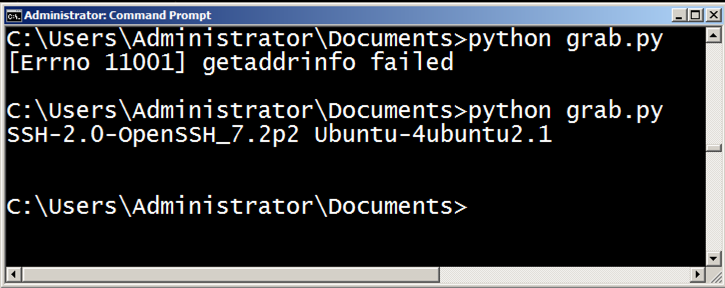
Connect your computer to the Internet and run "grab.py" again. You should see the SSH banner, as shown above.
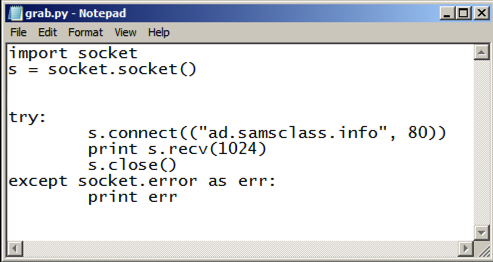
Save the modified file.
In a Command Prompt window, execute this command to run the grab.py program.
python grab.py

The script has connected to the server on port 80, but that port has no banner. It'll just sit there waiting for more data from you until the connection times out, which typically takes several minutes.
If you are using Windows, you need to close the Command Prompt window to stop the script.
Open your grab.py file in Notepad or any other text editor, and change the script, as shown below.
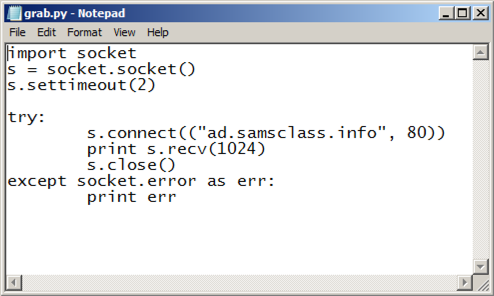
Save the modified file.
In a Command Prompt window, execute this command to run the grab.py program.
python grab.py
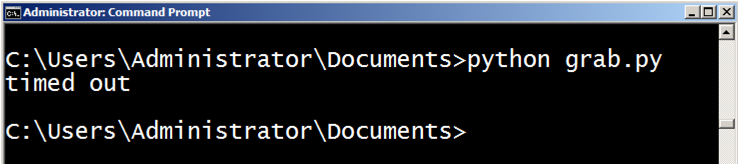
Open your grab.py file in Notepad or any other text editor, and change the script, as shown below.
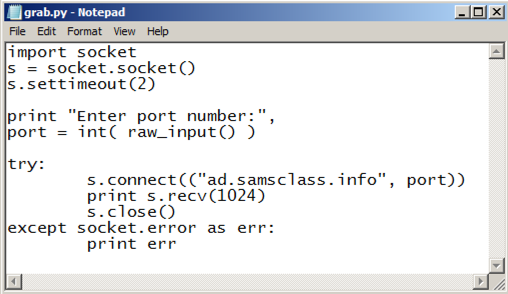
Save the modified file.
In a Command Prompt window, execute this command to run the grab.py program.
python grab.py
The program fetches the SSH banner, as shown below.
Run the program again, but this time enter 80. The program times out, as shown below.
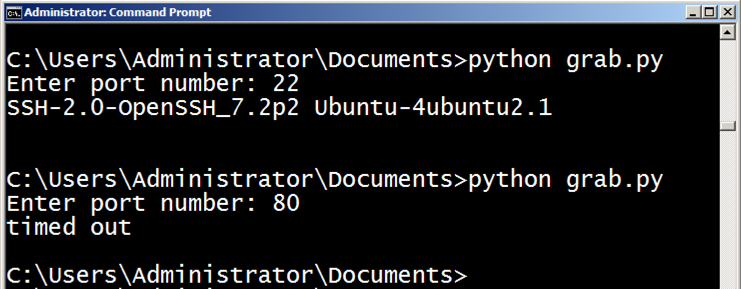
The service you want has a banner starting with "Congratulations! You found the hidden"
Hunt for it until you find it. It starts with "Congratulations," as shown below.

Enter the complete banner into the form below to name on the WINNERS PAGE!

To open the port, you must send these packets to "knock":
Note: If many students are knocking at the same time, the knockd service may fail to recognize a valid sequence of packets, so you may have to try 2 or 3 times to see the banner.
Hunt for it until you find it. It starts with "Congratulations," as shown below.

Enter the complete banner into the form below to name on the WINNERS PAGE!