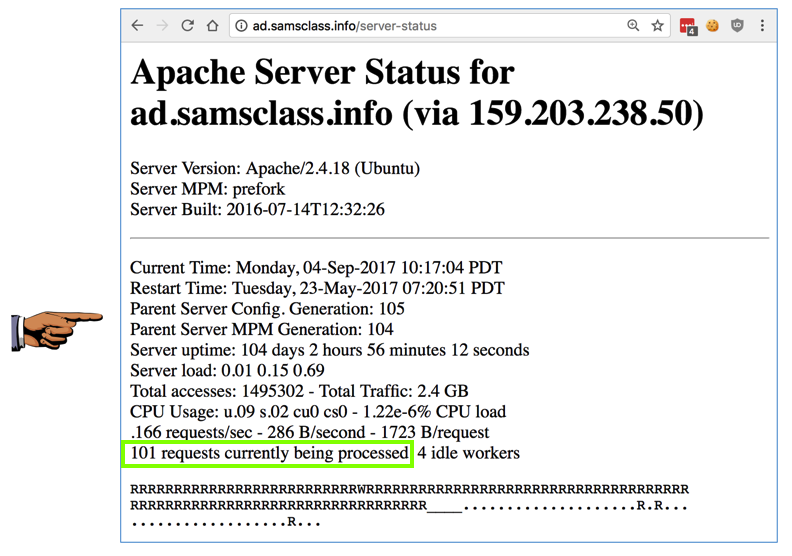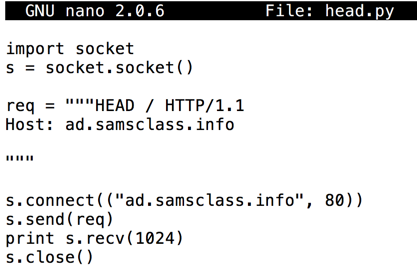
import socket
s = socket.socket()
req = """HEAD / HTTP/1.1
Host: ad.samsclass.info
"""
s.connect(("ad.samsclass.info", 80))
s.send(req)
print s.recv(1024)
s.close()
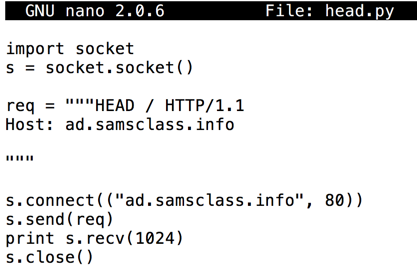
Save the file. Run the code with this command:
python head.py
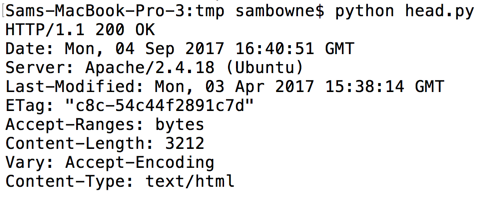
In Chrome, go to http://ad.samsclass.info/
In Chrome Developer tools, click the Network tab. Scroll to the top. You should see a Name of ad.samsclass.info, as shown below.
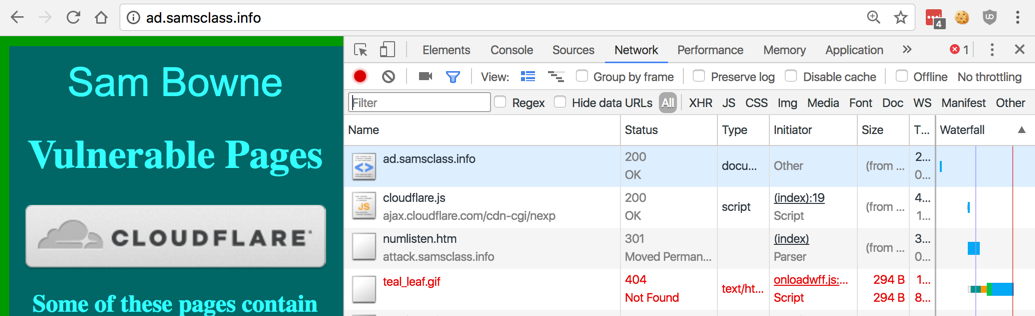
In Chrome Developer Tools, click ad.samsclass.info. On the right side, scroll down to see the "Request Headers", as shown below.
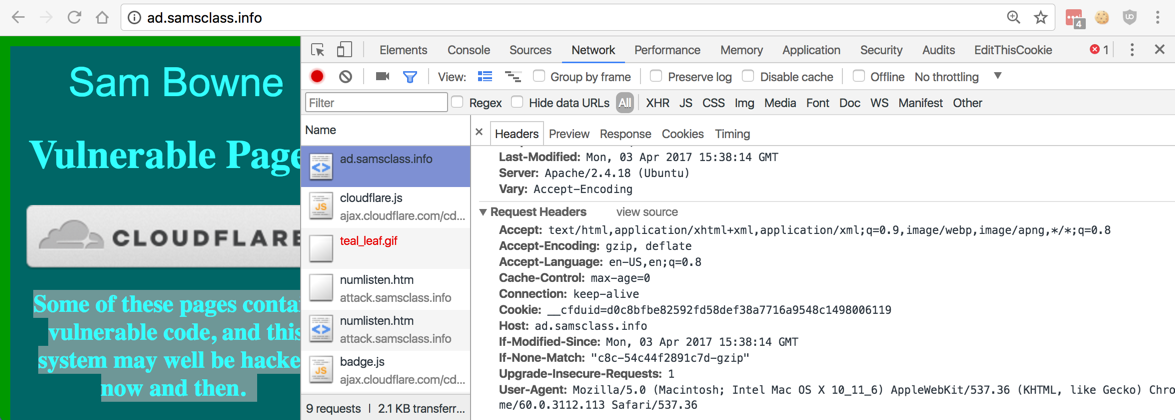
In Chrome Developer Tools, in the "Request Headers" section, click "view source".
Highlight the source code, right-click it, and click Copy, as shown below.
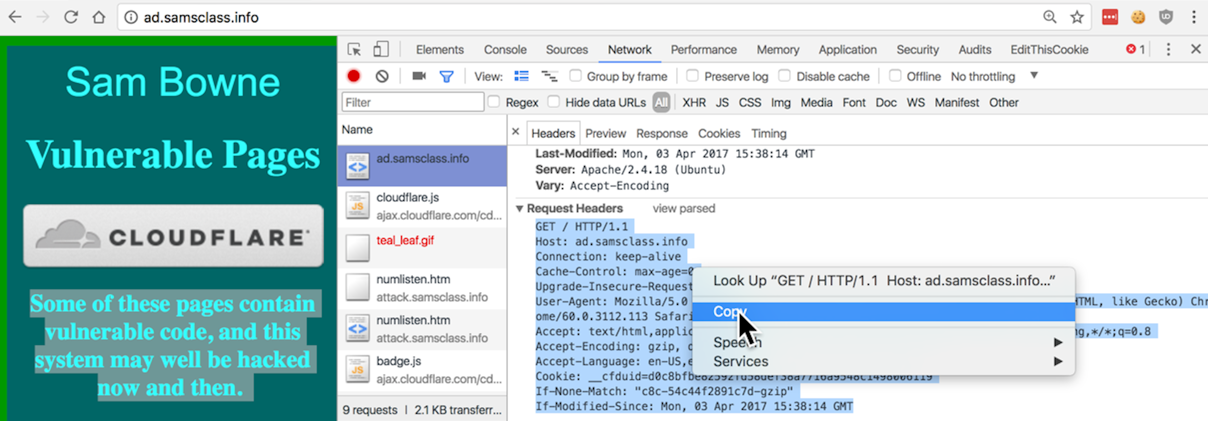
Open get.py in a text editor. Delete the contents of the "req" variable and paste in the text you copied from Chrome Developer Tools, as shown below.
At the end of the "req" text, insert two carriage returns, as shown below.
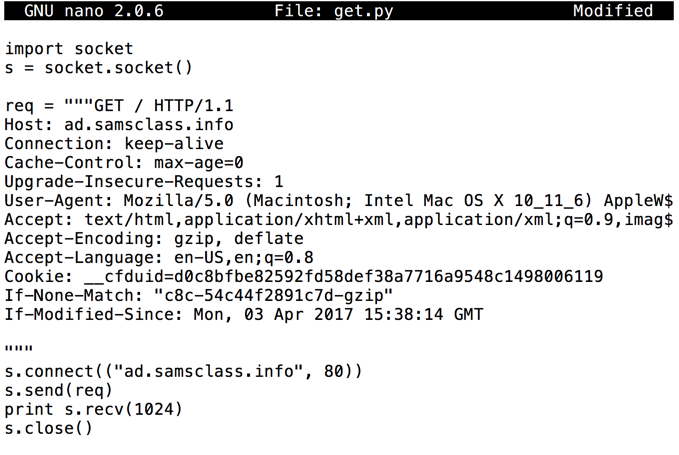
Save the file. Run the code with this command:
python get.py
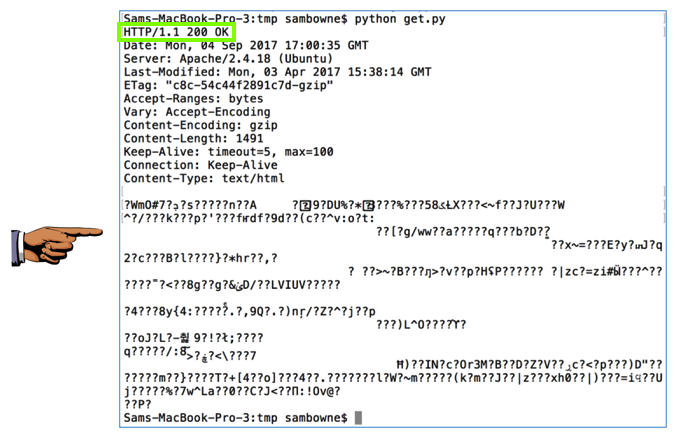
Capture a whole-desktop image.
YOU MUST SUBMIT A FULL-SCREEN IMAGE FOR FULL CREDIT!
Save the image with the filename "YOUR NAME Proj 17a", replacing "YOUR NAME" with your real name.
http://ad.samsclass.info/server-status
Capture a whole-desktop image showing more than 100 requests being processed, as shown below.