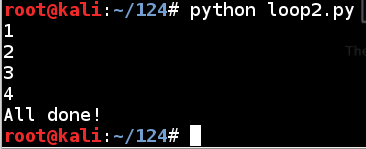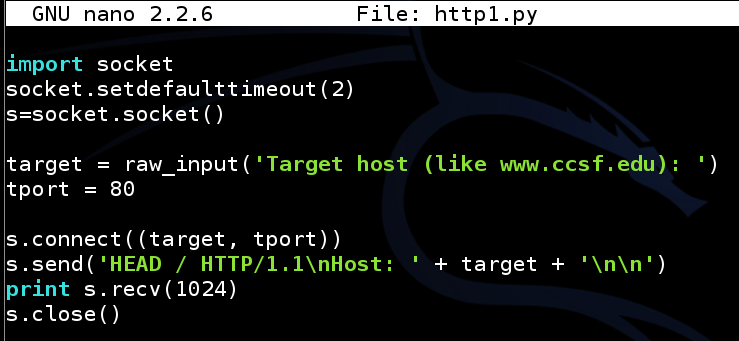
nano http1.py
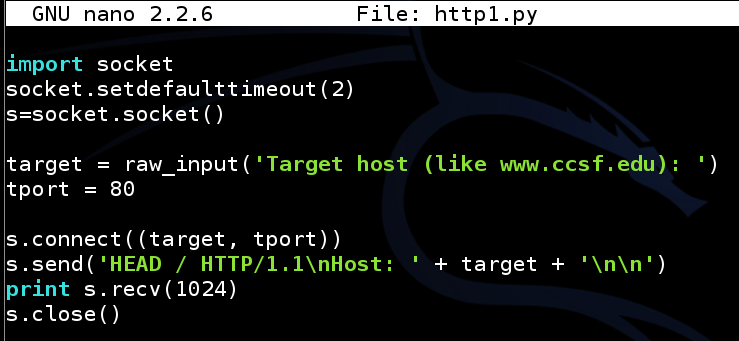
Save the file with Ctrl+X, Y, Enter.
Explanation
This code connects on TCP port 80 just like the scanner you made in a previous project, but once it connects, it sends an HTTP request like this:The HEAD method grabs only the banner, without getting any pages from the server.
python http1.py
You should see the banner, as shown below:
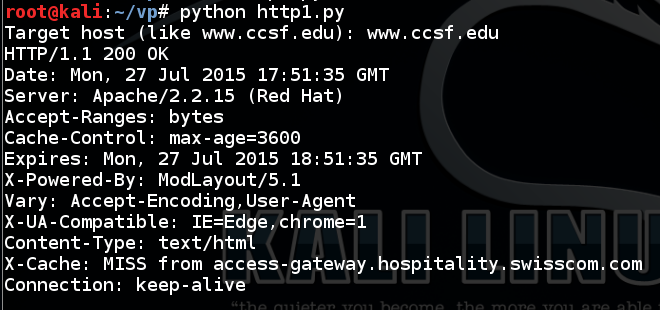
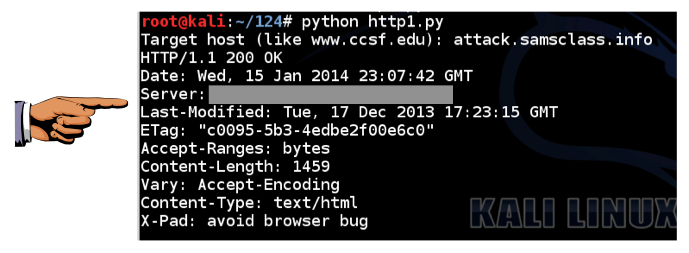
Now run Wireshark, and start it sniffing traffic. At the top left of the Wireshark window, in the Filter box, type http and press Enter.
Try to log in with a username of a and a password of b
In Wireshark, stop the capture.
Find the packet in Wireshark with an "Info" column of "POST /python/login1.php HTTP/1.1", as shown below:
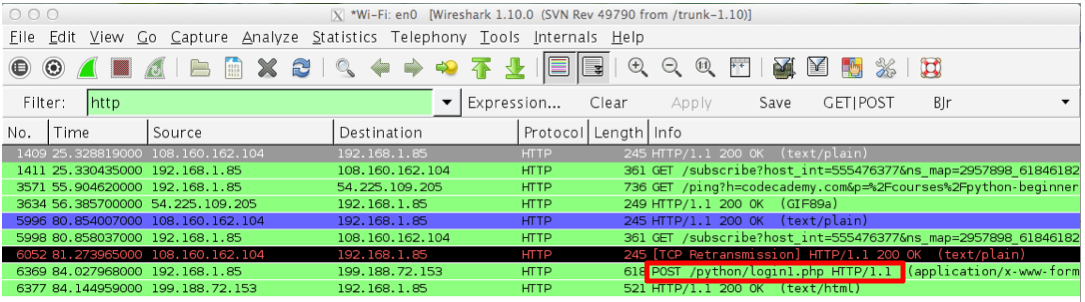
Right-click the "POST /python/login1.php HTTP/1.1" line and click "Follow TCP Stream".
The POST request appears, as shown below. Notice the portions outlined in red--they are the essential lines in the request.
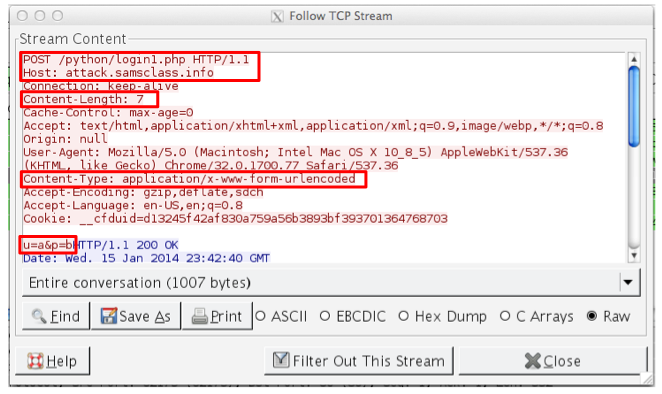
nano http2.py
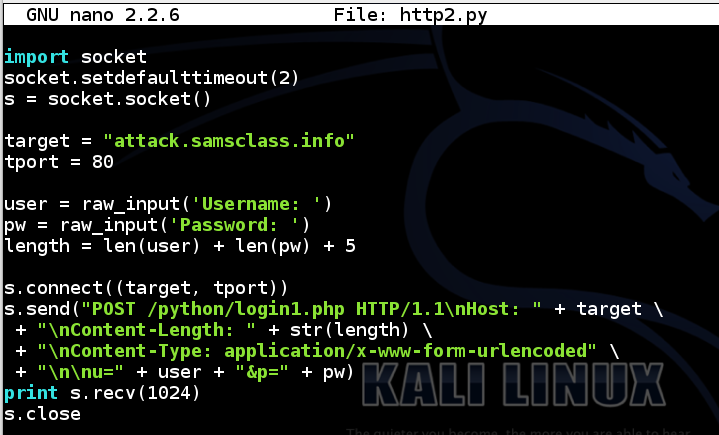
Save the file with Ctrl+X, Y, Enter.
Explanation
This code sends an HTTP POST request like this:
python http2.py
You should see the message "Credentials rejected!", as shown below:
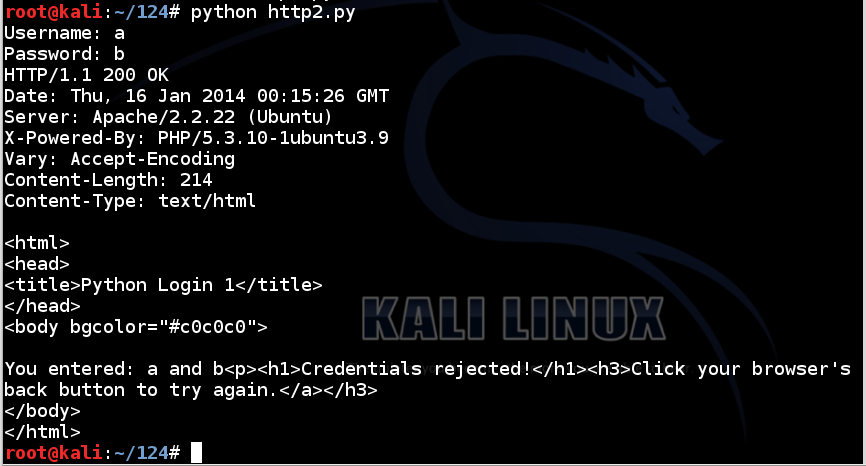
Now run the login script again, with the correct username of root and a password of password
You should see the message "Successful login!", as shown below:
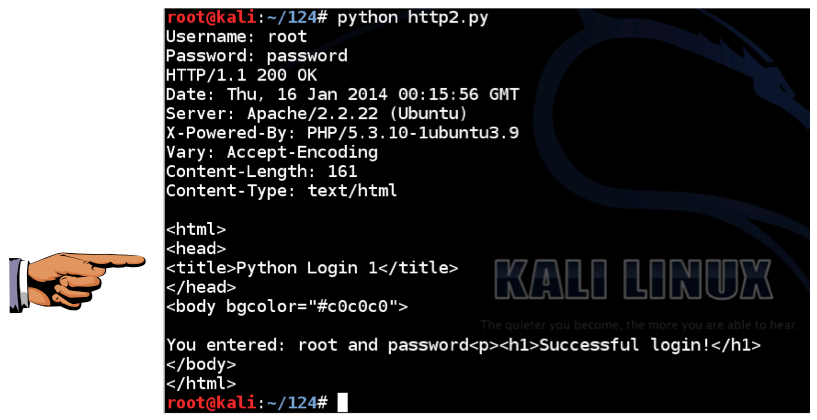
nano loop1.py
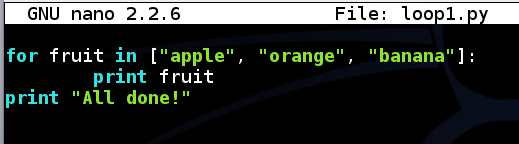
Save the file with Ctrl+X, Y, Enter.
Execute this command to run the script:
python loop1.py
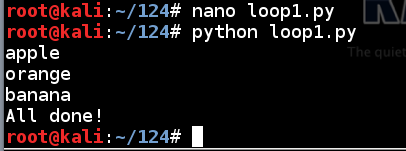
nano loop2.py
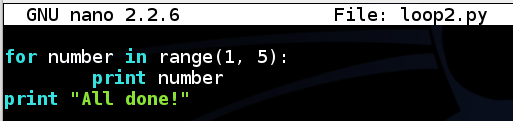
Save the file with Ctrl+X, Y, Enter.
Execute this command to run the script:
python loop2.py