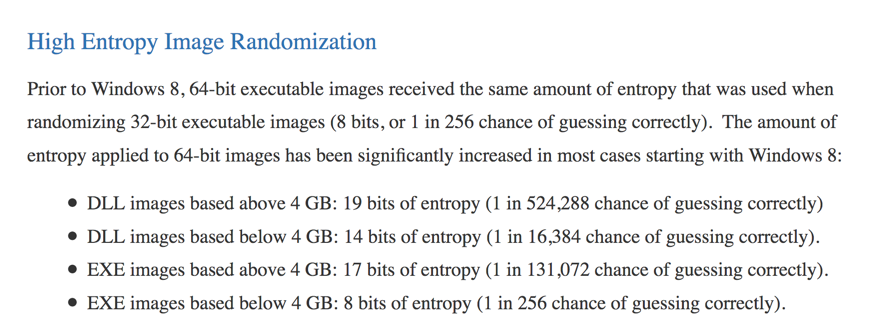
Here's what Microsoft says about ASLR randomness:
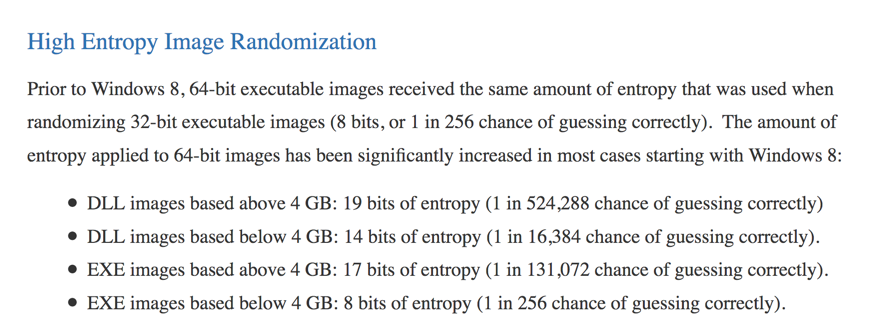
It seems like there's a 1 in 256 chance of guessing correctly for many EXE files!
Click the Start button, scroll to the V secton, expand "Visual Studion 2017", and click "Developer Command Prompt for VS 2017", as shown below.
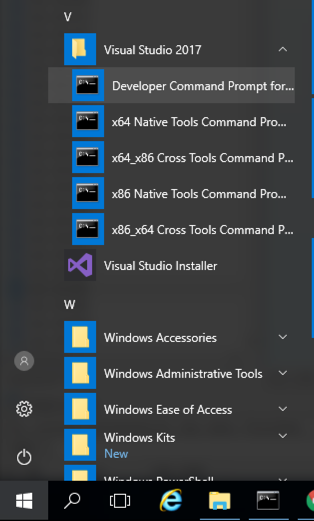
mkdir c:\127a
cd c:\127a
notepad esp3.cpp
Enter this code, as shown below:
#include <iostream>
using namespace std;
void main() {
int data = 0;
__asm {
mov data, esp
}
cout << hex << data << endl;
}
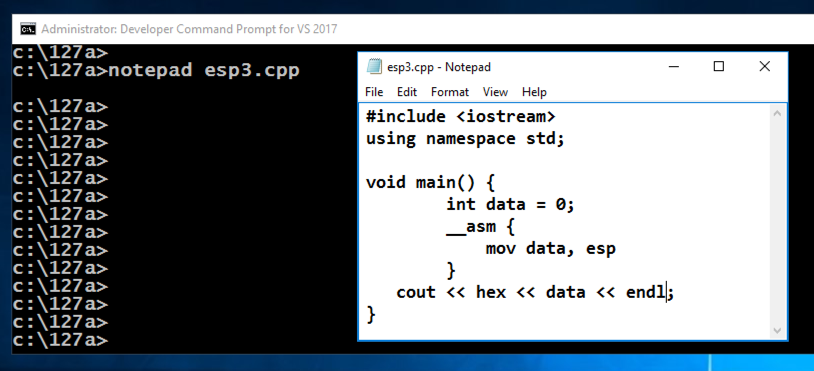
In Notepad, click File, Save.
cl /EHsc esp3.cpp
esp3.exe
esp3.exe
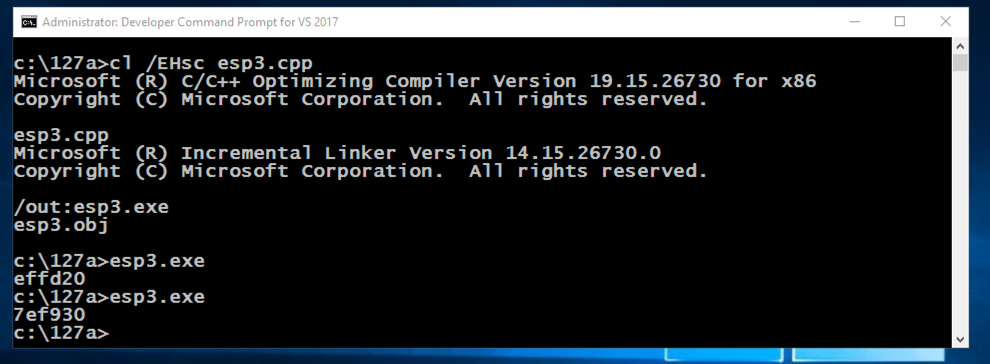
copy esp3.cpp esp4.cpp
cl /EHsc /c esp4.cpp
link /DYNAMICBASE:NO esp4.obj
esp4.exe
esp4.exe
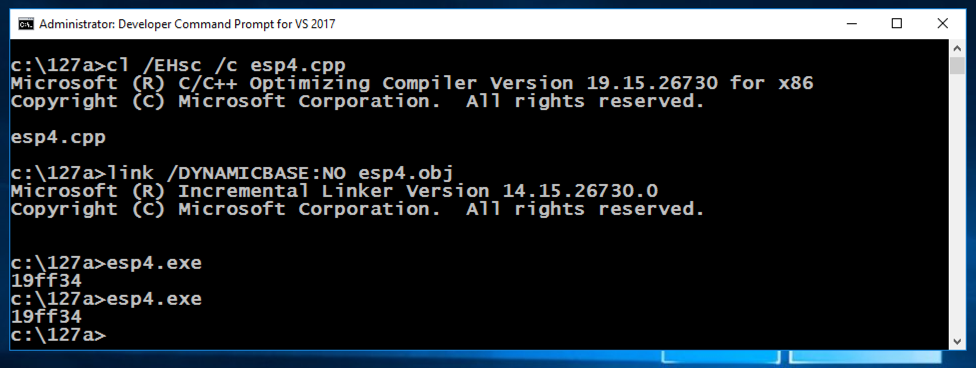
In the Developer Command Prompt window, execute these commands:
cd c:\127a
notepad test.py
Enter this code, as shown below. It will run the esp3.exe program 5 times and print out the results.
import os
for i in range(5):
os.system("esp3.exe")
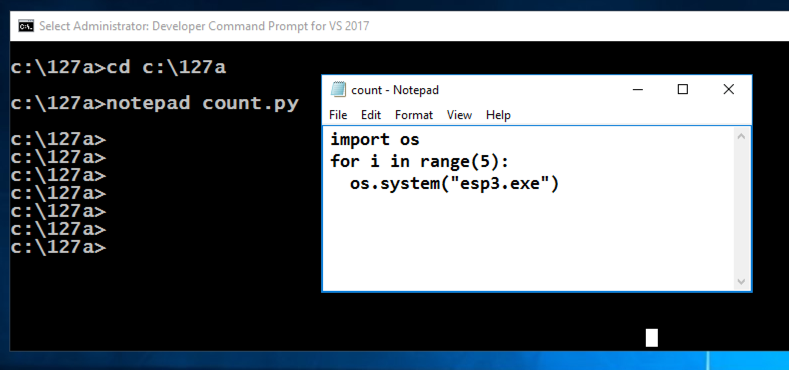
In Notepad, click File, Save.
c:\python27\python test.py
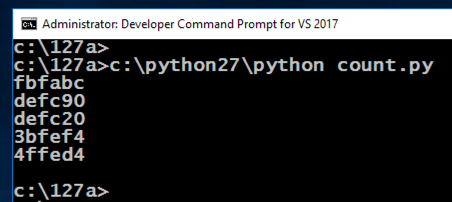
notepad test.py
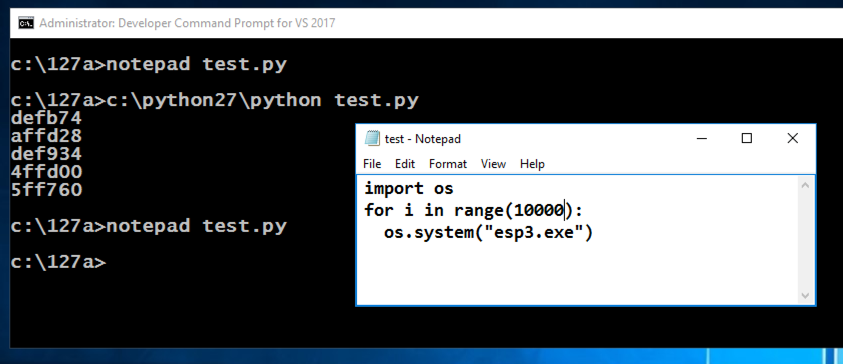
In Notepad, click File, Save.
c:\python27\python test.py > 10k.txt
notepad 10k.txt
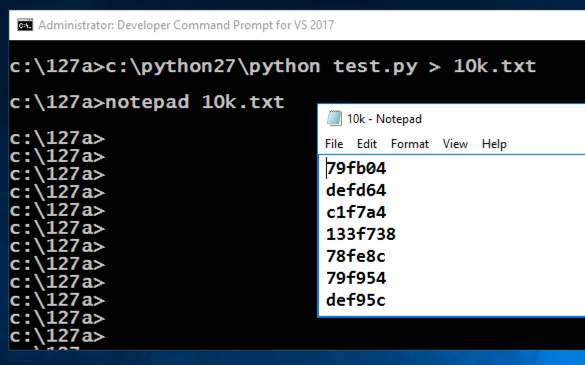
In the Developer Command Prompt window, execute this command:
notepad clean.py
Enter this code, as shown below. It will run the esp3.exe program 5 times and print out the results.
with open('10k.txt') as f:
lines = f.read().splitlines()
n = len(lines)
u = len(set(lines))
print n, "values, but only ", u, "unique"
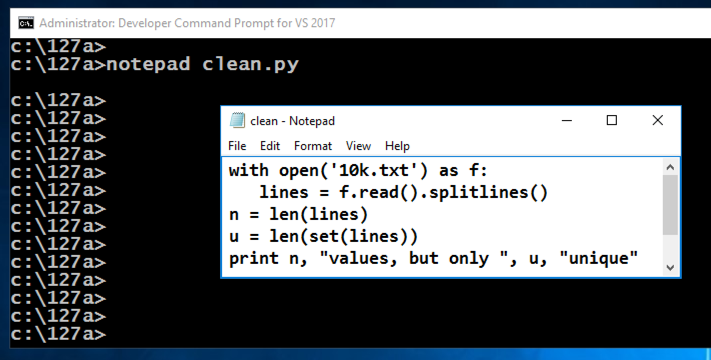
In Notepad, click File, Save.
c:\python27\python clean.py

From the Immunity menu bar, click File, Open. Navigate to C:\127\esp3.exe and double-click it.
Immunity loads the program.
From the Immunity menu bar, click Debug, Run.
Click Debug, Run again.
From the Immunity menu bar, click View, Memory.
Notice the Address of these items, as shown below:
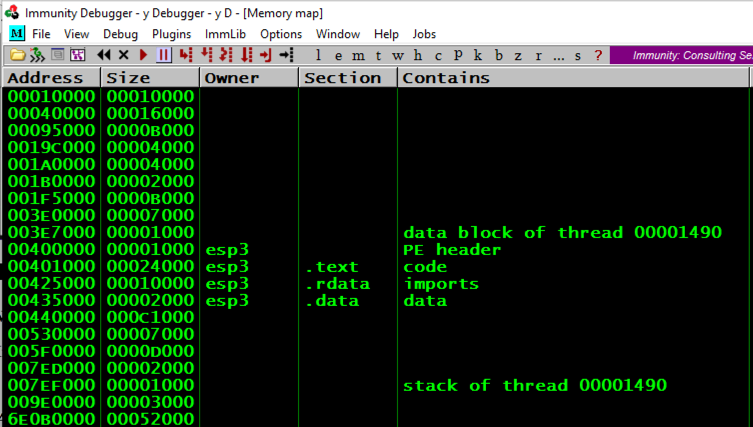
From the Immunity menu bar, click Debug, Run.
Click Debug, Run again.
From the Immunity menu bar, click View, Memory.
Notice that the "stack of thread..." address changes, and so does the "data block of thread..." address, but the other items are always at the same address, as shown below.
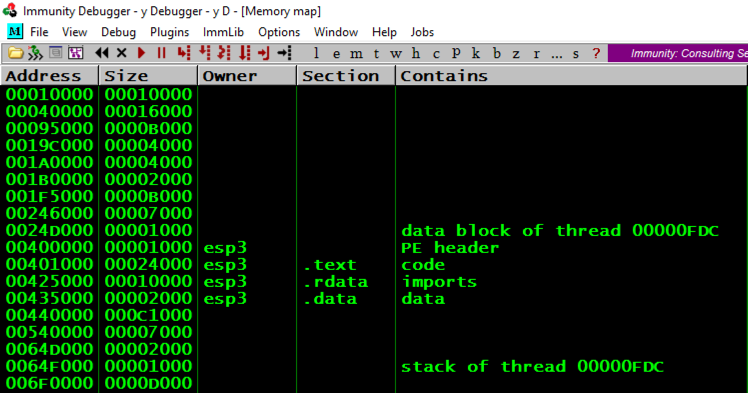
cd c:\127a
notepad mem.cpp
Enter this code, as shown below.
#include <cstdio>
#include <cstdlib>
#include <iostream>
using namespace std;
int d; /* in .data section */
void main()
{
int i=1, j;
int * p; /* pointer */
char buf[5]; /* Activate stack cookie protection */
strcpy(buf, "HERE"); /* To help find code in IDA */
__asm {mov edx, LABEL
mov d, edx
LABEL: NOP}; /* in .text */
char * heapbuf;
heapbuf = (char*) malloc(1); /* on heap */
printf("Address in .text: %08x\n", d);
printf("Address in .data: %08p\n", (void *) &d);
printf("Address in .heap: %08p\n", (void *) heapbuf);
printf("Address in stack: %08p\n", (void *) &i);
printf("\nStack:\n");
p = &i;
for (j=0; j<9; j++) {
printf("%d %08p %08x\n", j, (void *) p, *p);
p++;
}
__asm int 3
}
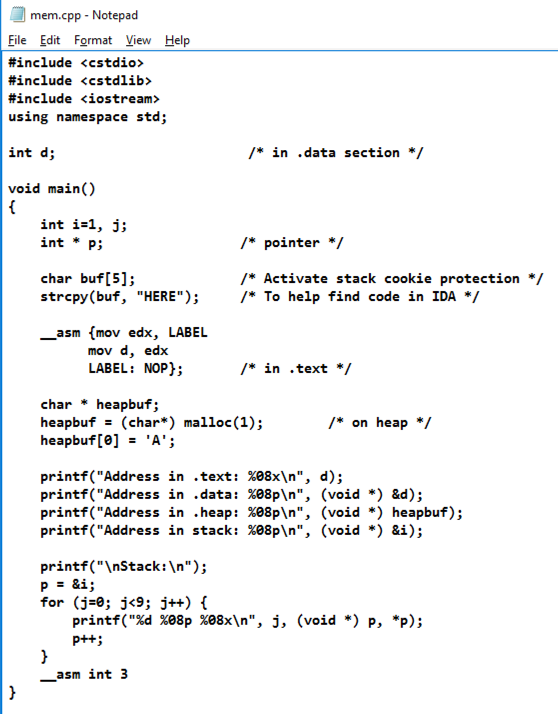
In Notepad, click File, Save.
cl /EHsc mem.cpp
mem.exe
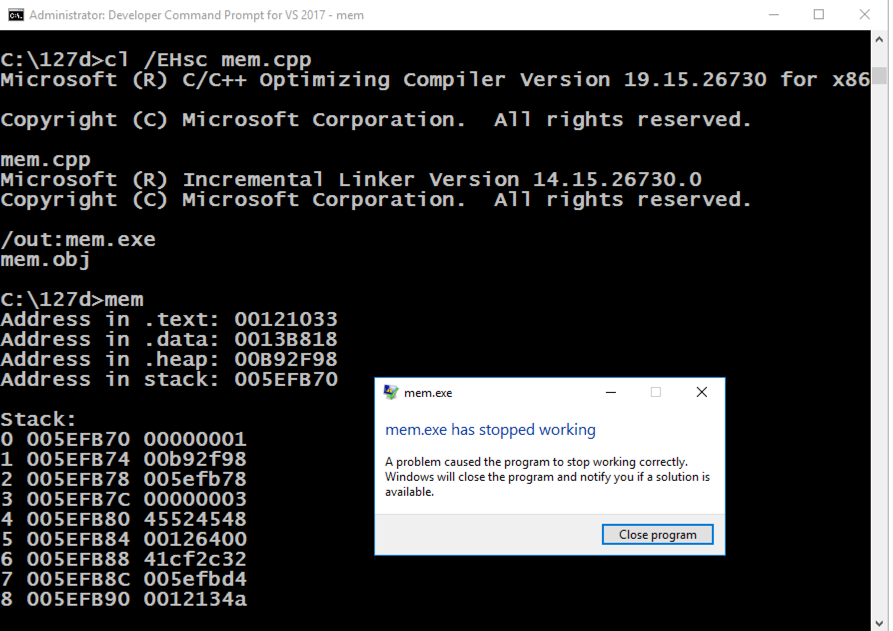
From the Immunity menu bar, click File, Open. Navigate to C:\127a\mem.exe and double-click it.
Immunity loads the program.
From the Immunity menu bar, click Debug, Run.
Click Debug, Run again.
From the Immunity menu bar, click View, Memory.
Press Alt + Tar to make the Command Prompt running "mem.exe" visible, as shown below.
Notice these items:
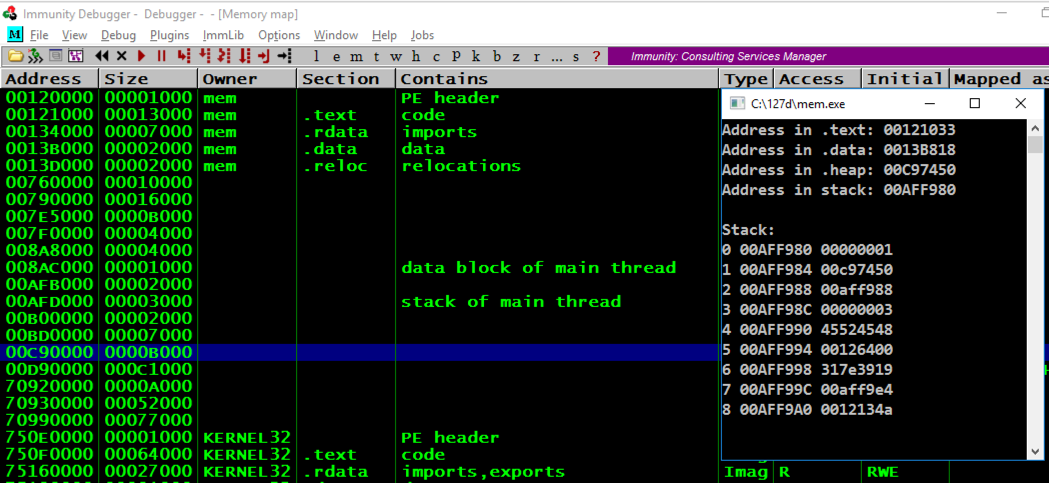
Press Alt + Tar to make the Command Prompt running "mem.exe" visible, as shown below.
Notice these items, referred to by the item number that count from 0 to 8 in the Command Prompt window:
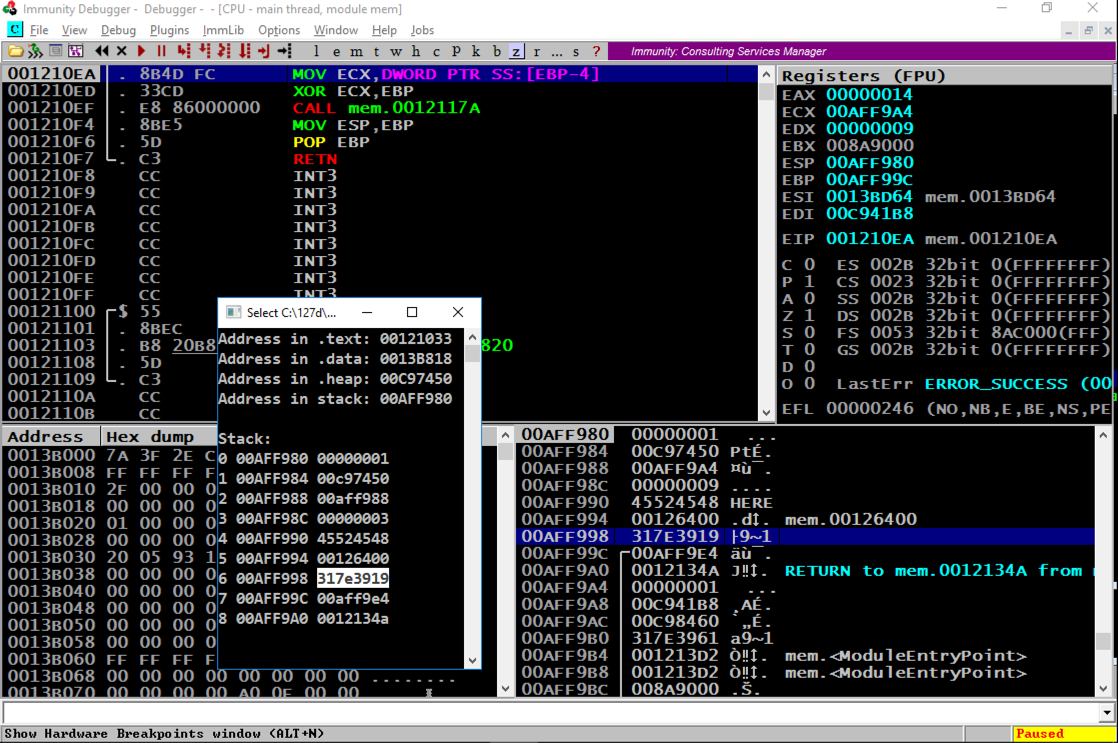
Close Immunity.
__asm int 3
In the Developer Command Prompt window, execute this command to compile the program again, with ASLR enabled, and with stack cookies.
cl /EHsc mem.cpp
cls && mem
You should see the values outlined in yellow in the image below changing, while the other values stay the same.
Note these items:
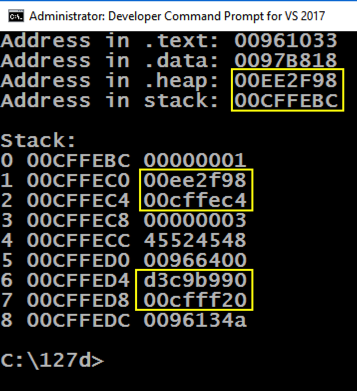
copy mem.cpp mem0.cpp
cl /EHsc /c /GS- mem0.cpp
link /DYNAMICBASE:NO mem0.obj
mem0.exe
Notice that the .text section is near the classical value of 400000, which we've seen before.

cls && mem0
You should see the values outlined in yellow in the image below changing, while the other values stay the same.
Note these items:
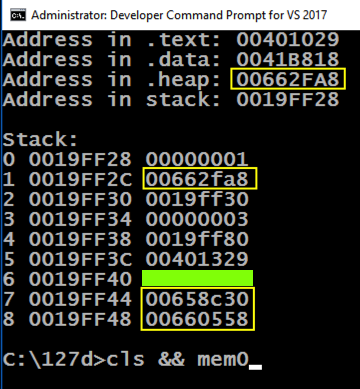
Use the form below to record your score in Canvas.
If you don't have a Canvas account, see the instructions here.
Posted: 11-9-18
Typo in C code: i -> j 12-11-18