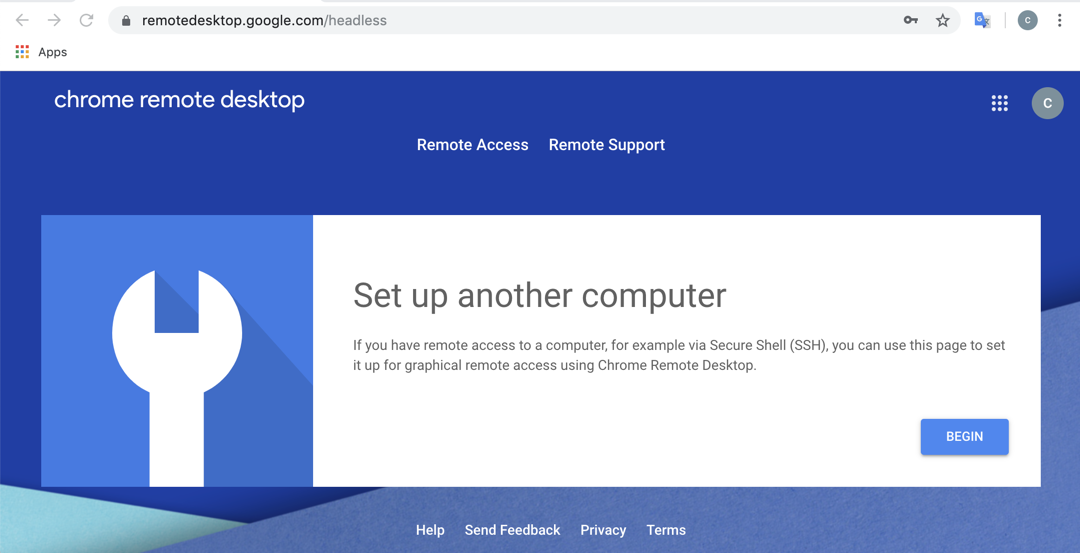
sudo apt update
sudo apt install wget -y
wget https://dl.google.com/linux/direct/chrome-remote-desktop_current_amd64.deb
sudo dpkg --install chrome-remote-desktop_current_amd64.deb
sudo apt install --assume-yes --fix-broken
sudo DEBIAN_FRONTEND=noninteractive apt install --assume-yes xfce4 desktop-base
sudo bash -c 'echo "exec /etc/X11/Xsession /usr/bin/xfce4-session" > /etc/chrome-remote-desktop-session'
sudo apt install --assume-yes xscreensaver
sudo systemctl disable lightdm.service
sudo apt install firefox-esr -y
If you're not already signed in, sign in with a Google Account. This is the account that will be used for authorizing remote access.
On the Set up another computer page, click Begin.
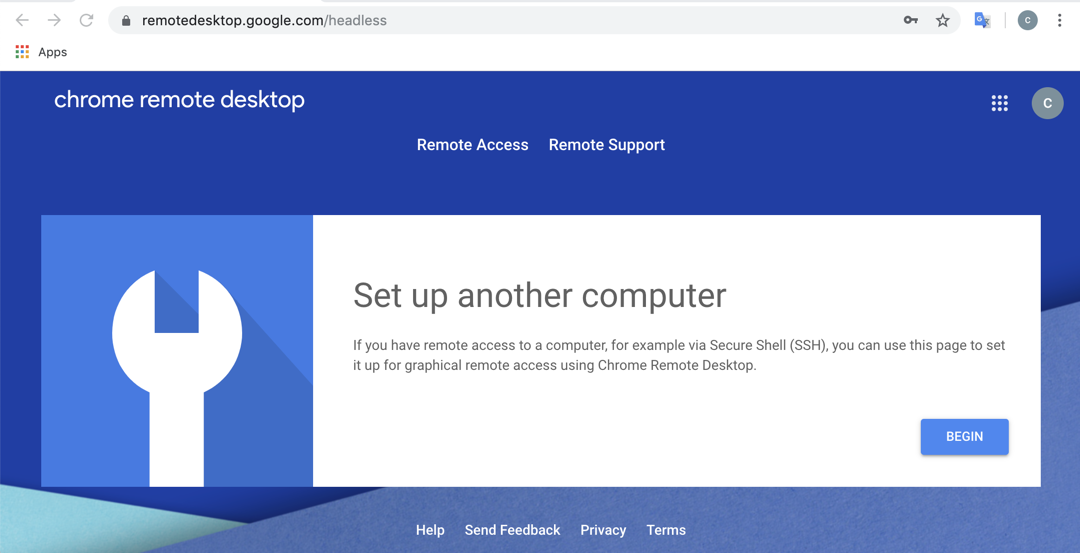
On the Download and install Chrome Remote Desktop page, click Next.
Click Authorize.
A new window pops up. Click your Gmail address.
Click Allow.
A "Set up another computer" page appears, with commands to execute for Windows and Linux, as shown below.
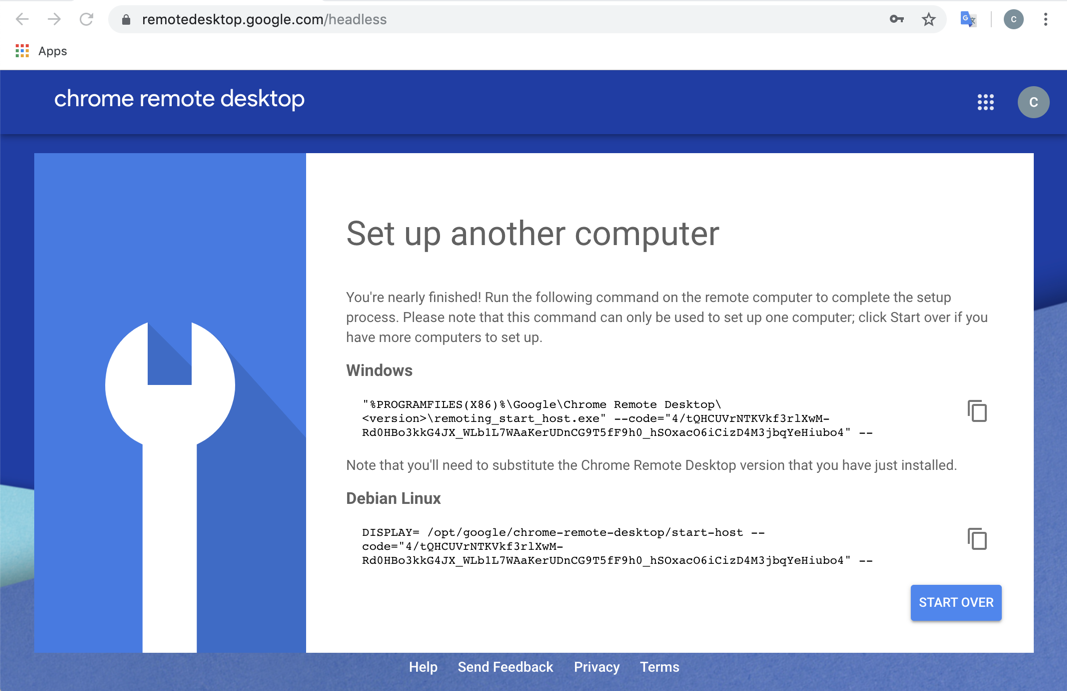
Copy the Linux command and execute it on your Linux cloud server.
You'll be prompted to enter a computer name and a PIN, as shown below.
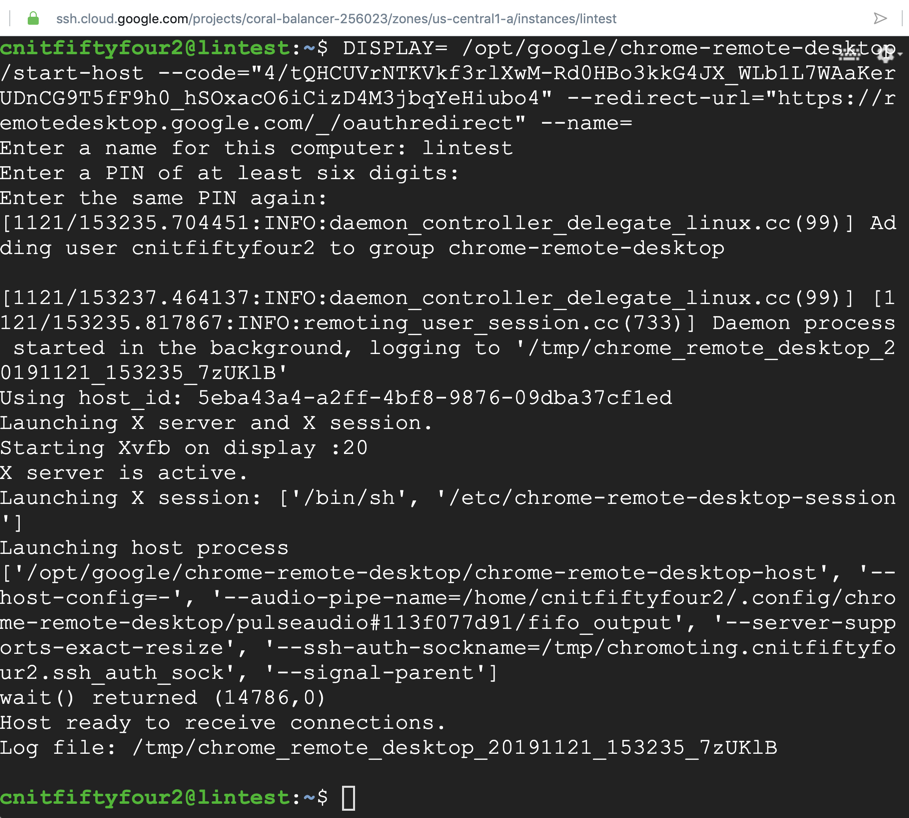
https://remotedesktop.google.com/
At the top right, click "REMOTE ACCESS", as shown below.
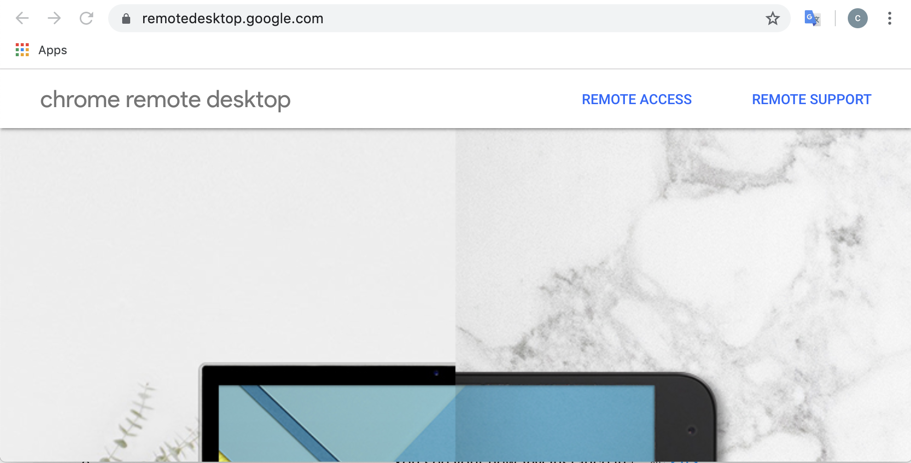
Click your computer name.
Enter your PIN.
You see a Linux desktop, as shown below.
In the Panel box, click "Use default config".
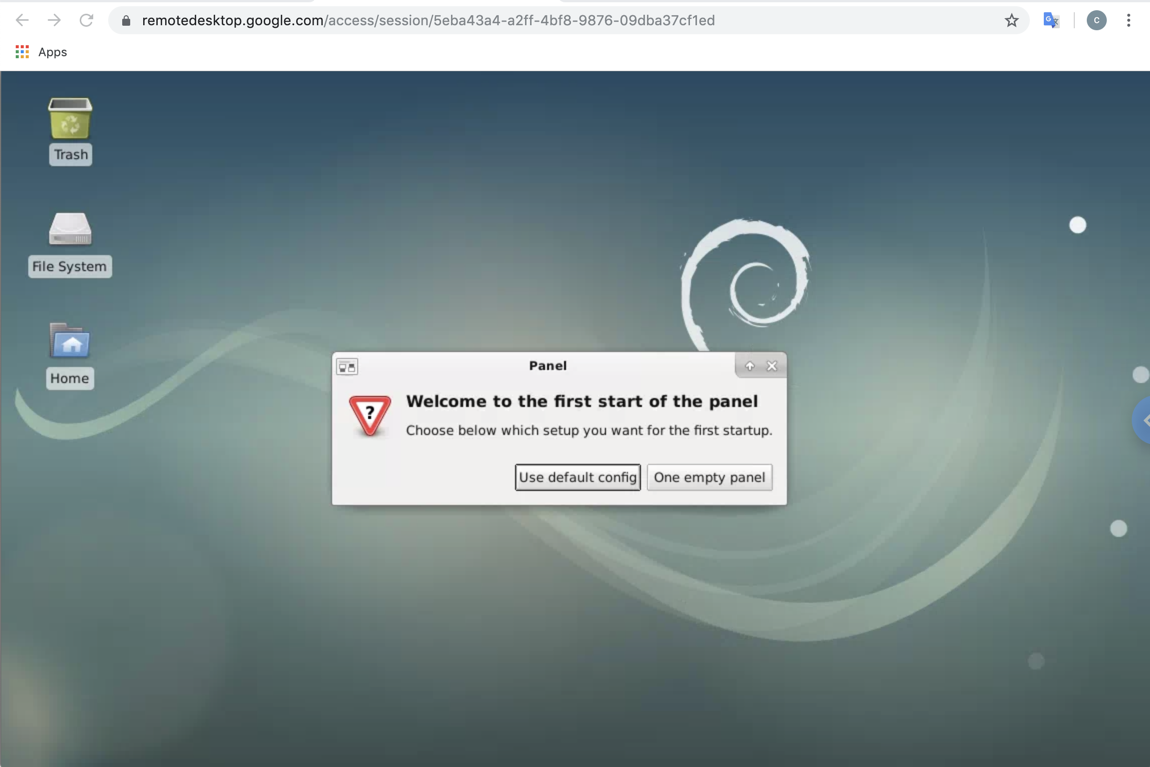
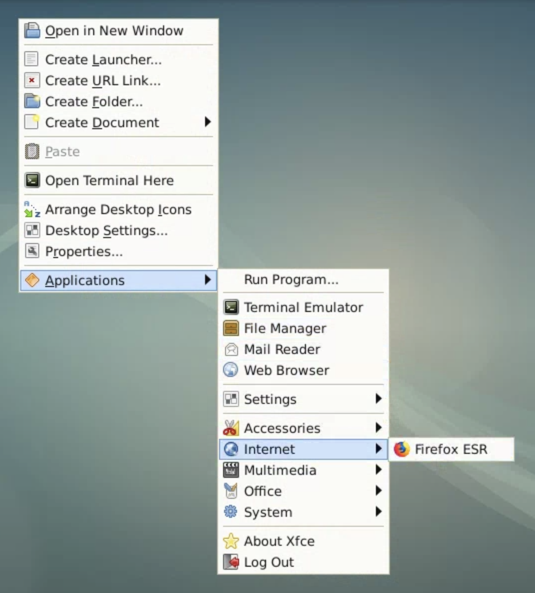
Flag ED 290.1: User-Agent (10 pts extra)
In Firefox, go toThe flag appears, covered by a green rectangle in the image below.