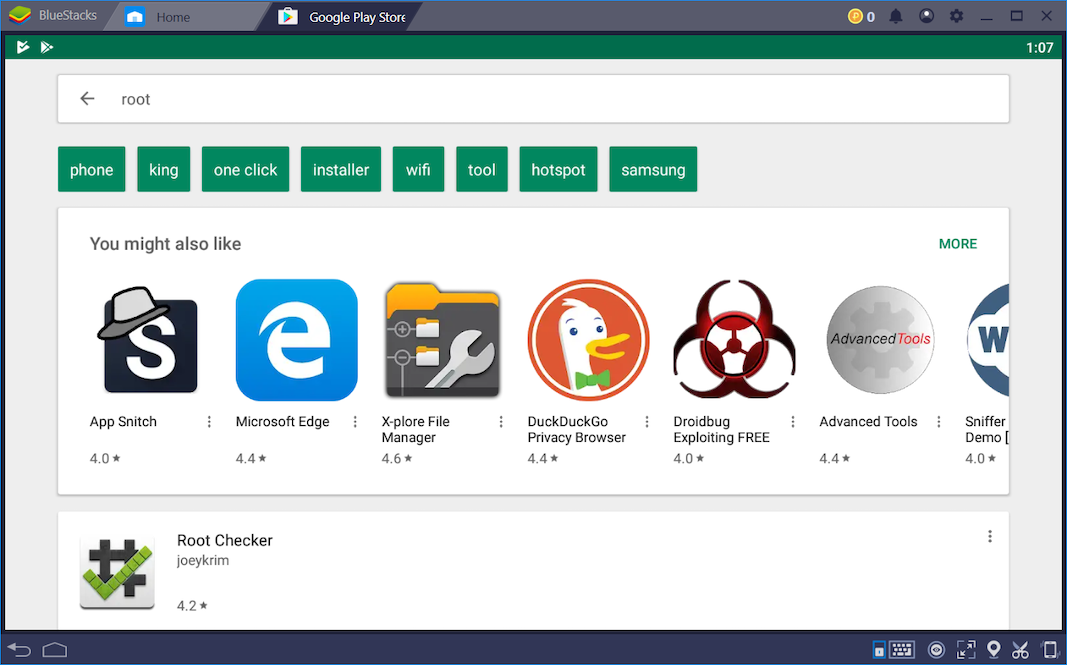
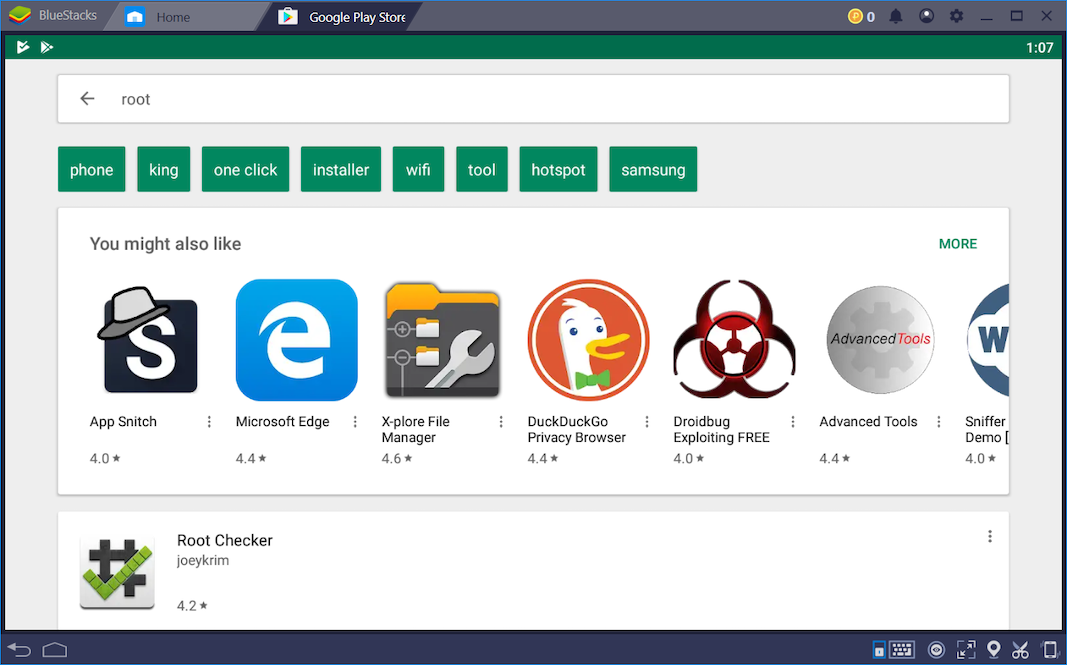
Launch "Root Checker". Click through several startup screens, and, when you can, click "VERIFY ROOT".
You see that "Root access is not properly installed", as shown below.
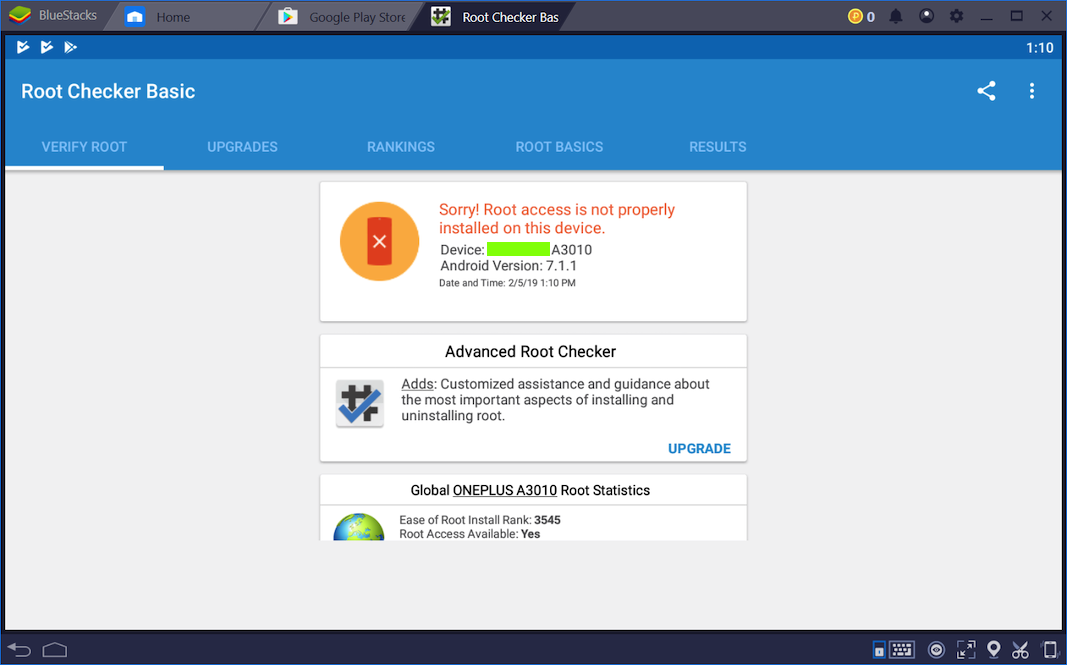
Download the latest version, as shown below.
Save the file in your Downloads folder.
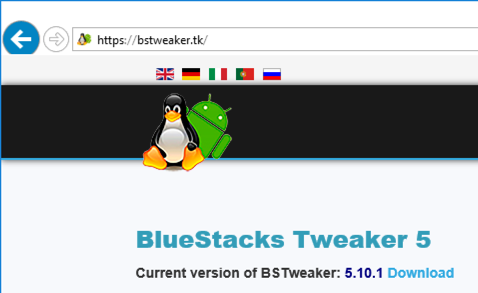
A "BSTweaker..." window opens. Double-click the BSTweaker5 folder to open it.
Double-click the BlueStacksTweaker5 icon to launch it, as shown below.
If Windows Defender tries to stop it from running, click "More info" and "Run anyway".
At the top right, both the BlueStacks and ADB buttons should be red, as shown below.
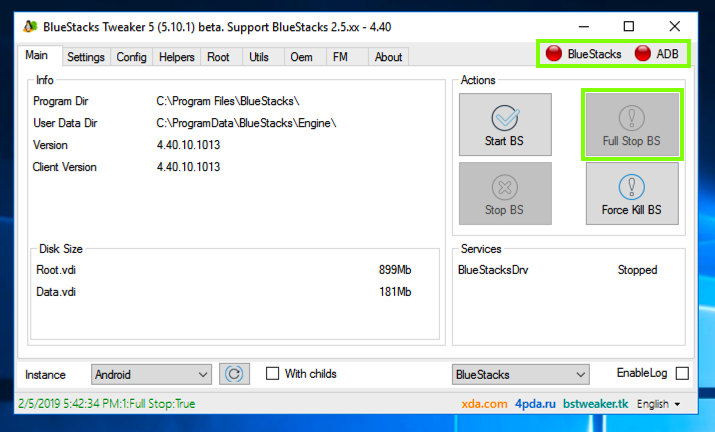
At the top left, click the Unlock button, as shown below.
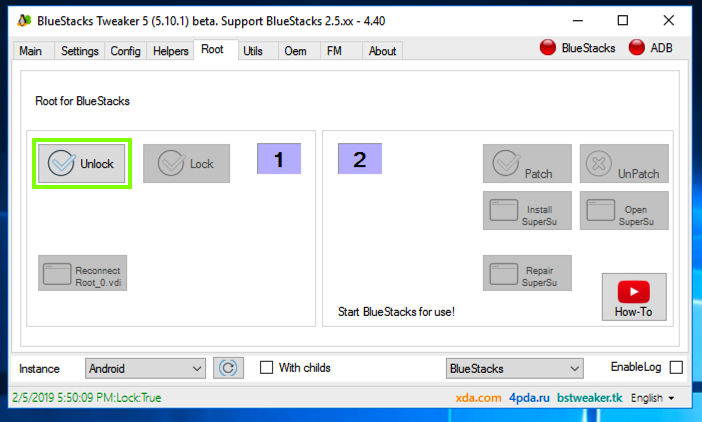
The button vanishes, and the green text in the lower left corner shows "Unlock:True", as shown below.
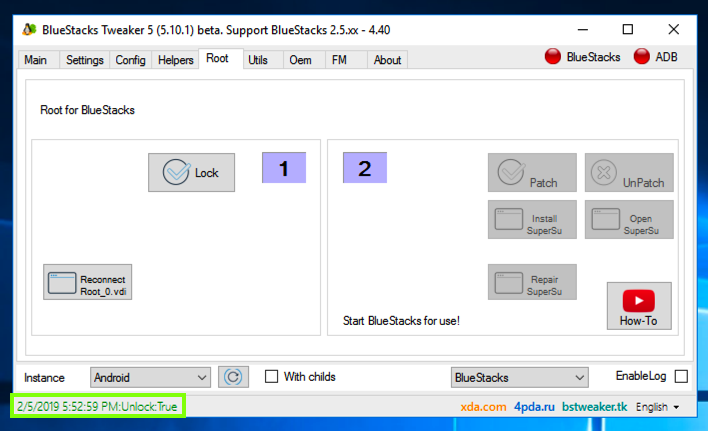
At the top right, click the "Start BS" button, as shown below.
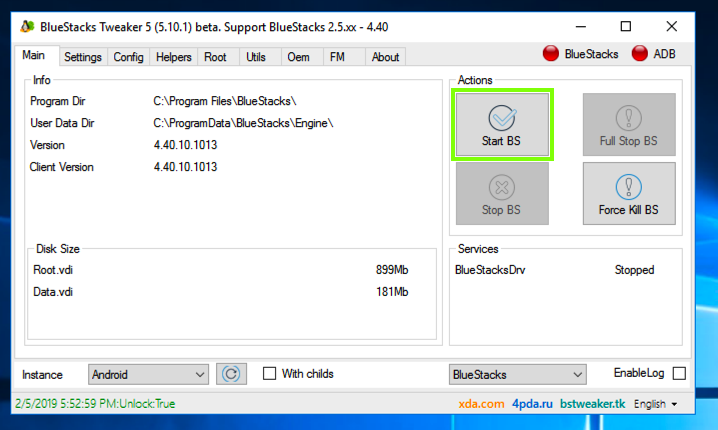
Wait until Bluestacks boots up. In BlueStacks Tweaker, at the top right, both the BlueStacks and ADB buttons should be green, as shown below.
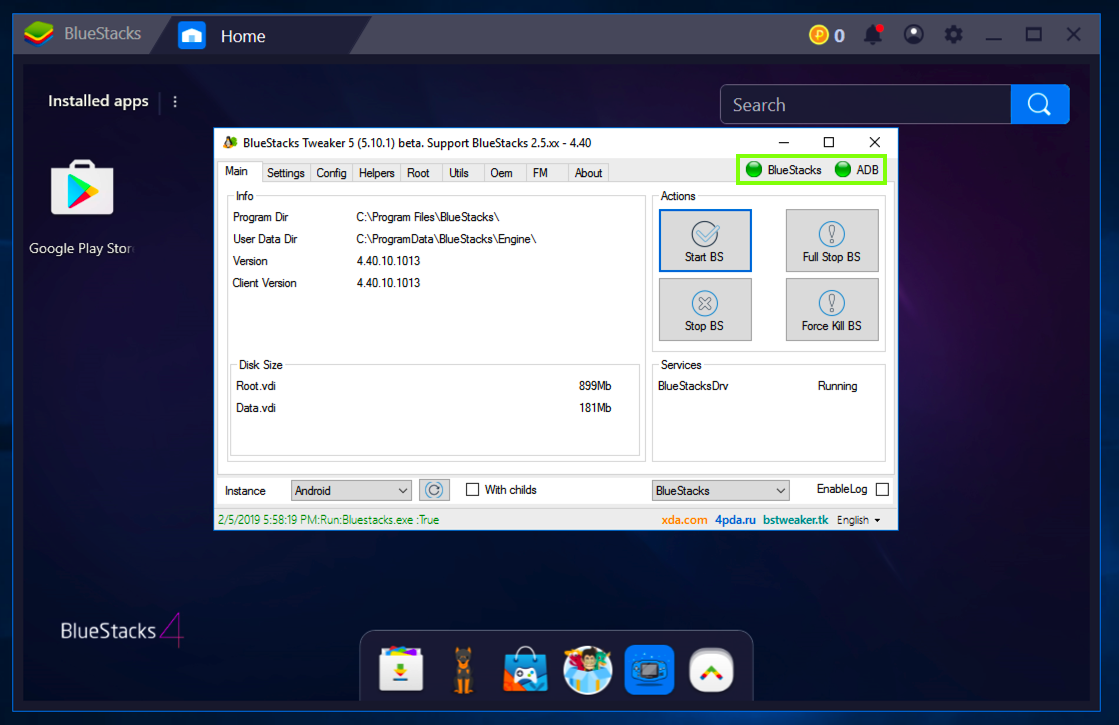
At the top right, click the Patch button. Then click the "Install SuperSu" button.
SuperSU appears on your Android screen, as shown below.
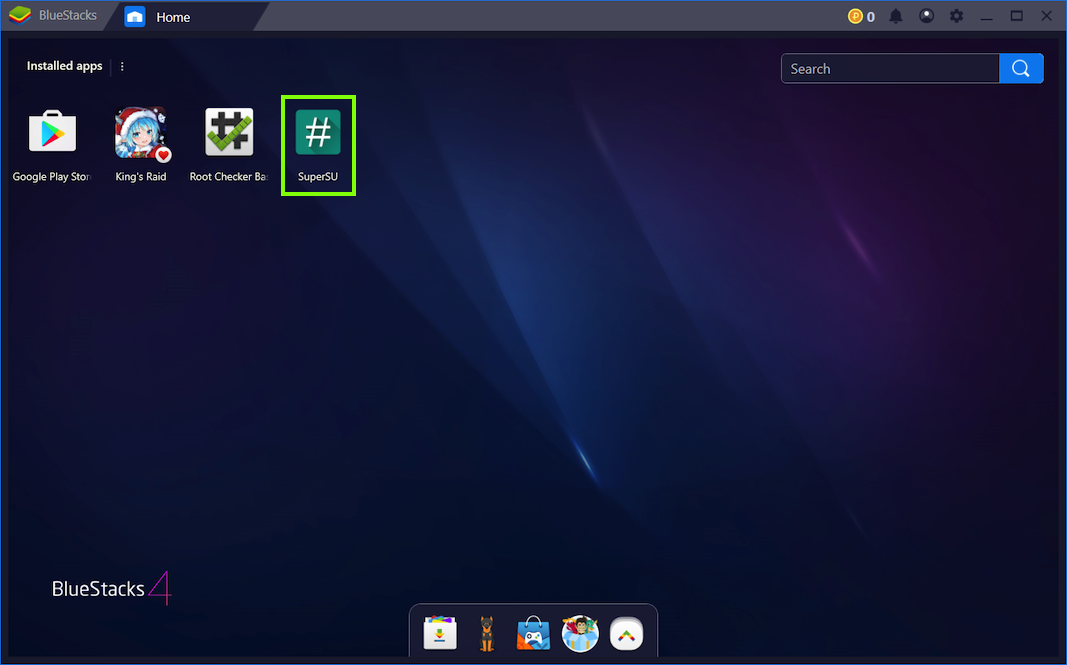
On the right side, click the "Open SuperSU" button. SuperSu launches, as shown below.
Click Expert.
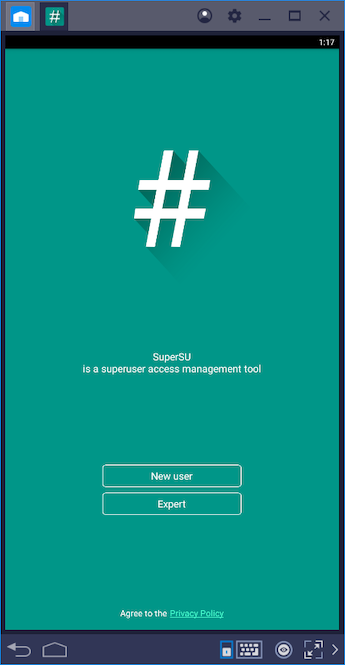
In SuperSu, click Expert.
A box pops up saying "The SU binary needs to be updated". Click CONTINUE.
In the next box, click NORMAL.
When the software installs, a box pops up saying "Installation success!", as shown below.
Click OK.
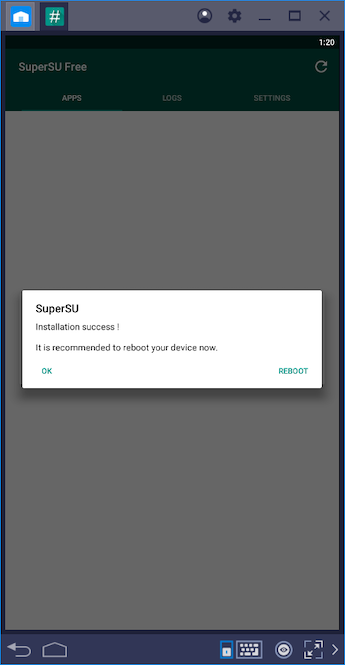
You see a "Superuser request" box, as shown below.
Click GRANT.
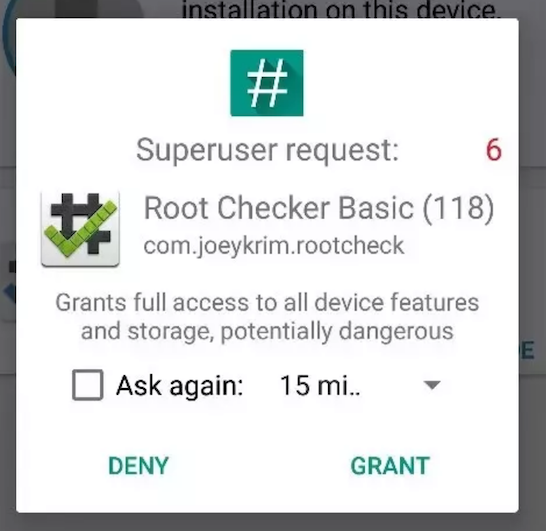
You see "Congratulations! Root access is properly installed...", as shown below.
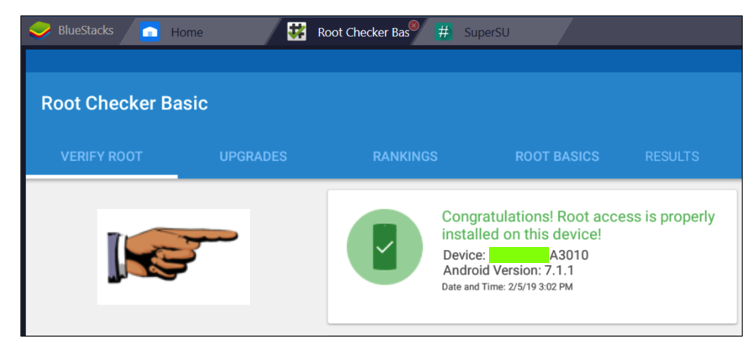
Find the text covered by a green box in the image above. Enter it into the form below to record your success.