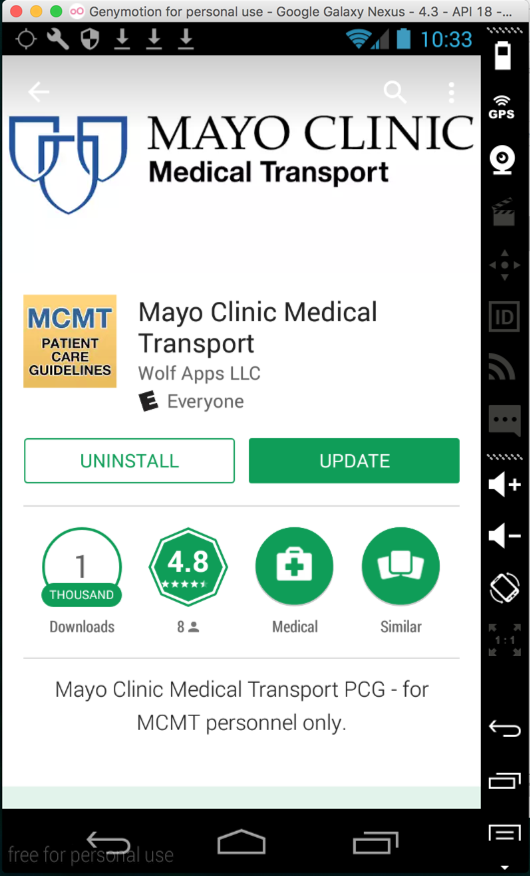
Install the app.
If you don't have Google Play, or you prefer to use an old version, download the APK file from the link below, and drag it onto the Genymotion Android device:
https://samsclass.info/128/proj/com.mayoclinicmedicaltransport-1.apk
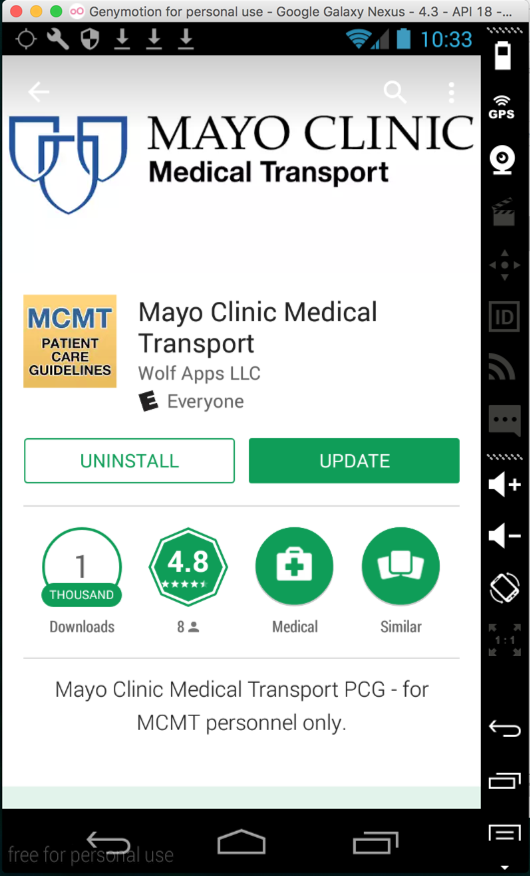
When the app starts, it asks for a password, as shown below. This password is supposed to be a secret, but it's not all that secret, as we will see.
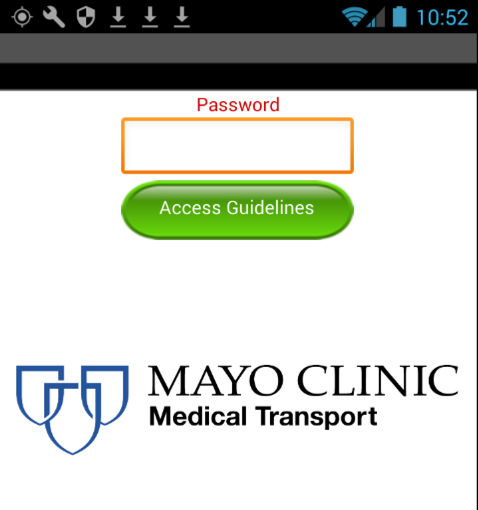
Use the "cd" command to move to the directory containing adb. Here are examples for various operating sytems, for a user named "student":
Execute this command to see the packages installed on your phone. (If you are using Windows, omit the "./").
./adb shell pm list packages
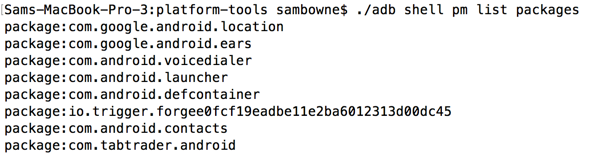
To see just the mayo clinic app, execute this command. (If you are using Windows, omit the "./").
./adb shell pm list packages | grep may

Using the package name, execute this command to find the path to the APK file. (If you are using Windows, omit the "./").
./adb shell pm path com.mayoclinicmedicaltransport
On 11-9-18, the name was "/data/app/com.mayoclinicmedicaltransport-pKpwpUnDmJ-5ltfc6Ge5uw==/base.apk" and after the "pull" command, the local file was named "base.apk".

Use the correct path to your app for the next command, which pulls the APK file off the phone. (If you are using Windows, omit the "./").
./adb pull /data/app/com.mayoclinicmedicaltransport-2.apk

Download the latest version of apktool. When I did it, it was apktool_2.2.2.jar. Leave that file in your Downloads folder.
You should start in the platform-tools directory containing adb. Use the correct name for your APK file, which may not be the same as mine. Use your own name wherever you see "YOURNAME".
mkdir ~/YOURNAME-p4
mv com.mayoclinicmedicaltransport-2.apk ~/YOURNAME-p4
mv ~/Downloads/apktool_2.2.1.jar ~/YOURNAME-p4
cd ~/YOURNAME-p4
java -jar apktool_2.2.1.jar d com.mayoclinicmedicaltransport-2.apk
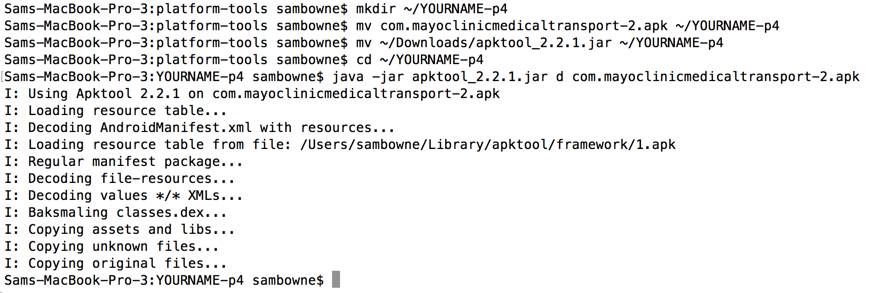
The unpacked files appear in a subdirectory, as shown below.
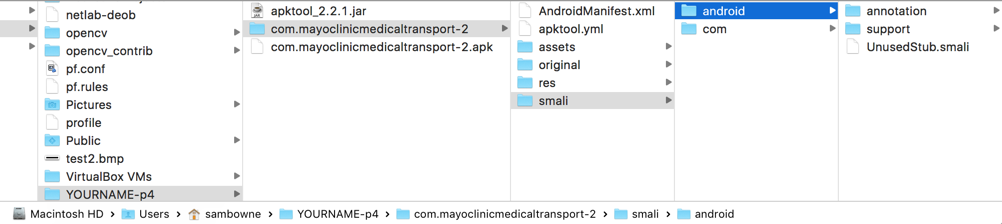
If you are using Windows, execute this command:
findstr /s /i secretpassword *.*
grep -ir secretpassword .

Save a full-desktop image. On a Mac, press Shift+Commmand+3. On a PC, press Shift+PrntScrn and paste into Paint.
YOU MUST SUBMIT A FULL-SCREEN IMAGE FOR FULL CREDIT!
Save the image with the filename "YOUR NAME Proj 4", replacing "YOUR NAME" with your real name.