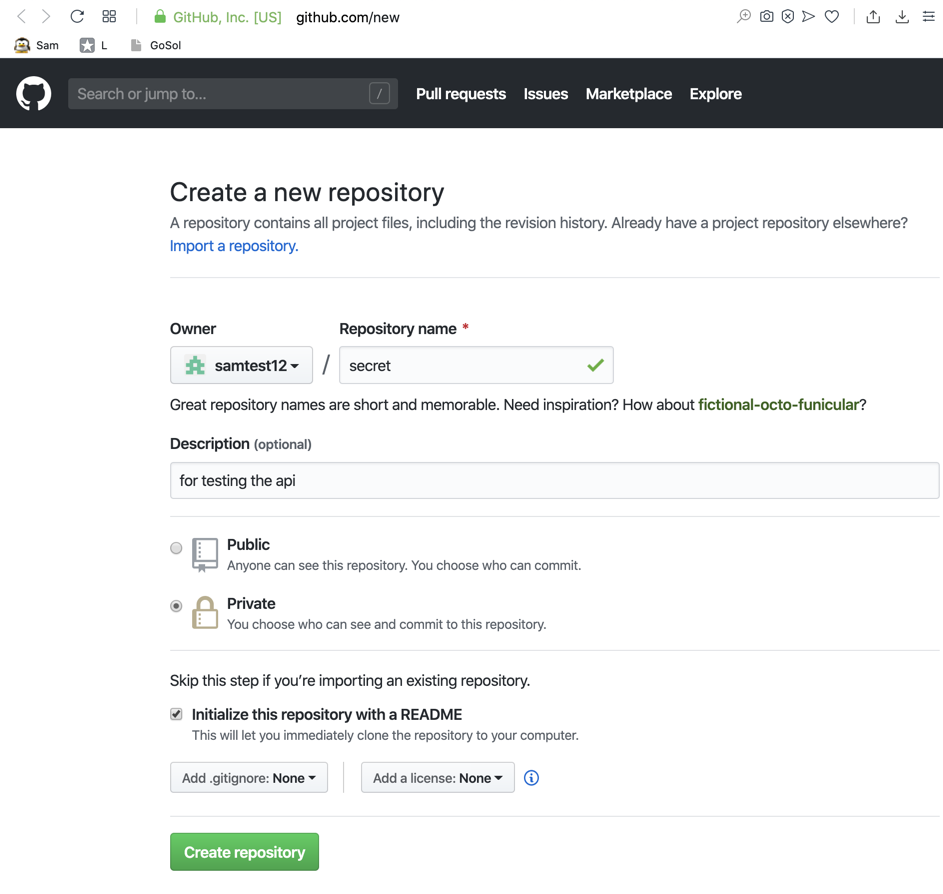
At the top right, click "Sign Up".
Create an account. Verify your email address.
Create a new private repository, as shown below.
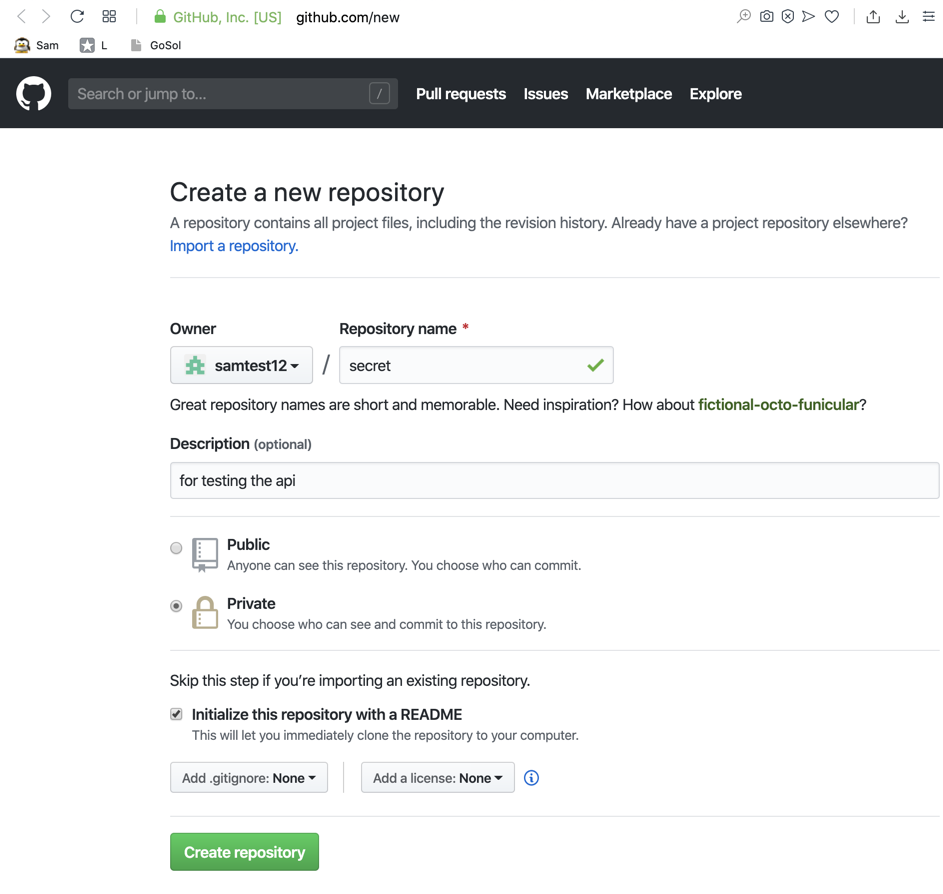
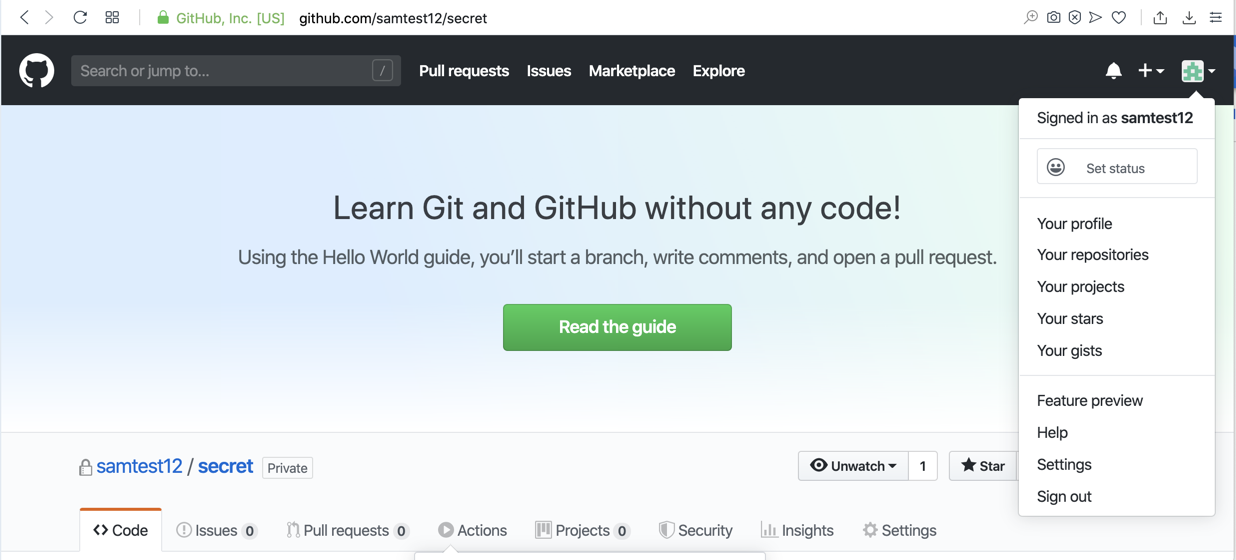
On the left side, click "Developer settings".
On the left side, click "Personal access tokens".
On the right side, click the "Generate new token" button.
In the "New personal access token" page, enter a Note of postman and check the repo box, as shown below.
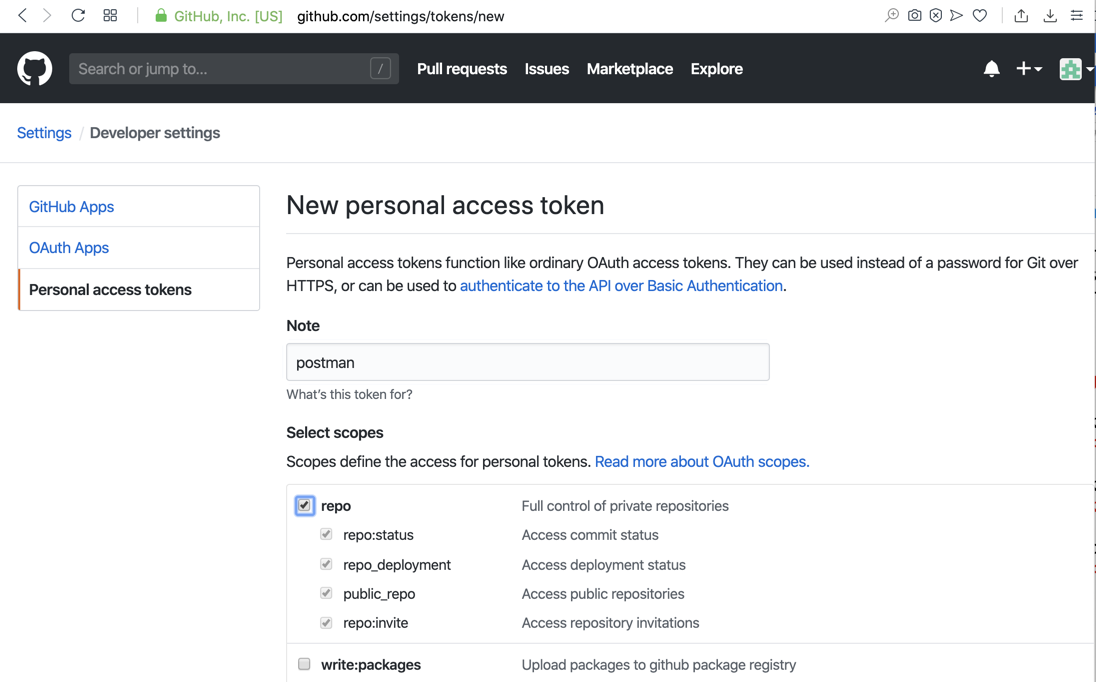
Scroll to the bottom and click the green "Generate token" button.
Your token appears, as shown below.
Copy it and paste it into a text editor so you don't lose it.
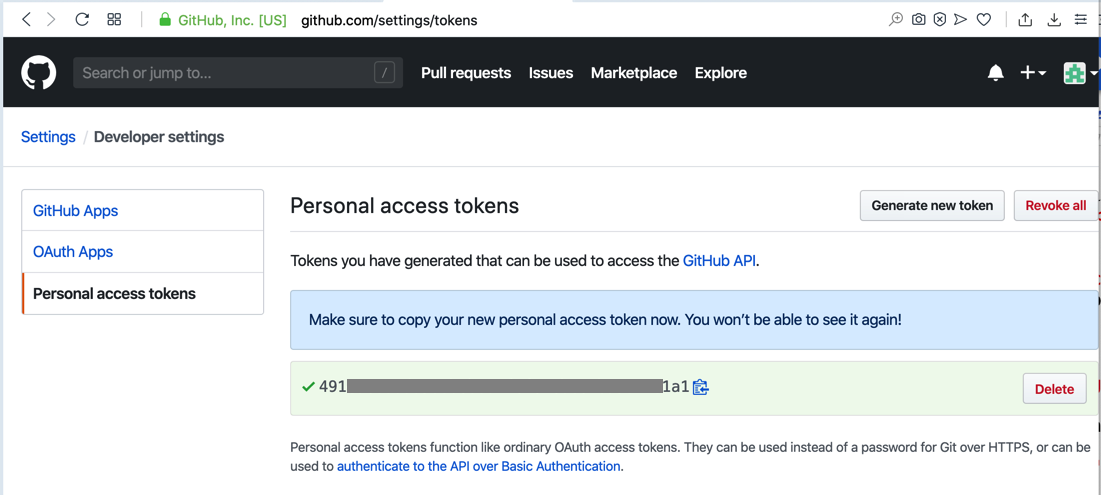
https://www.getpostman.com/downloads/
Set the URL to this, replacing "samtest1" with your Github ID:
https://api.github.com/users/samtest1
On the Authorization tab, select a TYPE of "No Auth".
On the Headers tab, clear the check box next to any extra headers you may have left over from a previous project, such as the Authorization and Content-Type headers in the image below.
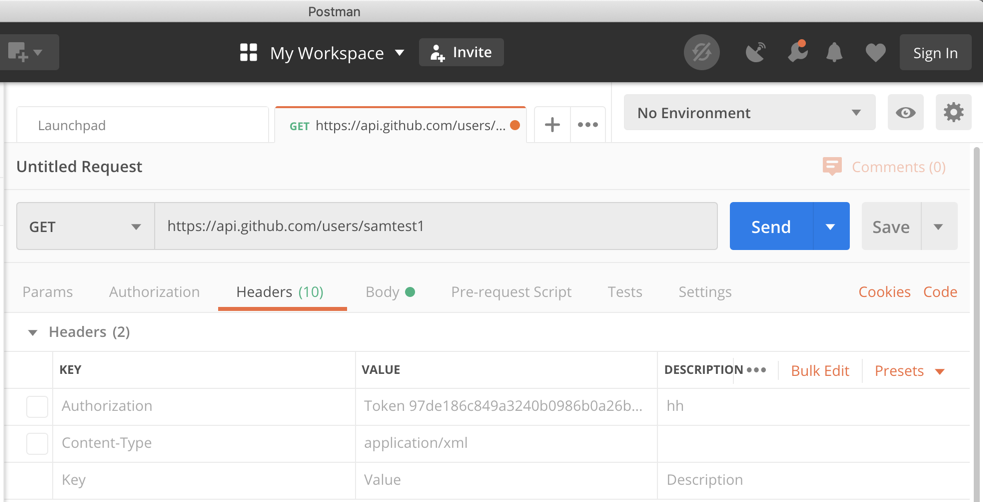
Click the blue Send button.
In the lower portion of the window, public information about your Github account appears, as shown below.
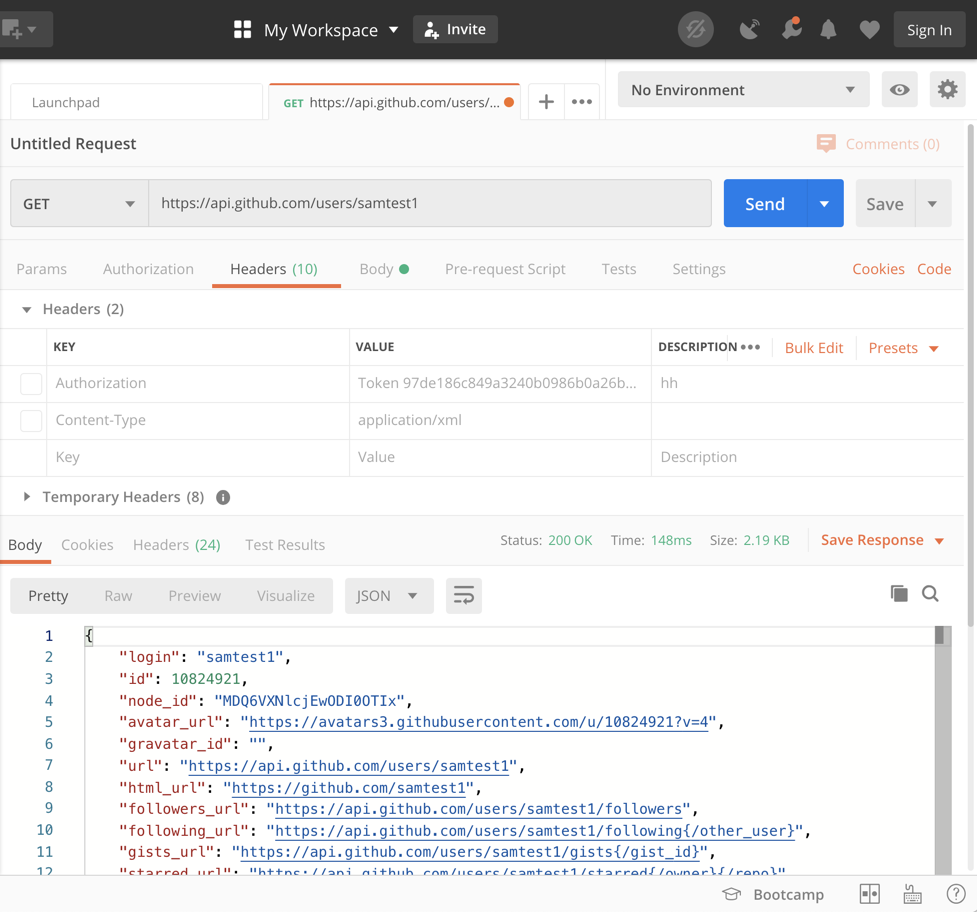
https://api.github.com/orgs/octokit/repos
Public repositories are found, as shown below.
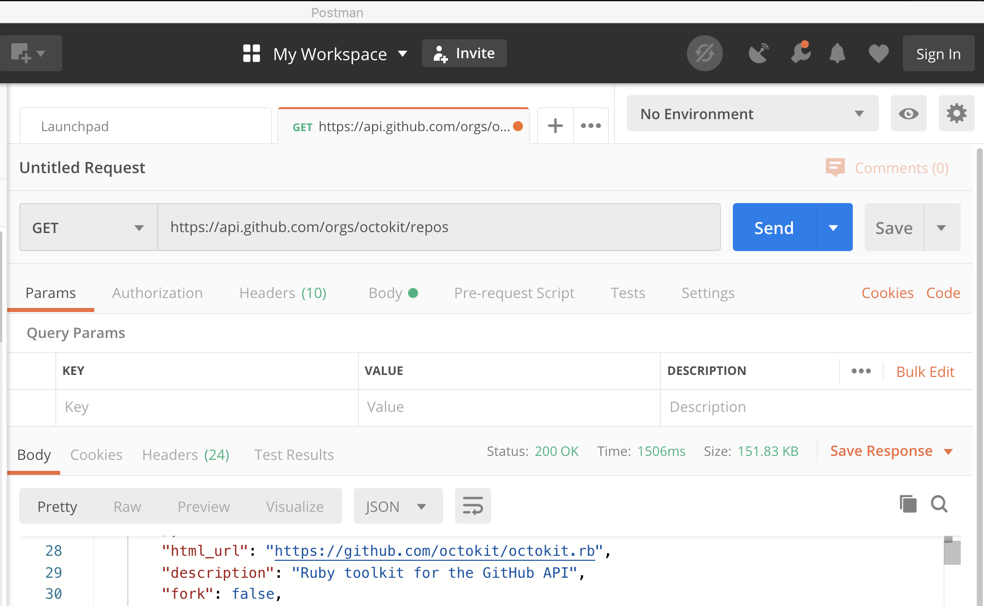
https://api.github.com/orgs/samtest1/repos
No public repositories are found, as shown below.
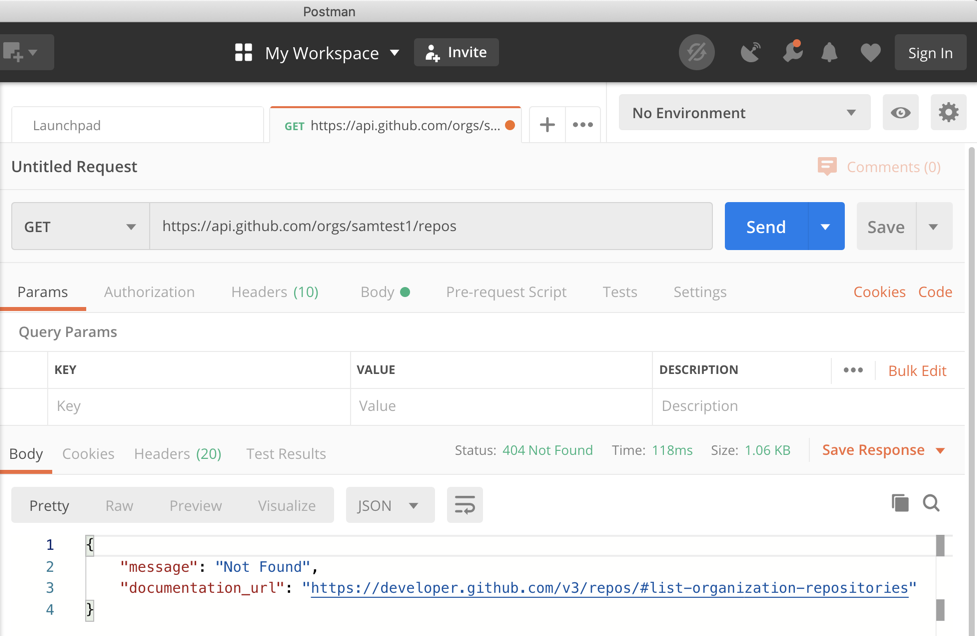
Select a TYPE of "Bearer Token".
In the Token field, paste in your token, as shown below.
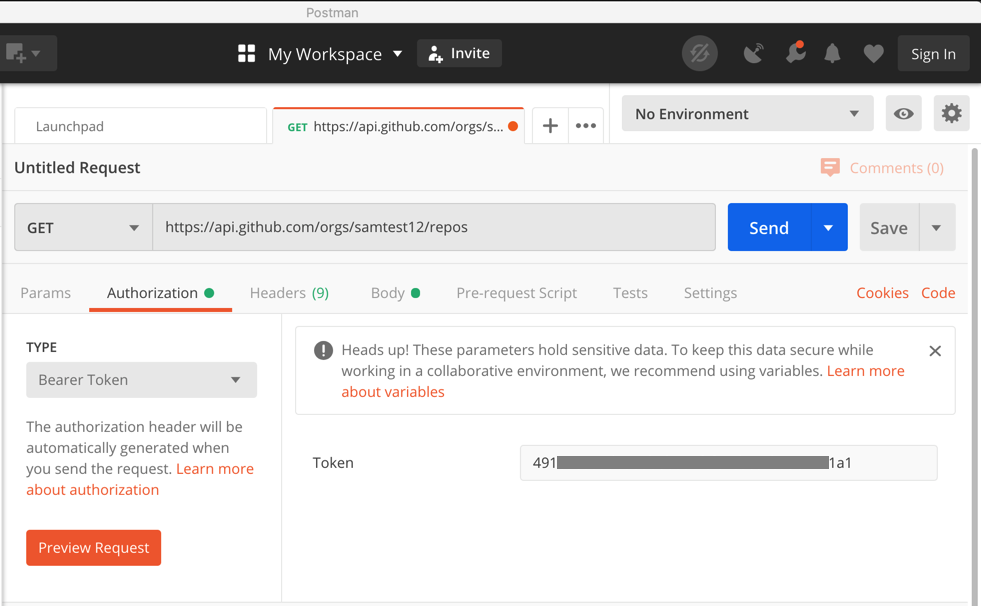
In Postman, prepare a POST request for this URL:
https://api.github.com/user/repos
In the top portion of Postman, click the Body tab. Click the raw button. Paste in this code, as shown below.
{
"name": "test",
"description": "Created from the API",
"homepage": "https://github.com",
"private": false,
"has_issues": true,
"has_projects": true,
"has_wiki": true
}
In the lower portion of the window, information about the new repository appears, as shown below.
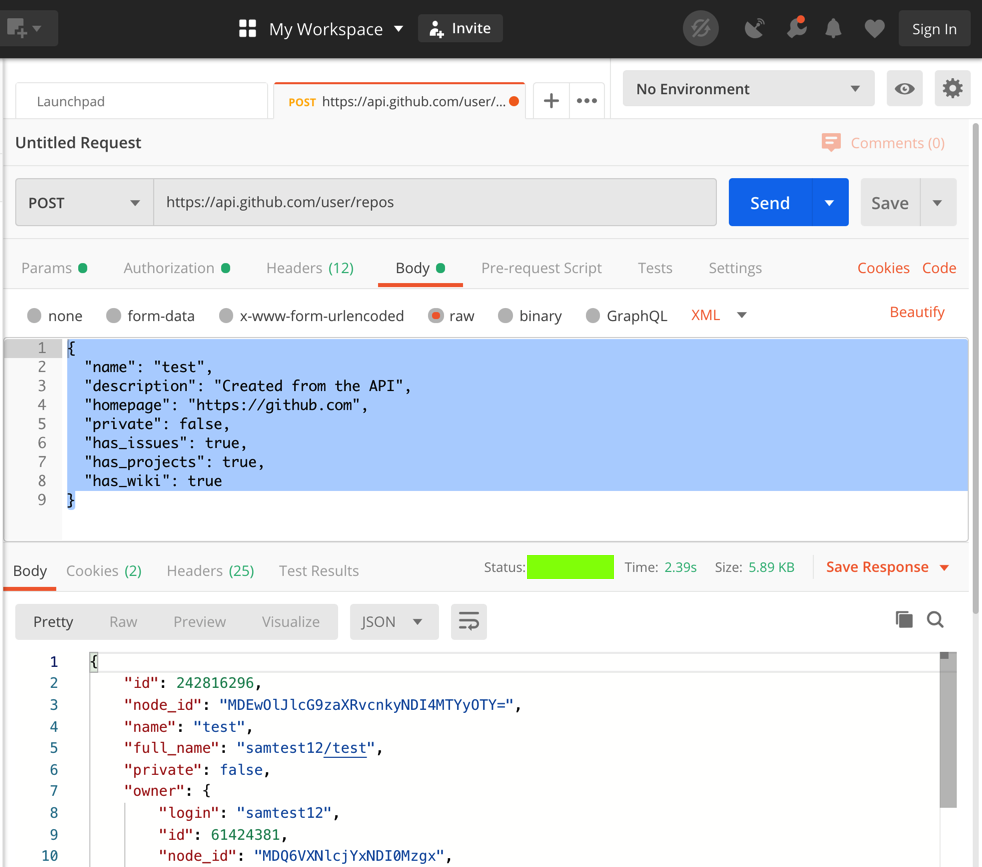
Flag W 301.1: Status (10 pts)
The flag is the status code, covered by a green rectangle in the image above.