Secure Telnet from
Mac OS X
Using the Built in Terminal Window
Start Finder. From the top Menu choices, select Go
and scroll to Applications.
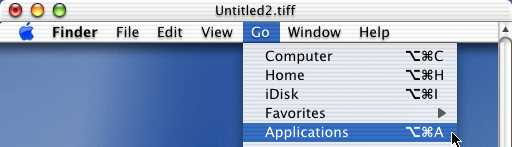
From within the Applications window, select
Utilities (double click).
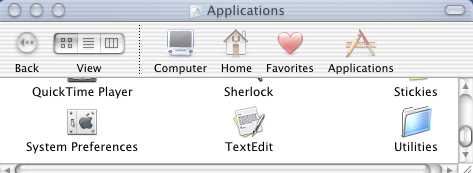
From within the Utilities window, double click the
Terminal icon.
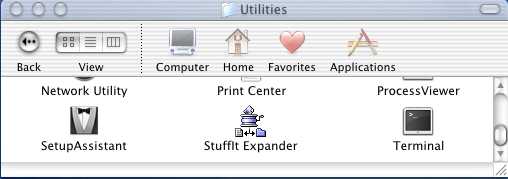
At the prompt, type:
ssh (followed by a space) login name@ domain
name of the remote machine.
Example = ssh jsmith01@hills.ccsf.edu
Press the return
key.
Type your password when prompted
Press the return key.
When you see a $ from the HP-UNIX server, enter TERM=vt100 and press
the return key. Although this step is not shown in the figure below,
you have to do it or HP-UNIX will refuse to start pine.
When you see another $ from HP-UNIX, type pine and press the return key.
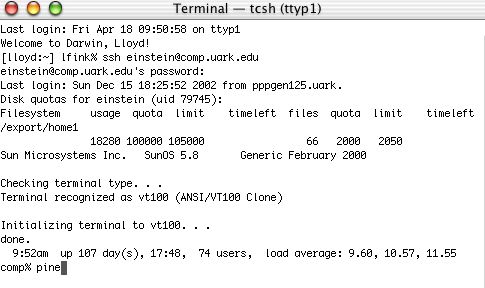
You should now be logged in to the remote host. The example above displays
a user who is
logged in to the comp.uark.edu server and about to start
PINE.
When finished with your telnet session, please remember to log out (type exit at the prompt) and quit the application.