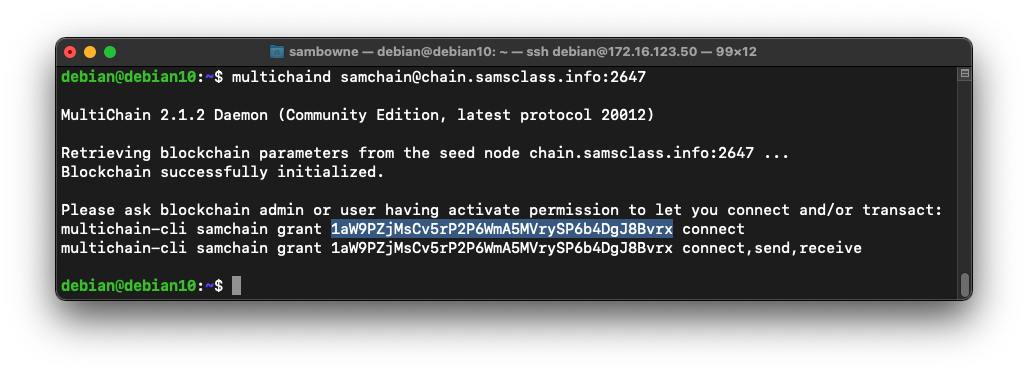
multichaind samchain@chain.samsclass.info:2647 -daemon
Note your address, highlighted in the image below. Copy it into to the clipboard.
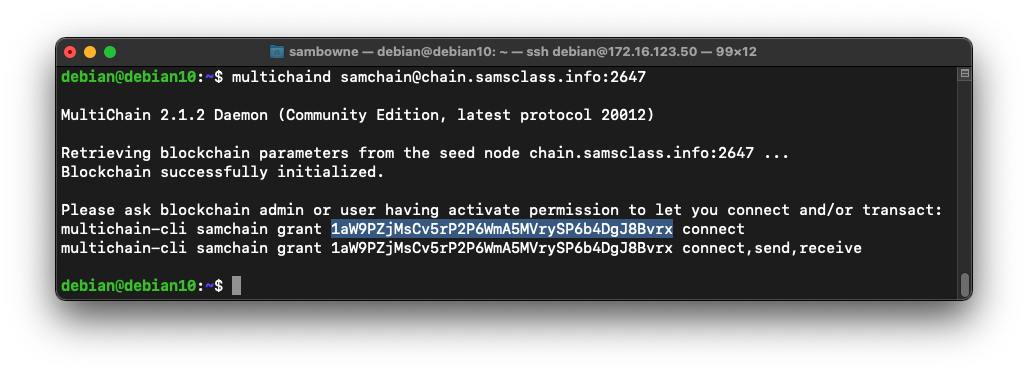
http://chain.samsclass.info/samcoin
Enter your address in the "Grant" section, as shown below, and click SUBMIT.
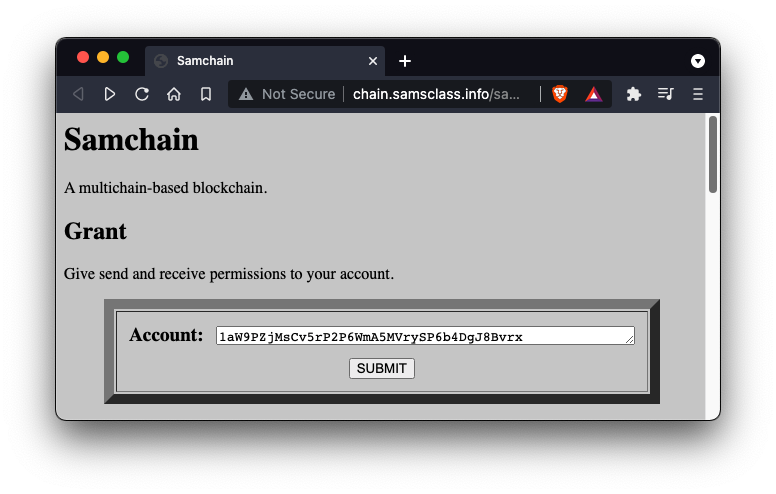
The next page shows the "curl" command used to grant those permissions, and its result. The command succeeded, returning an "error" field of "null", as shown below.
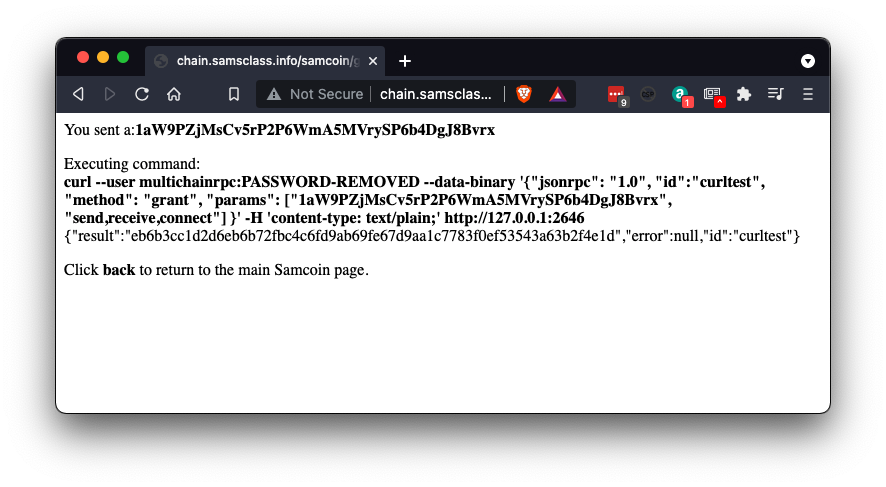
Click your browser's Back button to return to the Samcoin Blockchain page.
multichaind samchain@chain.samsclass.info:2647 -daemon
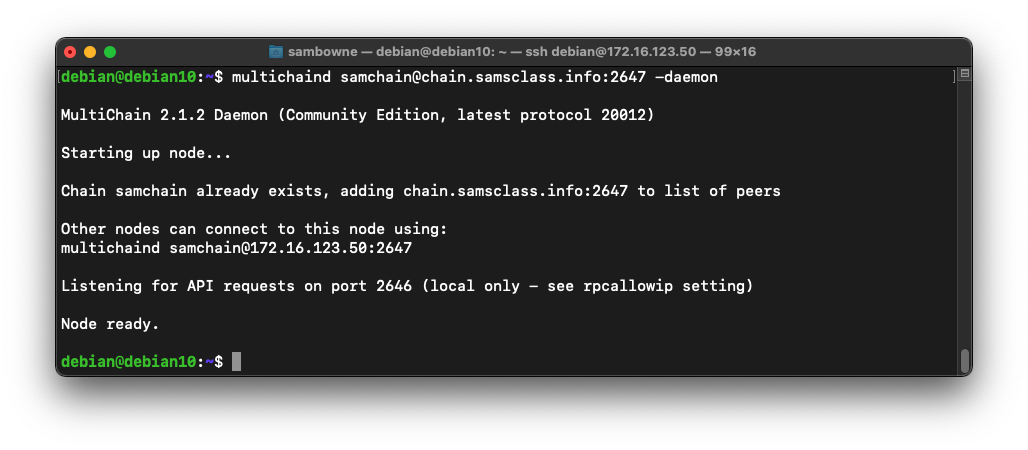
C 312.1: Genesis Block (10 pts)
The blockchain is now stored on your server. The start of the blockchain is the Genesis block, and it contains text to describe the blockchain.In a Terminal, execute this command:
The flag is covered by a green box in the image below.
cat ~/.multichain/samchain/multichain.conf
grep rpc-port ~/.multichain/samchain/params.dat
Copy this information into a text file so you can access it later.
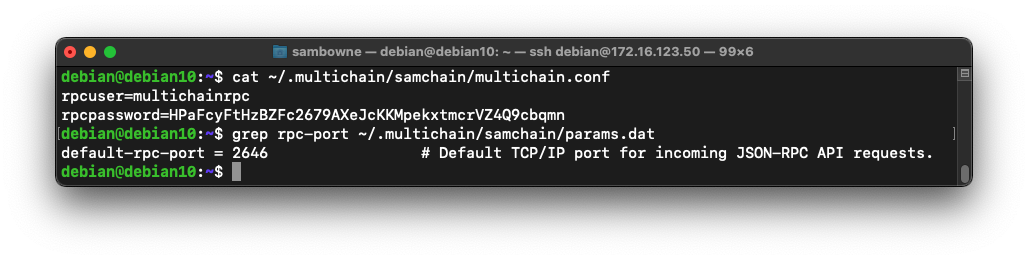
Now you need to enter those credentials into the GUI configuration file.
Execute this command:
sudo nano /var/www/html/multichain-web-demo/config.txt
Adjust the port number and password to the correct values.
another.name=Samchain
another.rpchost=127.0.0.1
another.rpcport=the port you copied above
another.rpcuser=multichainrpc
another.rpcpassword=the password you copied above
To save the file, press Ctrl+X, Y, Enter.
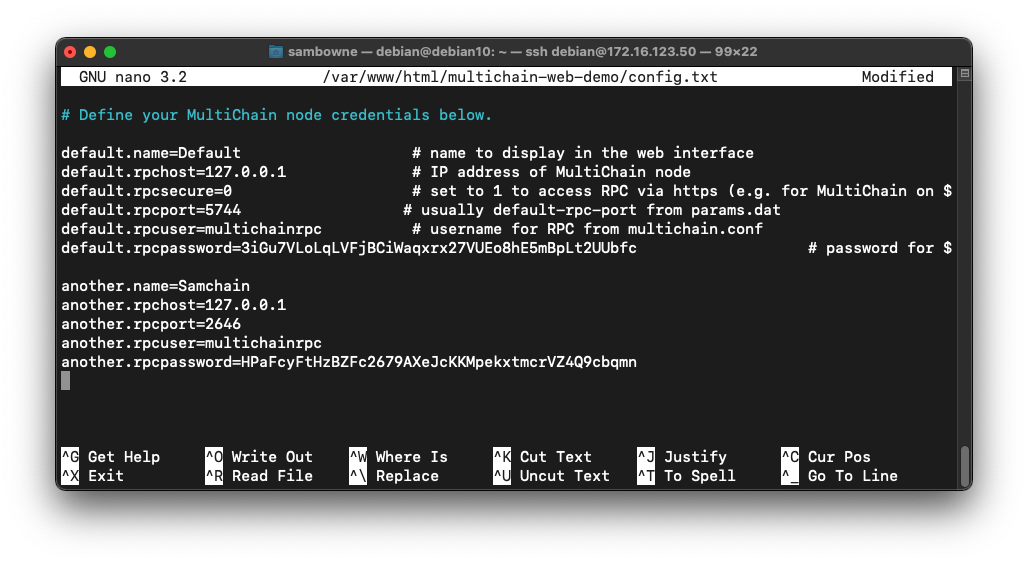
At the top left, click "Multichain Demo".
A list of available chains appears, as shown below. Click Samchain.
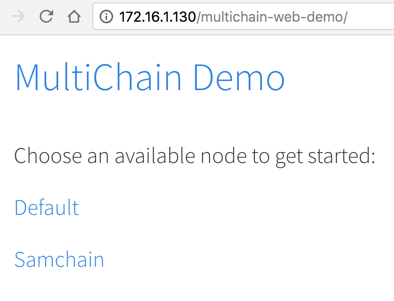
You see basic information about the Samchain, as shown below.
Find your address, on the right side, and copy it into the clipboard, as shown below.
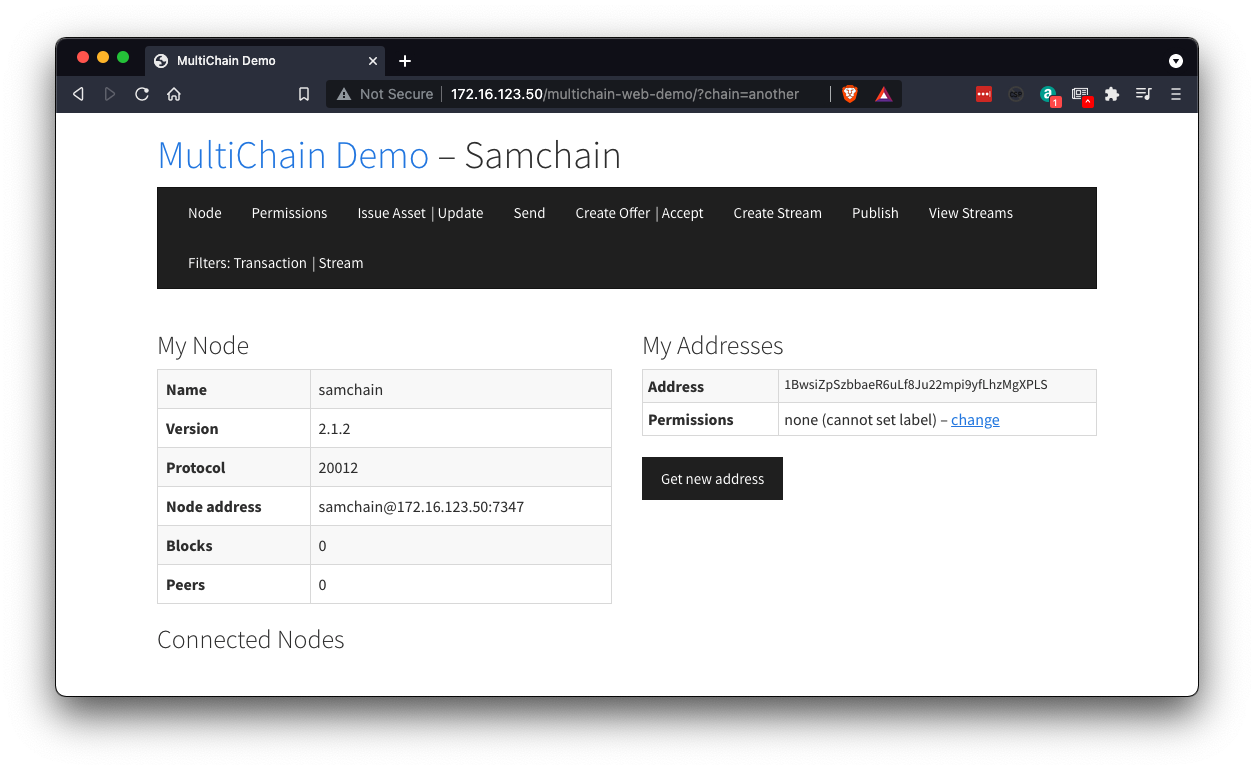
On the left side, in the "Current Permissions" section, the first entry shows your permissions: "connect, send, receive", as shown below.
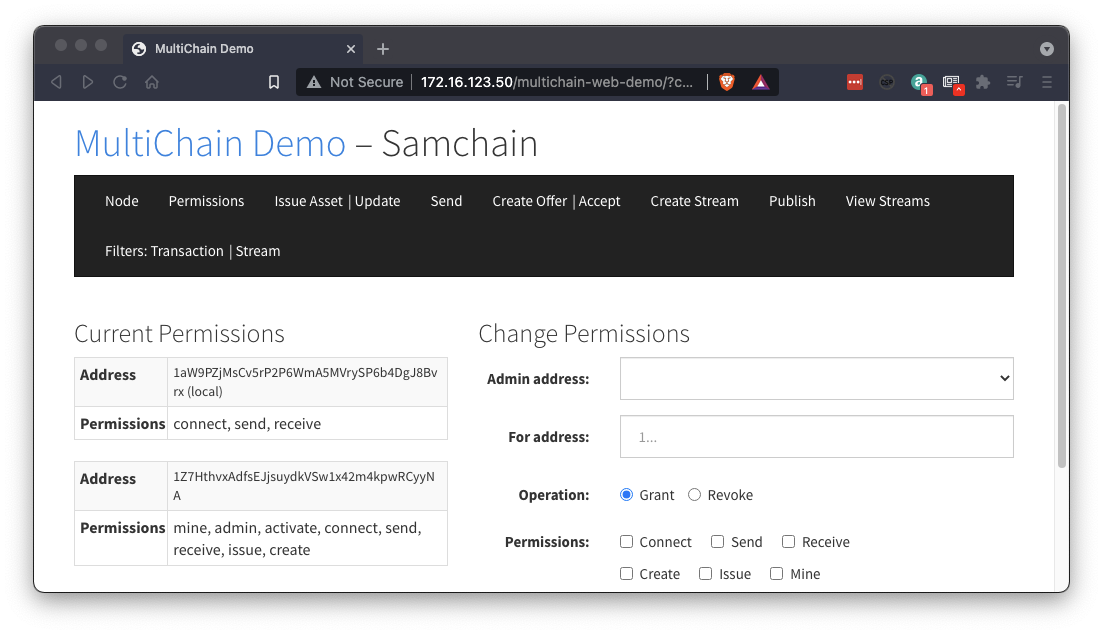

The next page shows the "curl" command used to grant those permissions, and its result.
Now you have one Sampenny, as shown below.
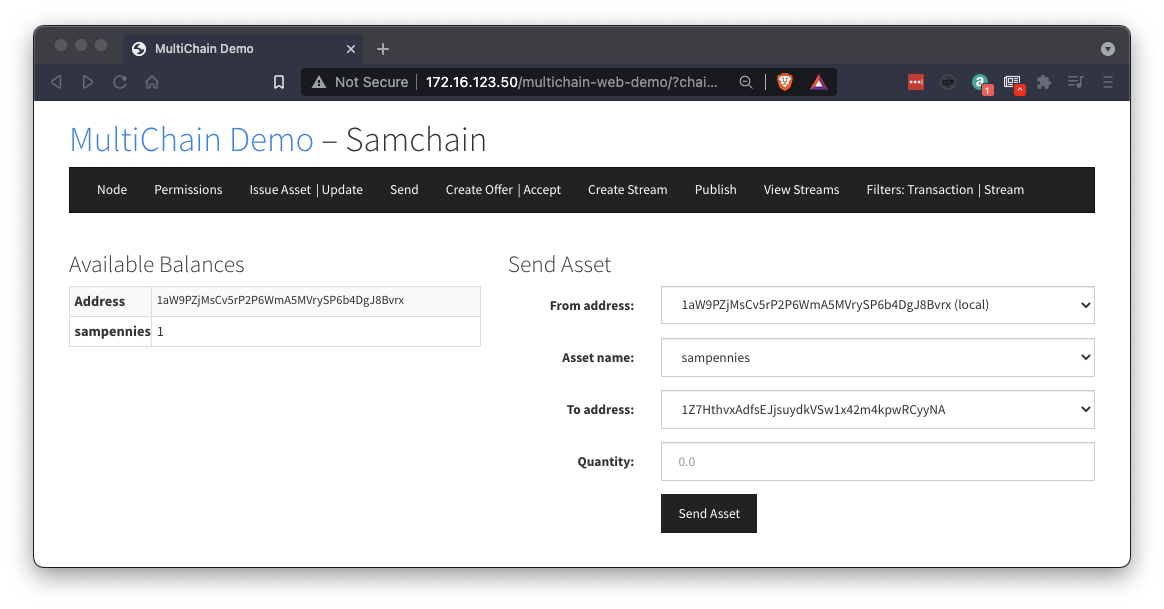
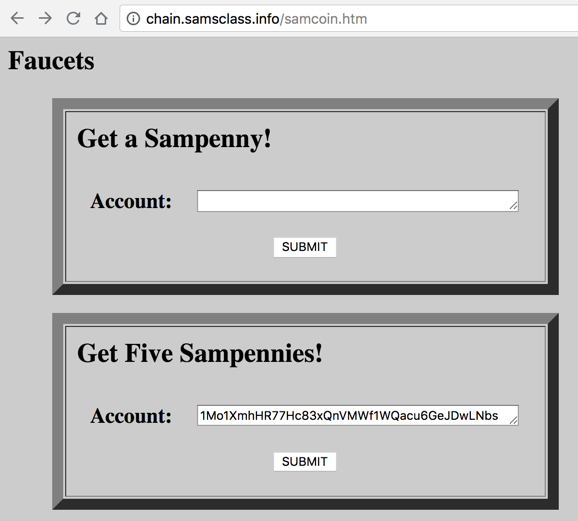
Now your balance should be 11 Sampennies, as shown below.
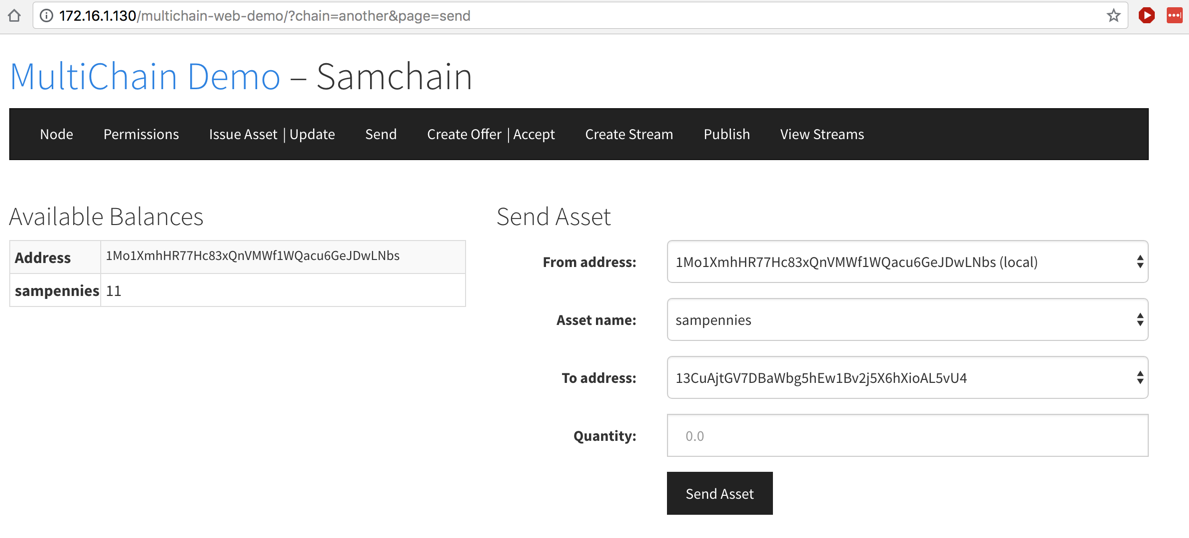
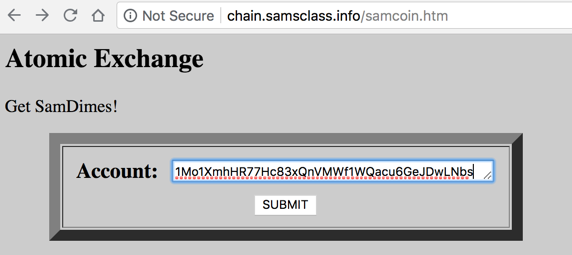
On the next page, highlight and copy the blob of hexadecimal text, as shown below.
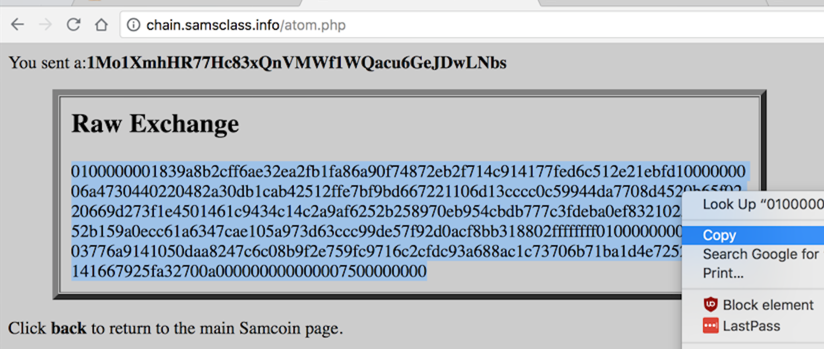
In the GUI, at the top, click Accept.
Paste the blob of text into the "Offer hexadecimal" field. Click"Decode Offer".
The offer will exchange ten sampennies for one samdime, as shown below.
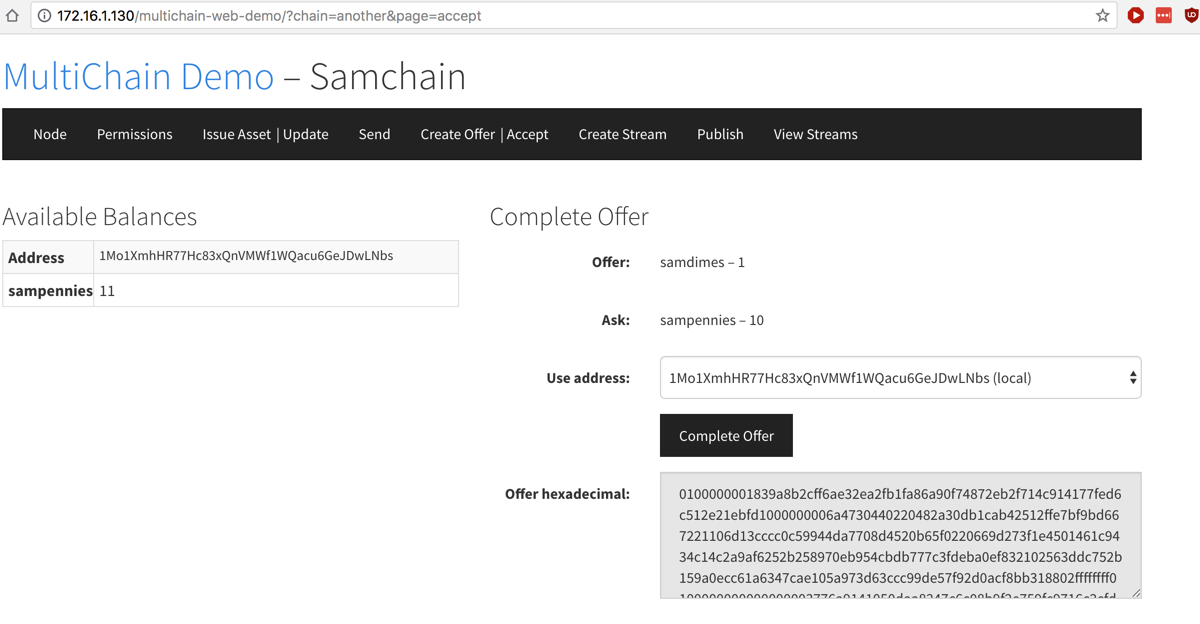
Click "Complete Offer". Now you have a samdime, as shown below.
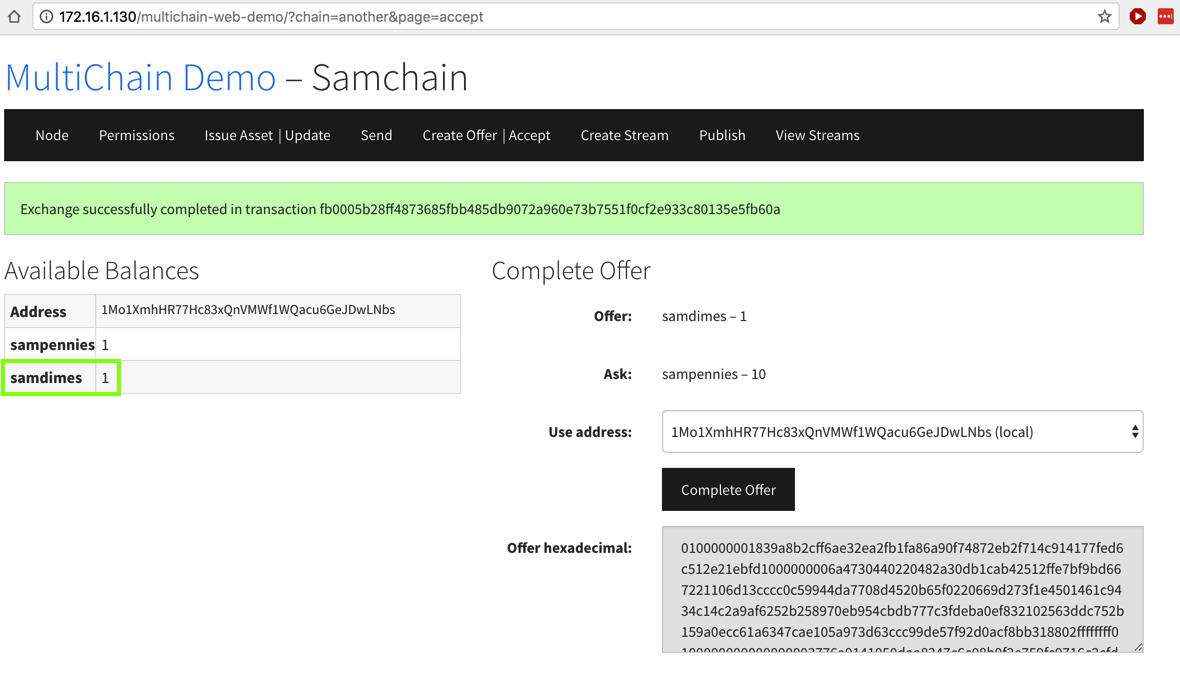
In the "Flag" stream, click the Subscribe button, as shown below.
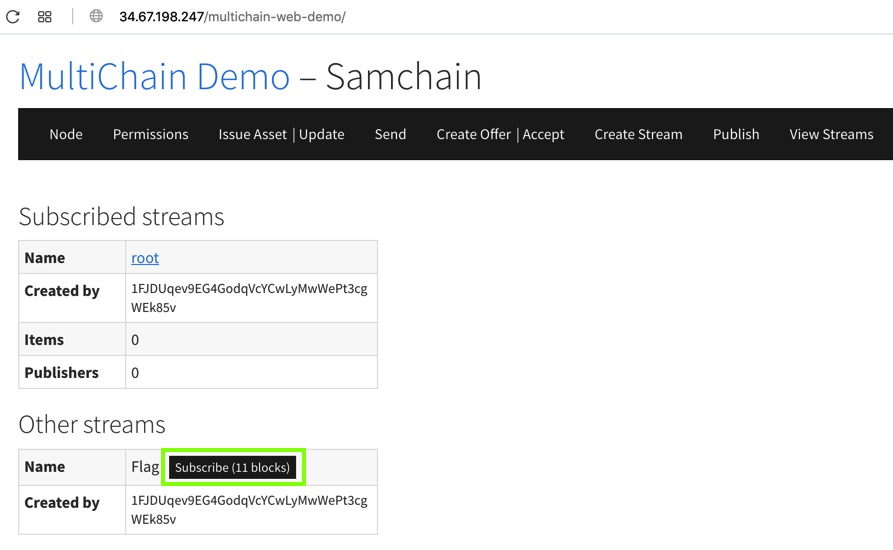
Click Flag, as shown below.
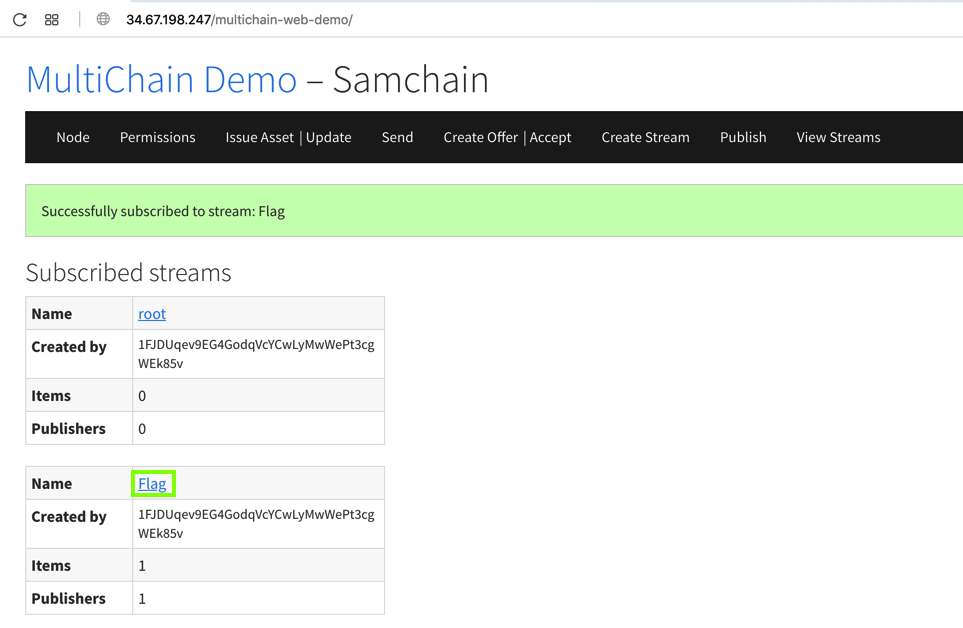
C 312.2: Reading a Stream (15 pts)
Find the flag, which is covered by a green box in the image below.
Posted 6-18-18 by Sam Bowne
FREE SOFTWARE stream added 6-19-18
Samdime added 6-20-18
Code for config file added 6-20-18
Updated 11-18-20
Updated 9-20-2021
First flag number changed to 312.1 9-15-22