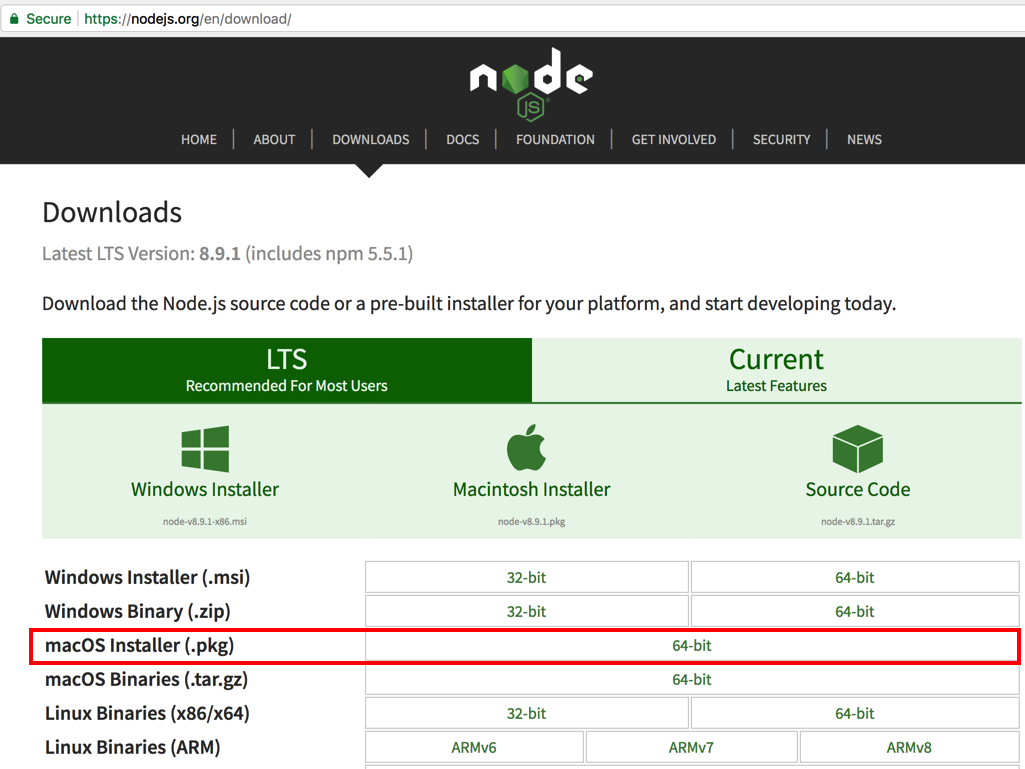
We'll use TestRPC, which makes it fast and easy to develop contracts on a simulated test blockchain.
The Hitchhiker's Guide to Smart Contracts in Ethereum
https://nodejs.org/en/download/
Download the installer for your OS, as shown below.
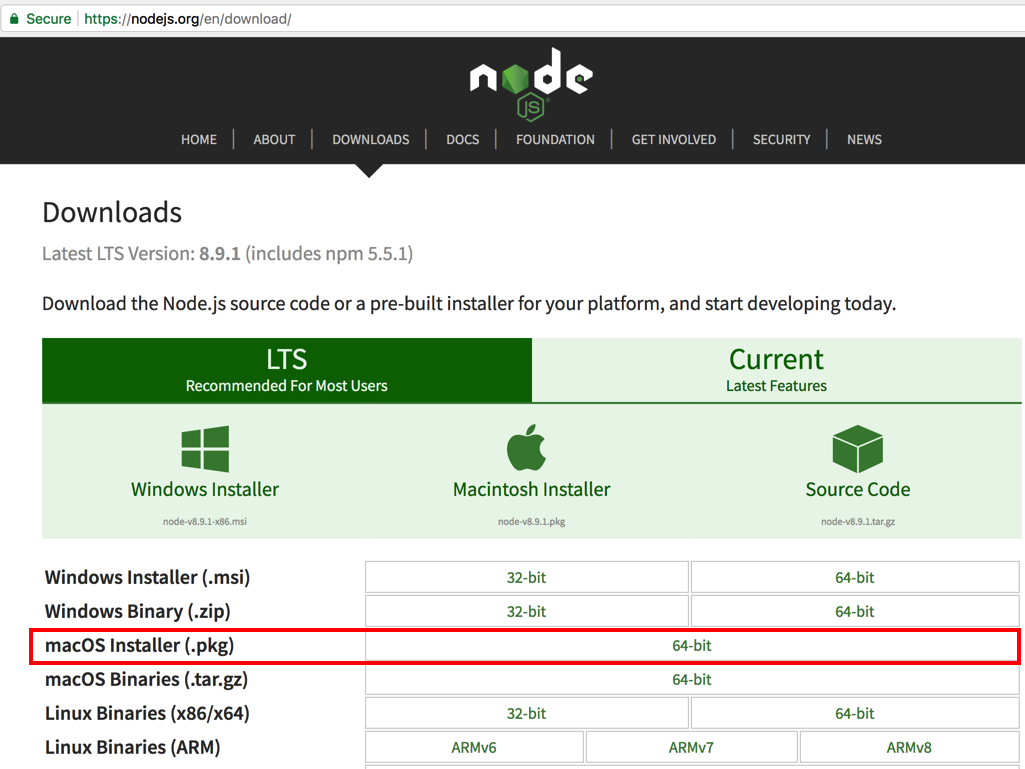
Install it. as shown below.
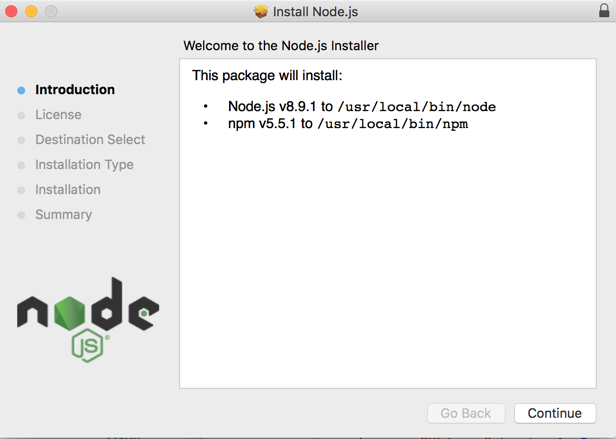
To update it, in a Terminal window, execute this command:
sudo npm install npm@latest -g

sudo apt install -y curl
In the same Terminal window, execute these commands:
curl -sL https://deb.nodesource.com/setup_8.x | sudo -E bash -
sudo apt-get install -y nodejs
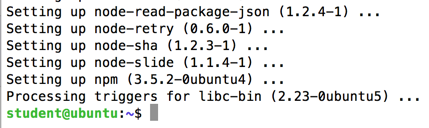
In a Terminal window, execute these commands:
node -v
npm -v
(When I re-did the project on Apr 15, 2019, the versions were v8.15.1 and 6.4.1.)
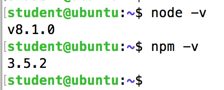
In a Terminal window, execute this command:
sudo npm install npm@latest -g
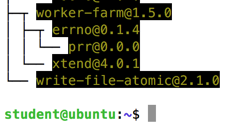
To install it, open a new Terminal window and execute this command:
sudo npm install -g truffle

(On Ubuntu, you need to prefix the last command with "sudo".)
cd
mkdir solidity-experiments
cd solidity-experiments/
truffle init
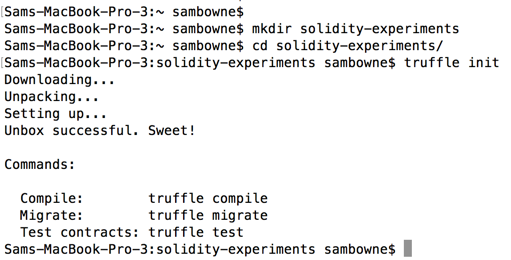
In the Terminal window, execute this command.
(On Ubuntu, you need to prefix this command with "sudo".)
truffle develop
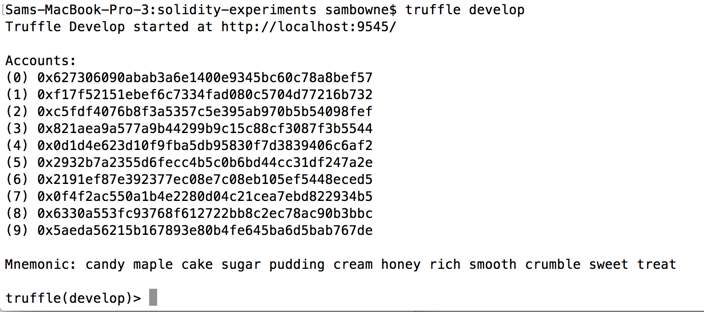
You should be able to compile the example contracts by running truffle compile. Then, to deploy the contracts to the simulated network using the testrpc node we have running, you need to run truffle migrate.
In the
Terminal window,
at the truffle(develop)>
prompt,
execute these commands.
networks --clean
compile
migrate

In the
Terminal window,
at the truffle(develop)>
prompt,
execute these commands.
create contract ProofOfExistence1

cd
cd solidity-experiments
nano contracts/ProofOfExistence1.sol
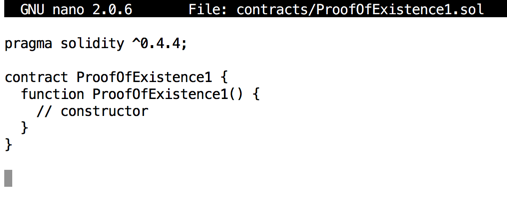
Remove the existing code and paste in this code:
pragma solidity ^0.5.0;
// Proof of Existence contract, version 1
contract ProofOfExistence1 {
// state
bytes32 public proof;
// calculate and store the proof for a document
// *transactional function*
function notarize(string memory document) public {
proof = proofFor(document);
}
// helper function to get a document's sha256
// *read-only function*
function proofFor(string memory document) public view returns (bytes32) {
return sha256(bytes(document));
}
}
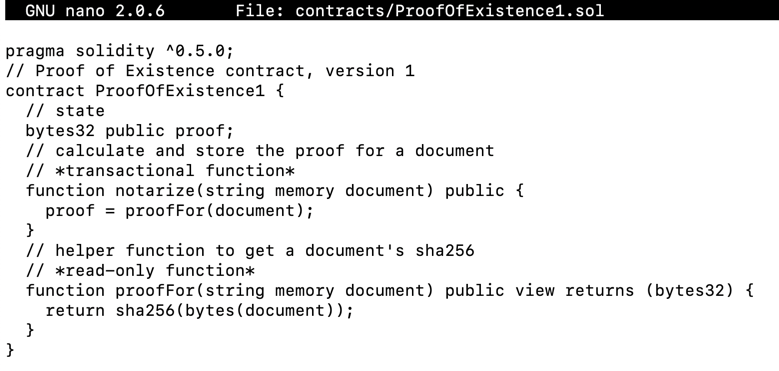
In the contract above, notarize is a transactional function and proofFor is a constant function.
nano migrations/2_deploy_contracts.js
var ProofOfExistence1 = artifacts.require("./ProofOfExistence1.sol");
module.exports = function(deployer) {
deployer.deploy(ProofOfExistence1);
};

Press Ctrl+X,
Y, Enter to save the file.
To run the migration again,
In your original
Terminal window,
at the truffle(develop)>
prompt,
execute this command.
migrate --reset
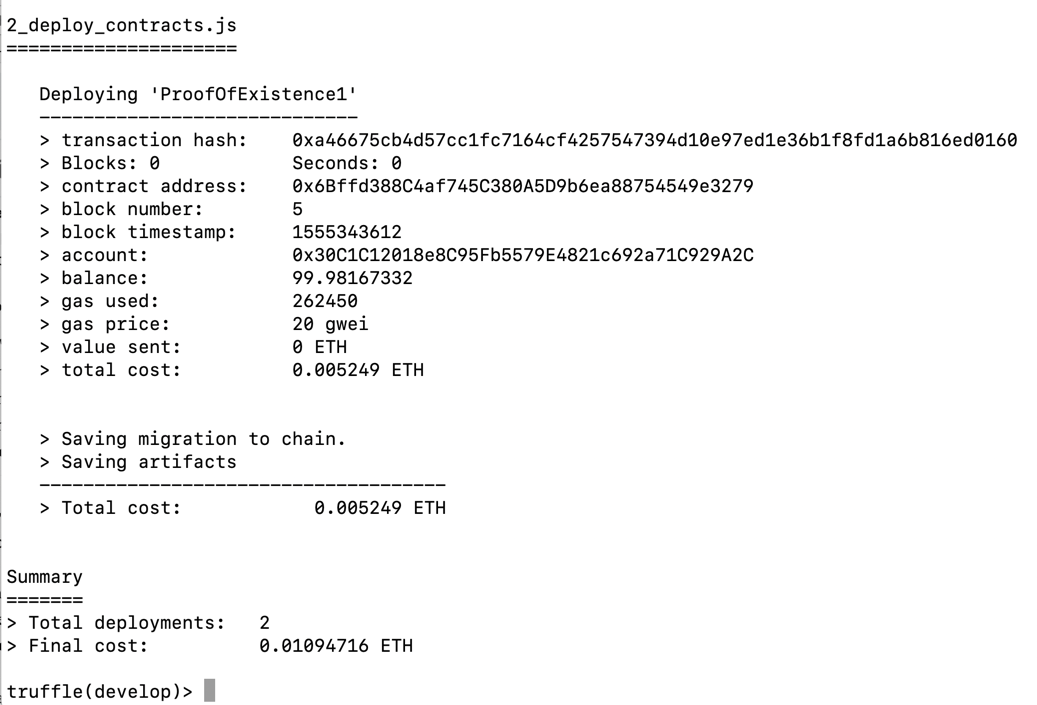
In your original
Terminal window,
at the truffle(develop)>
prompt,
execute these commands.
let poe = await ProofOfExistence1.at(ProofOfExistence1.address)
poe.address

An amazing idea
The SHA256 hash of this message is shown below, and it starts with a328.
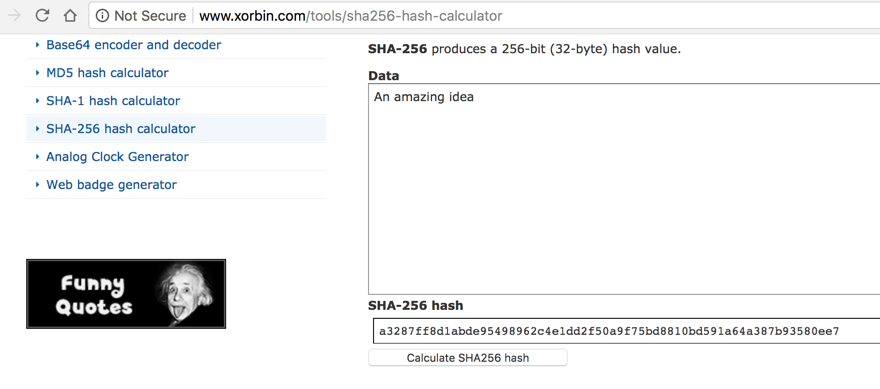
Let's use our smart contract to calculate that hash value.
In your original
Terminal window,
at the truffle(develop)>
prompt,
execute this command.
poe.proofFor('An amazing idea')

truffle(develop)>
prompt,
execute this command.
poe.notarize('An amazing idea')
poe.proof()
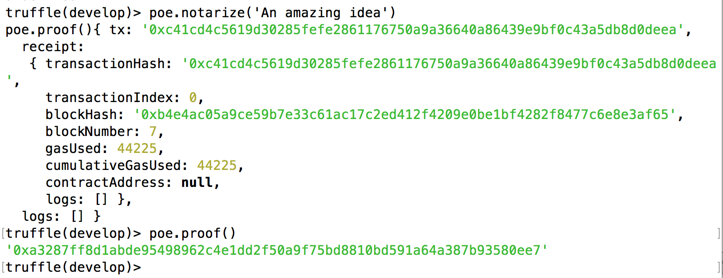
Notice that the transaction cost some gas, as shown above.
truffle(develop)>
prompt,
execute this command, replacing
"YOURNAME" with your own name.
poe.notarize('YOURNAME')
poe.proof()
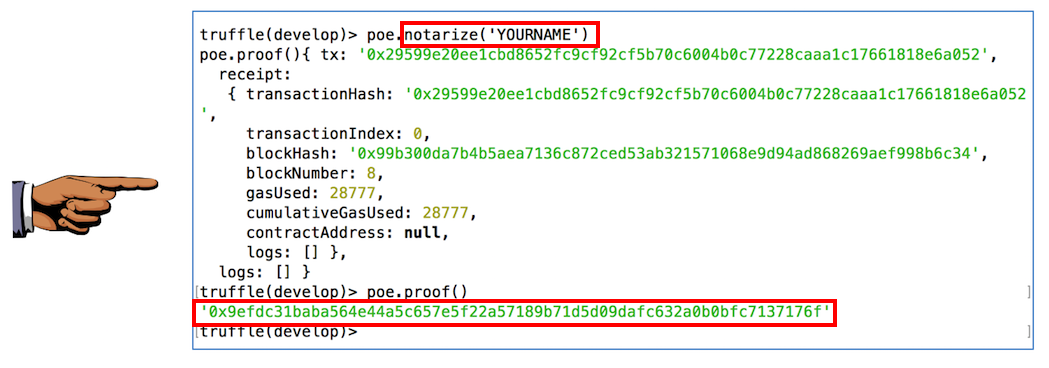
Capture a full-screen image.
YOU MUST SUBMIT A FULL-SCREEN IMAGE FOR FULL CREDIT!
Save the image with the filename "YOUR NAME Proj 15", replacing "YOUR NAME" with your real name.
Posted 11-14-17 by Sam Bowne
Updated 8:30 pm 11-14-17
Updated 4-15-19