Notes for Lab 3.4.2: Managing a Web Server
We are using Windows 7, so the lab requires these changes:
1. Don't use the old apache from the Eagle server. Go to this Web page:
http://httpd.apache.org/download.cgi#apache22
2. In the "Win32 Binary without crypto (no mod_ssl) (MSI Installer)" section, download apache_2.2.14-win32-x86-no_ssl.msi
3. Install that version, accepting all the default options. The server should run, and the httpd.conf file is where the Cisco lab says it is.
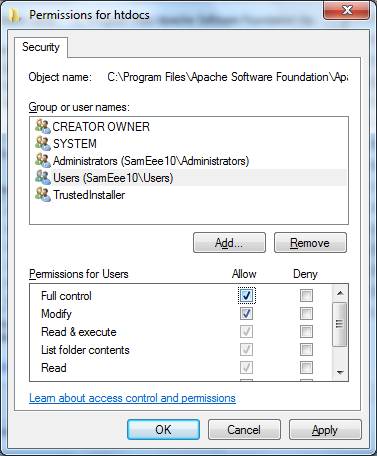
4. However, you can't do "Step 3: Modify the web server default page" because you don't have write permissions on the htdocs folder. To get it, click Start, Computer, and navigate to C:\Program Files\Apache Software Foundation\Apache2.2
5. Right-click the htdocs folder and click Properties.
6. In the "htdocs Properties" box, click the Security tab. Click the Edit button. In the "Permissions for htdocs" box, click "Users" to select it. In the "Allow" column, in the "Full Control" row, click the check box, as shown to the right on this page. Click OK. Click OK.
7. The Cisco project should now work as written.
Last modified 3-5-10