CNIT 201E Projects
Chapter 1 (1 project, in Packet Tracer)
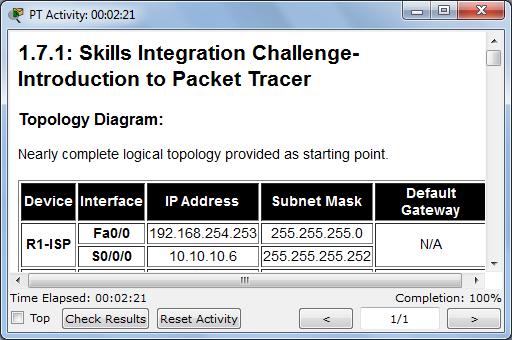 1.7.1 Intoduction to Packet Tracer (10 pts.)
1.7.1 Intoduction to Packet Tracer (10 pts.)
Do the project as specified in the online Cisco curriculum.
When you complete it, you should see a message saying "Completion: 100%"
in the lower right corner of the window, as shown to the right on this
page. If you don't have a score of 100%, you can still submit the
project for partial credit.
Scroll back to the top of the "PT Activity" window, so the activity
number is vislble.
Press the PrintScreen key on your keyboard. Open Microsoft Paint and press
Ctrl+V to paste the image into Paint. Save the image as a PNG or JPEG file
with a filename of Proj 1.7.1 from Your name, replacing
Your name with your own name.
Email the image as an attachment to CNIT.201E@gmail.com with a subject
line of Proj 1.7.1 from Your name, replacing
Your name with your own name.
Chapter 2 (4 projects, 3 in Packet Tracer and one Hands-On)
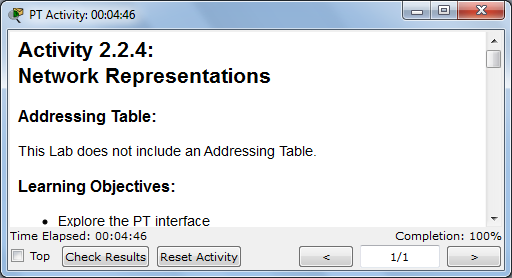 2.2.4: Network Representations (10 pts.)
2.2.4: Network Representations (10 pts.)
Do the project as specified in the online Cisco curriculum.
Scroll back to the top of the "PT Activity" window, so the activity
number is vislble.
Capture the screen and save it as a PNG or JPEG file
with a filename of Proj 2.2.4 from Your name, replacing
Your name with your own name.
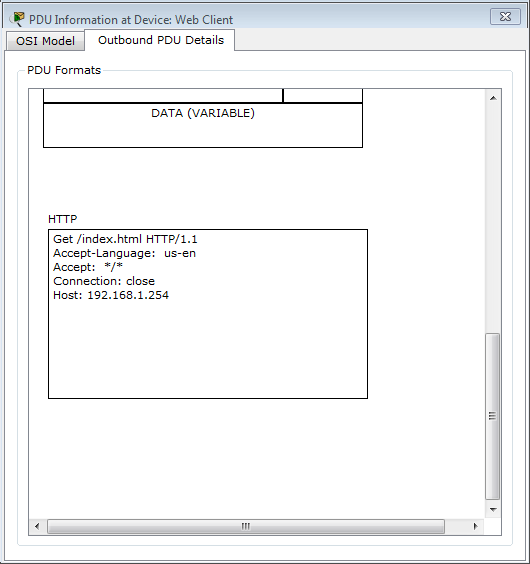 2.4.8: Use of the TCP/IP Protocols and the OSI Model in Packet Tracer(10 pts.)
2.4.8: Use of the TCP/IP Protocols and the OSI Model in Packet Tracer(10 pts.)
Do the project as specified in the online Cisco curriculum.
In Task 2, step 3, you should see the screen shown to the right on this
page, showing the HTTP GET request.
Capture the screen and save it as a PNG or JPEG file
with a filename of Proj 2.4.8 from Your name, replacing
Your name with your own name.
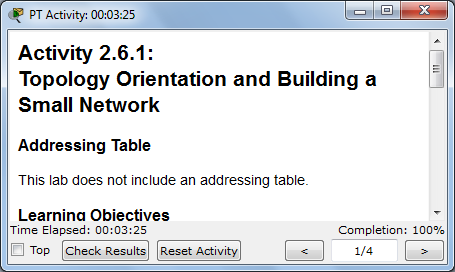 2.6.1: Topology Orientation and Building a Small Network (10 pts.)
2.6.1: Topology Orientation and Building a Small Network (10 pts.)
Do the project as specified in the online Cisco curriculum.
Scroll back to the top of the "PT Activity" window, so the activity
number is vislble.
Capture the screen and save it as a PNG or JPEG file
with a filename of Proj 2.6.1 from Your name, replacing
Your name with your own name.
Email the three images as attachments to a single message, addressed to
CNIT.201E@gmail.com with a subject
line of Proj 2-PT from Your name, replacing
Your name with your own name.
Proj 2-HO: Topology Orientation and Building a Small Network (15 pts.)
Chapter 3 (3 projects, 2 in Packet Tracer and one Hands-On)
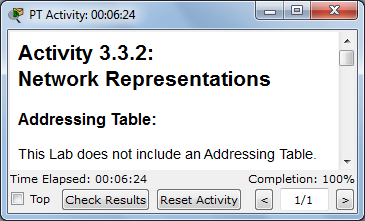 3.3.2: Network Representations (10 pts.)
3.3.2: Network Representations (10 pts.)
Do the project as specified in the online Cisco curriculum.
Scroll back to the top of the "PT Activity" window, so the activity
number is vislble.
Capture the screen and save it as a PNG or JPEG file
with a filename of Proj 3.3.2 from Your name, replacing
Your name with your own name.
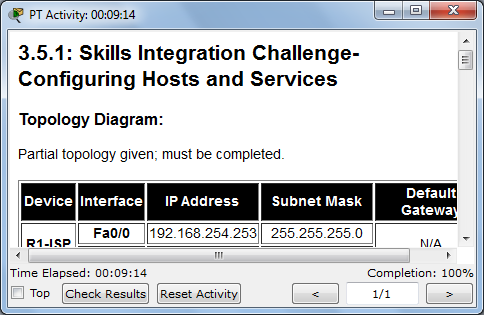 3.5.1: Skills Integration Challenge-Configuring Hosts and Service (10 pts.)
3.5.1: Skills Integration Challenge-Configuring Hosts and Service (10 pts.)
Do the project as specified in the online Cisco curriculum.
Scroll back to the top of the "PT Activity" window, so the activity
number is vislble.
Capture the screen and save it as a PNG or JPEG file
with a filename of Proj 3.5.1 from Your name, replacing
Your name with your own name.
Email the two images as attachments to a single message, addressed to
CNIT.201E@gmail.com with a subject
line of Proj 3-PT from Your name, replacing
Your name with your own name.
Proj 3-HO: Apache Web Server (15 pts.)
Chapter 4 (2 projects, one in Packet Tracer and one Hands-On)
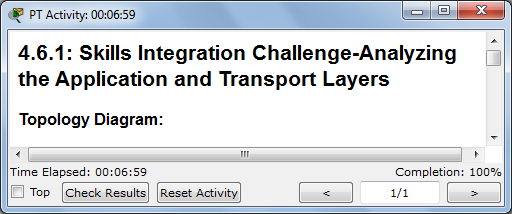 4.6.1: Skills Integration Challenge-Analyzing the Application and Transport Layers (10 pts.)
4.6.1: Skills Integration Challenge-Analyzing the Application and Transport Layers (10 pts.)
Do the project as specified in the online Cisco curriculum.
Scroll back to the top of the "PT Activity" window, so the activity
number is vislble.
Capture the screen and save it as a PNG or JPEG file
with a filename of Proj 4.6.1 from Your name, replacing
Your name with your own name.
Email the image as an attachment to
CNIT.201E@gmail.com with a subject
line of Proj 4-PT from Your name, replacing
Your name with your own name.
Proj 4-HO: Telnet and Nslookup (15 pts.)
Chapter 5 (2 projects, both in Packet Tracer)
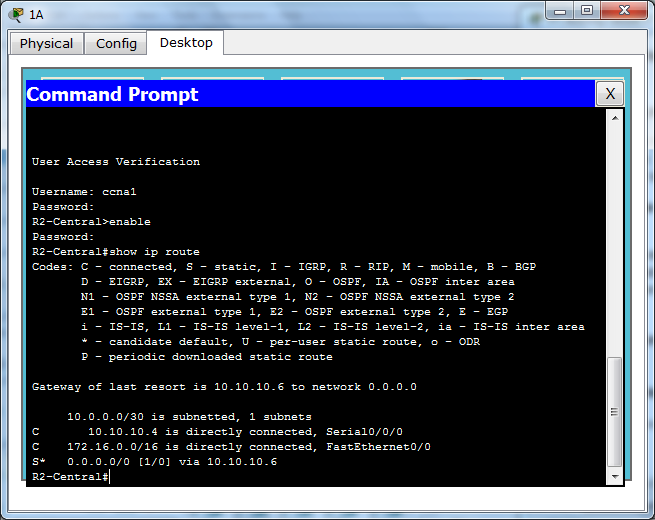 5.5.2: Examining a Route (10 pts.)
5.5.2: Examining a Route (10 pts.)
Do the project as specified in the online Cisco curriculum.
Because this project has a completion of 100% from the start, you need
to capture a different image than usual to prove you did it.
When you complete task 3, you should have a Telnet session open
to a router, showing the routing table (the result of the
show ip route command), as shown to the right
on this page.
Capture the screen and save it as a PNG or JPEG file
with a filename of Proj 5.5.2 from Your name, replacing
Your name with your own name.
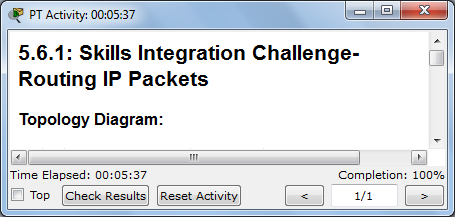 5.6.1: Skills Integration Challenge-Routing IP Packets (10 pts.)
5.6.1: Skills Integration Challenge-Routing IP Packets (10 pts.)
Do the project as specified in the online Cisco curriculum.
Scroll back to the top of the "PT Activity" window, so the activity
number is vislble.
Capture the screen and save it as a PNG or JPEG file
with a filename of Proj 5.6.1 from Your name, replacing
Your name with your own name.
Email the images as attachments to a single email message, addressed to
CNIT.201E@gmail.com with a subject
line of Proj 5-PT from Your name, replacing
Your name with your own name.
Chapter 6 (4 projects, 2 in Packet Tracer and 2 on paper)
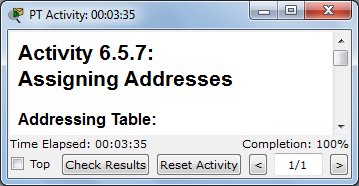 6.5.7: Assigning Addresses (10 pts.)
6.5.7: Assigning Addresses (10 pts.)
Do the project as specified in the online Cisco curriculum.
Scroll back to the top of the "PT Activity" window, so the activity
number is vislble.
Capture the screen and save it as a PNG or JPEG file
with a filename of Proj 6.5.7 from Your name, replacing
Your name with your own name.
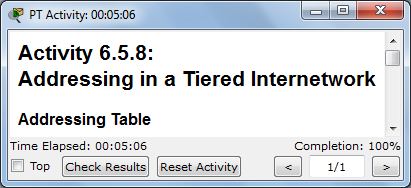 6.5.8: Addressing in a Tiered Internetwork (PT) (10 pts.)
6.5.8: Addressing in a Tiered Internetwork (PT) (10 pts.)
Do the project as specified in the online Cisco curriculum.
Scroll back to the top of the "PT Activity" window, so the activity
number is vislble.
Capture the screen and save it as a PNG or JPEG file
with a filename of Proj 6.5.8 from Your name, replacing
Your name with your own name.
Email the images as attachments to a single email message, addressed to
CNIT.201E@gmail.com with a subject
line of Proj 6-PT from Your name, replacing
Your name with your own name.
6.7.3: IPv4 Address Subnetting Part 1 (10 pts.)
Do the project as specified in the online Cisco curriculum.
It only requires pencil and paper. You may either hand in
a printed page with your answers in class, or type the answers into an
email message and send it to
CNIT.201E@gmail.com with a subject
line of Proj 6.7.3 from Your name, replacing
Your name with your own name.
6.7.4: IPv4 Address Subnetting Part 2 (10 pts.)
Do the project as specified in the online Cisco curriculum.
It only requires pencil and paper. You may either hand in
a printed page with your answers in class, or type the answers into an
email message and send it to
CNIT.201E@gmail.com with a subject
line of Proj 6.7.4 from Your name, replacing
Your name with your own name.
Chapter 7 (1 project in Packet Tracer)
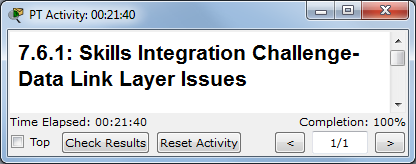 7.6.1 Skills Integration Challenge-Data Link Layer Issues (10 pts.)
7.6.1 Skills Integration Challenge-Data Link Layer Issues (10 pts.)
Do the project as specified in the online Cisco curriculum.
Scroll back to the top of the "PT Activity" window, so the activity
number is vislble.
Capture the screen and save it as a PNG or JPEG file
with a filename of Proj 7.6.1 from Your name, replacing
Your name with your own name.
Email the image as an attachment to an email message, addressed to
CNIT.201E@gmail.com with a subject
line of Proj 7-PT from Your name, replacing
Your name with your own name.
Chapter 8 (1 project in Packet Tracer and one extra credit)
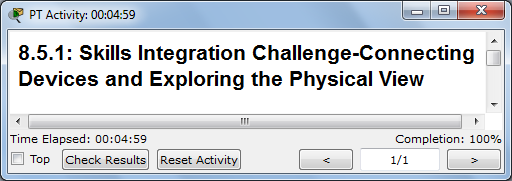 8.5.1 Skills Integration Challenge-Connecting
Devices and Exploring the Physical View (10 pts.)
8.5.1 Skills Integration Challenge-Connecting
Devices and Exploring the Physical View (10 pts.)
Do the project as specified in the online Cisco curriculum.
Scroll back to the top of the "PT Activity" window, so the activity
number is vislble.
Capture the screen and save it as a PNG or JPEG file
with a filename of Proj 8.5.1 from Your name, replacing
Your name with your own name.
Email the image as an attachment to an email message, addressed to
CNIT.201E@gmail.com with a subject
line of Proj 8-PT from Your name, replacing
Your name with your own name.
Extra Credit: Making Ethernet Cables
You can make cables in class and test them, to earn extra credit.
Chapter 9 (2 projects, both in Packet Tracer)
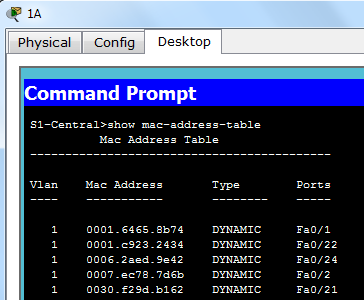 9.8.2: Cisco Switch MAC Table Examination (10 pts.)
9.8.2: Cisco Switch MAC Table Examination (10 pts.)
Do the project as specified in the online Cisco curriculum.
Because this project has a completion of 100% from the start, you need
to capture a different image than usual to prove you did it.
When you complete task 2, Step 2, you should have a Telnet session open
to a switch, showing a MAC address table with five entries, as shown to the right
on this page.
Capture the screen and save it as a PNG or JPEG file
with a filename of Proj 9.8.2 from Your name, replacing
Your name with your own name.
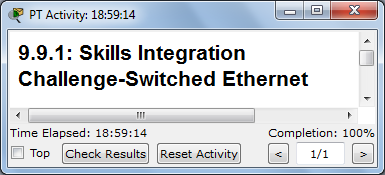 9.9.1 Skills Integration Challenge-Switched Ethernet (10 pts.)
9.9.1 Skills Integration Challenge-Switched Ethernet (10 pts.)
Do the project as specified in the online Cisco curriculum.
Scroll back to the top of the "PT Activity" window, so the activity
number is vislble.
Capture the screen and save it as a PNG or JPEG file
with a filename of Proj 9.9.1 from Your name, replacing
Your name with your own name.
Email the images as attachments to a single email message, addressed to
CNIT.201E@gmail.com with a subject
line of Proj 9-PT from Your name, replacing
Your name with your own name.
Chapter 10 (2 projects, one hands-on in C218, one in Packet Tracer)
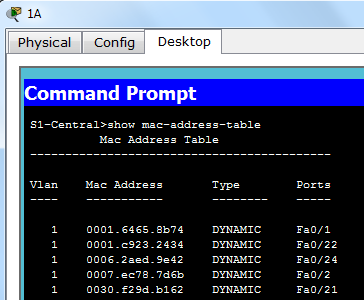 10.6.1: Creating a Small Lab Topology (10 pts.)
10.6.1: Creating a Small Lab Topology (10 pts.)
Do the project in the classroom using real PCs, a switch, and a router.
To get credit, call the instructor over to see your network ping end-to-end.
The instructions are available in printed form in the class.
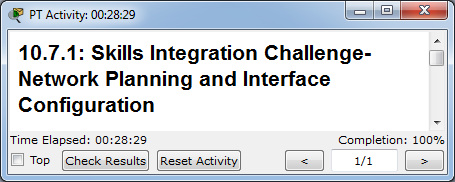 10.7.1: Skills Integration Challenge-Network Planning and
Interface Configuration (PT) (10 pts.)
10.7.1: Skills Integration Challenge-Network Planning and
Interface Configuration (PT) (10 pts.)
Do the project as specified in the online Cisco curriculum.
Scroll back to the top of the "PT Activity" window, so the activity
number is vislble.
Capture the screen and save it as a PNG or JPEG file
with a filename of Proj 10.7.1 from Your name, replacing
Your name with your own name.
Email the image as an attachment addressed to
CNIT.201E@gmail.com with a subject
line of Proj 10-PT from Your name, replacing
Your name with your own name.
Chapter 11 (3 projects + 1 extra credit, all in Packet Tracer)
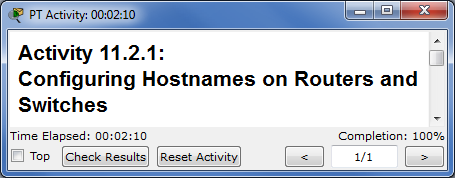 11.2.1: Configuring Hostnames on Routers and Switches (10 pts.)
11.2.1: Configuring Hostnames on Routers and Switches (10 pts.)
Do the project as specified in the online Cisco curriculum.
Scroll back to the top of the "PT Activity" window, so the activity
number is vislble.
Capture the screen and save it as a PNG or JPEG file
with a filename of Proj 11.2.1 from Your name, replacing
Your name with your own name.
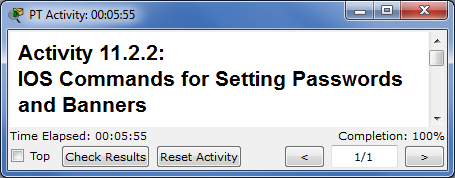 11.2.2: IOS Commands for Setting Passwords and Banners (10 pts.)
11.2.2: IOS Commands for Setting Passwords and Banners (10 pts.)
Do the project as specified in the online Cisco curriculum.
Scroll back to the top of the "PT Activity" window, so the activity
number is vislble.
Capture the screen and save it as a PNG or JPEG file
with a filename of Proj 11.2.2 from Your name, replacing
Your name with your own name.
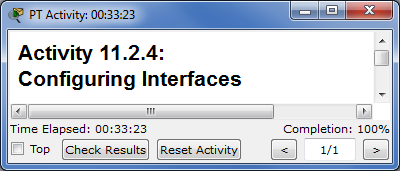 11.2.4: Configuring Interfaces (10 pts.)
11.2.4: Configuring Interfaces (10 pts.)
Do the project as specified in the online Cisco curriculum.
Scroll back to the top of the "PT Activity" window, so the activity
number is vislble.
Capture the screen and save it as a PNG or JPEG file
with a filename of Proj 11.2.4 from Your name, replacing
Your name with your own name.
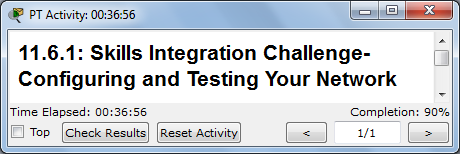 Extra Credit: 11.6.1: Skills Integration Challenge -
Configuring and Testing Your Network (10 pts.)
Extra Credit: 11.6.1: Skills Integration Challenge -
Configuring and Testing Your Network (10 pts.)
Do the project as specified in the online Cisco curriculum.
WARNING: You can only get up to 90%, because the PC-1A addresses
will always be scored incorrect, as far as I can tell.
Scroll back to the top of the "PT Activity" window, so the activity
number is vislble.
Capture the screen and save it as a PNG or JPEG file
with a filename of Proj 11.6.1 from Your name, replacing
Your name with your own name.
Email the images as attachments to a single email message, addressed to
CNIT.201E@gmail.com with a subject
line of Proj 11-PT from Your name, replacing
Your name with your own name.
Last modified: 10-4-10 11 am
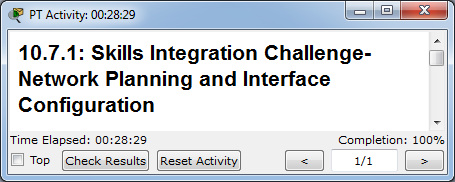 10.7.1: Skills Integration Challenge-Network Planning and
Interface Configuration (PT) (10 pts.)
10.7.1: Skills Integration Challenge-Network Planning and
Interface Configuration (PT) (10 pts.)
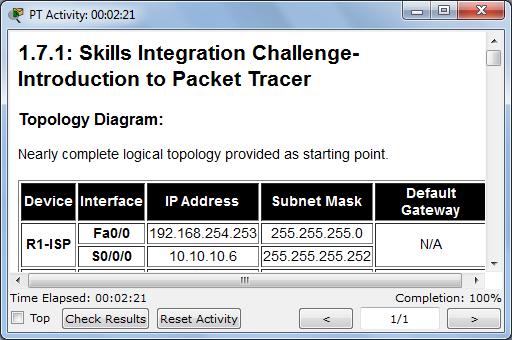 1.7.1 Intoduction to Packet Tracer (10 pts.)
1.7.1 Intoduction to Packet Tracer (10 pts.)
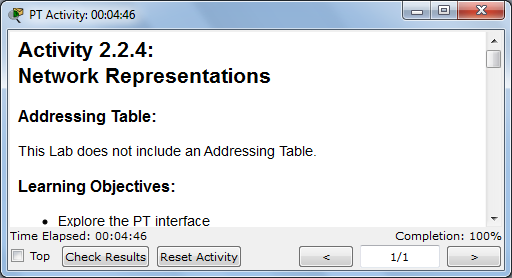 2.2.4: Network Representations (10 pts.)
2.2.4: Network Representations (10 pts.)
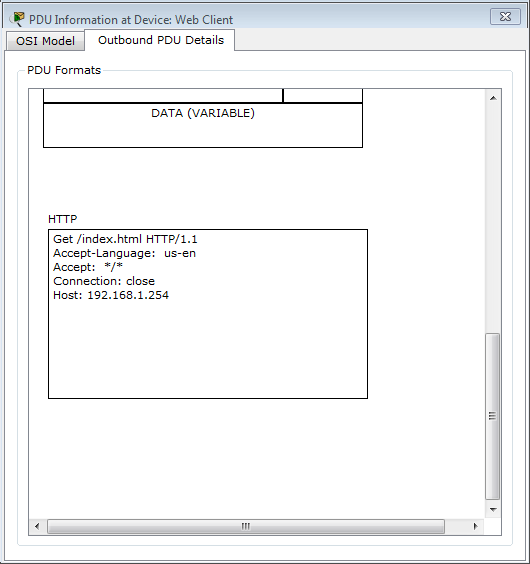 2.4.8: Use of the TCP/IP Protocols and the OSI Model in Packet Tracer(10 pts.)
2.4.8: Use of the TCP/IP Protocols and the OSI Model in Packet Tracer(10 pts.)
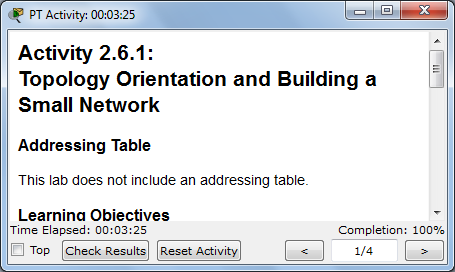 2.6.1: Topology Orientation and Building a Small Network (10 pts.)
2.6.1: Topology Orientation and Building a Small Network (10 pts.)
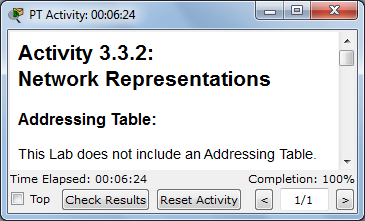 3.3.2: Network Representations (10 pts.)
3.3.2: Network Representations (10 pts.)
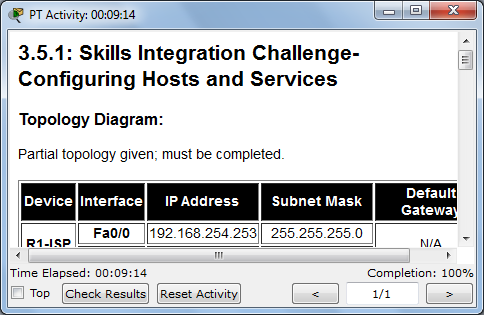 3.5.1: Skills Integration Challenge-Configuring Hosts and Service (10 pts.)
3.5.1: Skills Integration Challenge-Configuring Hosts and Service (10 pts.)
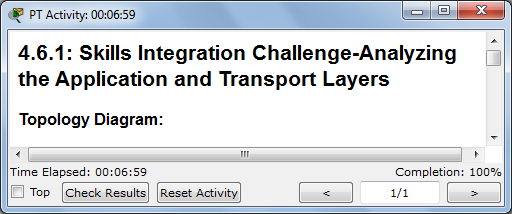 4.6.1: Skills Integration Challenge-Analyzing the Application and Transport Layers (10 pts.)
4.6.1: Skills Integration Challenge-Analyzing the Application and Transport Layers (10 pts.)
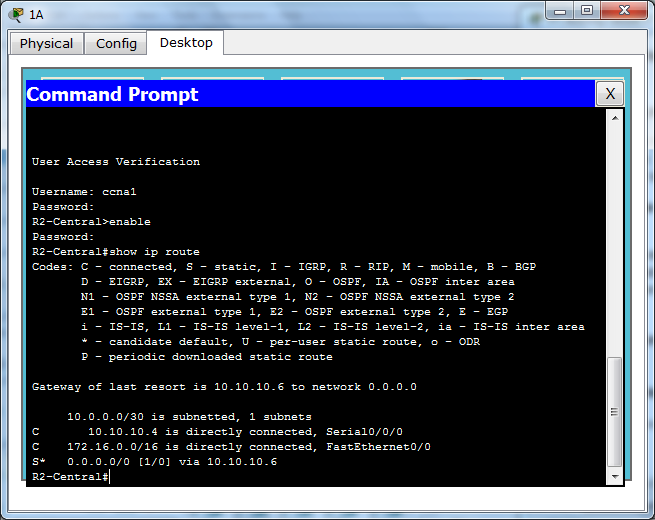 5.5.2: Examining a Route (10 pts.)
5.5.2: Examining a Route (10 pts.)
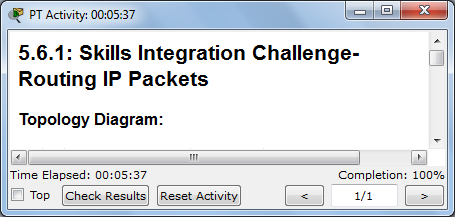 5.6.1: Skills Integration Challenge-Routing IP Packets (10 pts.)
5.6.1: Skills Integration Challenge-Routing IP Packets (10 pts.)
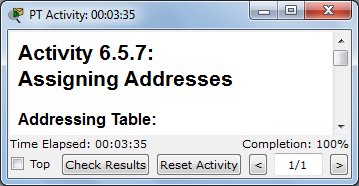 6.5.7: Assigning Addresses (10 pts.)
6.5.7: Assigning Addresses (10 pts.)
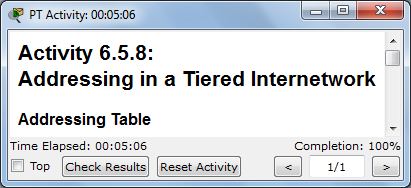 6.5.8: Addressing in a Tiered Internetwork (PT) (10 pts.)
6.5.8: Addressing in a Tiered Internetwork (PT) (10 pts.)
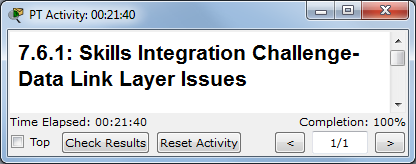 7.6.1 Skills Integration Challenge-Data Link Layer Issues (10 pts.)
7.6.1 Skills Integration Challenge-Data Link Layer Issues (10 pts.)
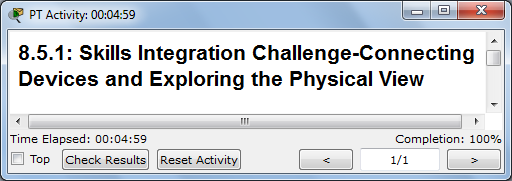 8.5.1 Skills Integration Challenge-Connecting
Devices and Exploring the Physical View (10 pts.)
8.5.1 Skills Integration Challenge-Connecting
Devices and Exploring the Physical View (10 pts.)
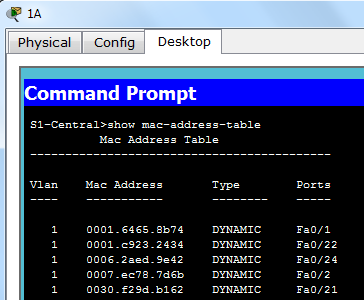 9.8.2: Cisco Switch MAC Table Examination (10 pts.)
9.8.2: Cisco Switch MAC Table Examination (10 pts.)
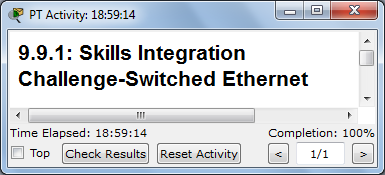 9.9.1 Skills Integration Challenge-Switched Ethernet (10 pts.)
9.9.1 Skills Integration Challenge-Switched Ethernet (10 pts.)
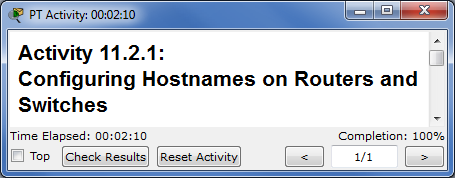 11.2.1: Configuring Hostnames on Routers and Switches (10 pts.)
11.2.1: Configuring Hostnames on Routers and Switches (10 pts.)
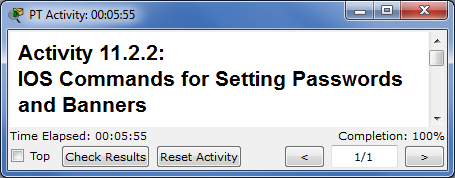 11.2.2: IOS Commands for Setting Passwords and Banners (10 pts.)
11.2.2: IOS Commands for Setting Passwords and Banners (10 pts.)
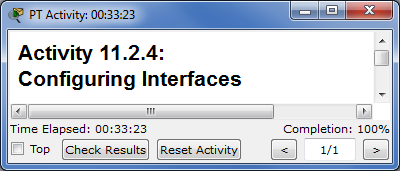 11.2.4: Configuring Interfaces (10 pts.)
11.2.4: Configuring Interfaces (10 pts.)
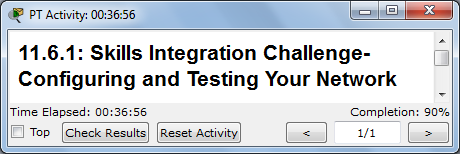 Extra Credit: 11.6.1: Skills Integration Challenge -
Configuring and Testing Your Network (10 pts.)
Extra Credit: 11.6.1: Skills Integration Challenge -
Configuring and Testing Your Network (10 pts.)