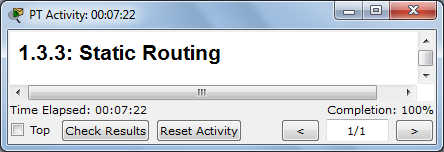 1.3.3: Static Routing
(PT) (10 pts.)
1.3.3: Static Routing
(PT) (10 pts.)
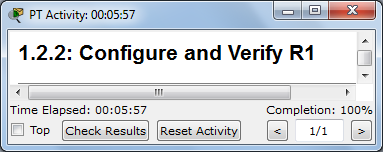 1.2.2: Configure and Verify R1 (PT) (10 pts.)
1.2.2: Configure and Verify R1 (PT) (10 pts.)
Do the project in Packet Tracer as specified in the online Cisco curriculum. When you complete it, you should see a message saying "Completion: 100%" in the lower right corner of the window, as shown to the right on this page. If you don't have a score of 100%, you can still submit the project for partial credit.Scroll back to the top of the "PT Activity" window, so the activity number is visible.
Press the PrintScreen key on your keyboard. Open Microsoft Paint and press Ctrl+V to paste the image into Paint. Save the image as a PNG or JPEG file with a filename of Proj 1.2.2 from Your name, replacing Your name with your own name.
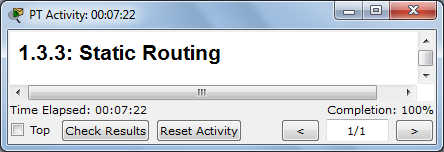 1.3.3: Static Routing
(PT) (10 pts.)
1.3.3: Static Routing
(PT) (10 pts.)
Do the project in Packet Tracer as specified in the online Cisco curriculum. When you complete it, you should see a message saying "Completion: 100%" in the lower right corner of the window, as shown to the right on this page. If you don't have a score of 100%, you can still submit the project for partial credit.Scroll back to the top of the "PT Activity" window, so the activity number is visible.
Press the PrintScreen key on your keyboard. Open Microsoft Paint and press Ctrl+V to paste the image into Paint. Save the image as a PNG or JPEG file with a filename of Proj 1.3.3 from Your name, replacing Your name with your own name.
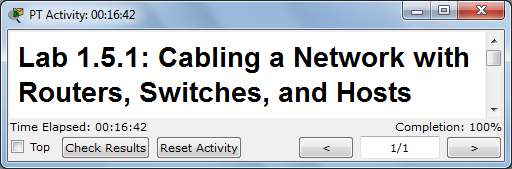 1.5.1: Cabling a
Network with Routers, Switches, and Hosts (PT) (10 pts.)
1.5.1: Cabling a
Network with Routers, Switches, and Hosts (PT) (10 pts.)
Do the project in Packet Tracer as specified in the online Cisco curriculum. When you complete it, you should see a message saying "Completion: 100%" in the lower right corner of the window, as shown to the right on this page. If you don't have a score of 100%, you can still submit the project for partial credit.Scroll back to the top of the "PT Activity" window, so the activity number is visible.
Press the PrintScreen key on your keyboard. Open Microsoft Paint and press Ctrl+V to paste the image into Paint. Save the image as a PNG or JPEG file with a filename of Proj 1.5.1 from Your name, replacing Your name with your own name.
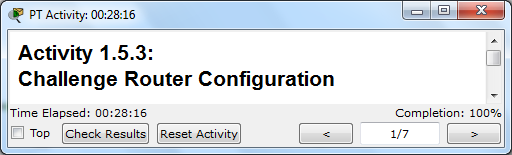 1.5.3: Cabling a
Network with Routers, Switches, and Hosts (PT) (10 pts.)
1.5.3: Cabling a
Network with Routers, Switches, and Hosts (PT) (10 pts.)
Do the project in Packet Tracer as specified in the online Cisco curriculum. When you complete it, you should see a message saying "Completion: 100%" in the lower right corner of the window, as shown to the right on this page. If you don't have a score of 100%, you can still submit the project for partial credit.Scroll back to the top of the "PT Activity" window, so the activity number is visible.
Press the PrintScreen key on your keyboard. Open Microsoft Paint and press Ctrl+V to paste the image into Paint. Save the image as a PNG or JPEG file with a filename of Proj 1.5.3 from Your name, replacing Your name with your own name.
Turning in YourPacket Tracer Projects
Email the images as an attachments to a single message. Send it to CNIT.202E@gmail.com with a subject line of Chapter 1 Projects from Your name, replacing Your name with your own name.1.5.3 Challenge Router Configuration (Hands On) (10 pts.)
Do the project in the classroom with real equipment, as specified in the online Cisco curriculum. When you complete it, call an instructor over to verify that your network is operating correctly and record your completion of the project.
Do the project in Packet Tracer. There is no image to capture. You will find the devices on a network and draw a network diagram. Make sure these items are present in your diagram:
- Identify each device as either a Switch or a Router
- Label each device with its device name, such as HQ
- Draw in all connecting cables
- Label each end of each cable with its IP address
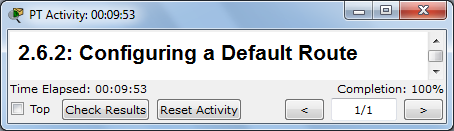 2.6.2 Configuring a Default Route (PT) (10 pts.)
2.6.2 Configuring a Default Route (PT) (10 pts.)
Do the project in Packet Tracer as specified in the online Cisco curriculum. When you complete it, you should see a message saying "Completion: 100%" in the lower right corner of the window, as shown to the right on this page. If you don't have a score of 100%, you can still submit the project for partial credit.Scroll back to the top of the "PT Activity" window, so the activity number is visible.
Press the PrintScreen key on your keyboard. Open Microsoft Paint and press Ctrl+V to paste the image into Paint. Save the image as a PNG or JPEG file with a filename of Proj 2.6.2 from Your name, replacing Your name with your own name.
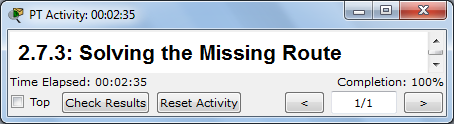 2.7.3 Solving the Missing
Route (PT) (10 pts.)
2.7.3 Solving the Missing
Route (PT) (10 pts.)
Do the project in Packet Tracer as specified in the online Cisco curriculum. When you complete it, you should see a message saying "Completion: 100%" in the lower right corner of the window, as shown to the right on this page. If you don't have a score of 100%, you can still submit the project for partial credit.Scroll back to the top of the "PT Activity" window, so the activity number is visible.
Press the PrintScreen key on your keyboard. Open Microsoft Paint and press Ctrl+V to paste the image into Paint. Save the image as a PNG or JPEG file with a filename of Proj 2.7.3 from Your name, replacing Your name with your own name.
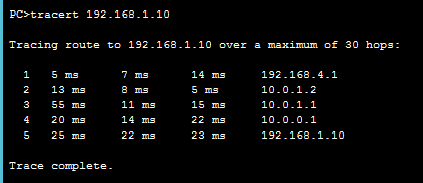 A Chain of Four
Routers with Static Routes (PT) (10 pts.)
A Chain of Four
Routers with Static Routes (PT) (10 pts.)
Do the project in Packet Tracer. The specifications are in this Word document (also handed out in class).Turning in YourPacket Tracer ProjectsDo a traceroute from one end PC to the other, as shown. Turn in that screen, showing five hops, as shown. Your IP addresses may be different. Save your image with a filename of Proj 2-chain from Your name.
Email the images as an attachments to a single message. Send it to CNIT.202E@gmail.com with a subject line of Chapter 2 Projects from Your name, replacing Your name with your own name.Ch 2: A Chain of Four Routers with Static Routes (Hands On) (10 pts.)
Do the project in the classroom with real equipment, as specified in this Word document.When you complete it, call an instructor over to verify that your network is operating correctly and record your completion of the project.
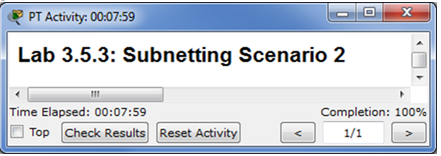 3.5.3: Subnetting Scenario 2 (PT) (15 pts. extra credit)
3.5.3: Subnetting Scenario 2 (PT) (15 pts. extra credit)
Do the project in Packet Tracer as specified in the online Cisco curriculum. When you complete it, you should see a message saying "Completion: 100%" in the lower right corner of the window, as shown to the right on this page. If you don't have a score of 100%, you can still submit the project for partial credit.Scroll back to the top of the "PT Activity" window, so the activity number is visible.
Press the PrintScreen key on your keyboard. Open Microsoft Paint and press Ctrl+V to paste the image into Paint. Save the image as a PNG or JPEG file with a filename of Proj 3.5.3 from Your name, replacing Your name with your own name.
Turning in YourPacket Tracer Project
Email the image as an attachment to CNIT.202E@gmail.com with a subject line of Chapter 3 Project from Your name, replacing Your name with your own name.Ch 3: Subnetting HW: Chapter 3 (10 pts.)
Do the project on paper as specified in this Word document.When you complete it, turn in the paper.
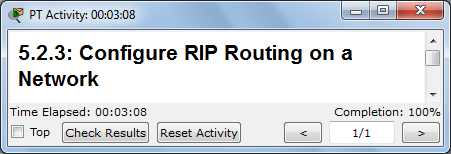 5.2.3: Specifying Networks (PT) (10 pts.)
5.2.3: Specifying Networks (PT) (10 pts.)
Do the project in Packet Tracer as specified in the online Cisco curriculum. When you complete it, you should see a message saying "Completion: 100%" in the lower right corner of the window, as shown to the right on this page. If you don't have a score of 100%, you can still submit the project for partial credit.Scroll back to the top of the "PT Activity" window, so the activity number is visible.
Press the PrintScreen key on your keyboard. Open Microsoft Paint and press Ctrl+V to paste the image into Paint. Save the image as a PNG or JPEG file with a filename of Proj 5.2.3 from Your name, replacing Your name with your own name.
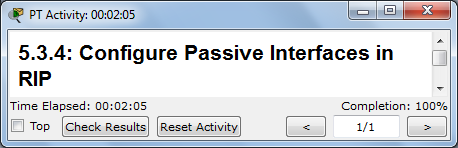 5.3.4: Configure Pasive
Interfaces in RIP (PT) (10 pts.)
5.3.4: Configure Pasive
Interfaces in RIP (PT) (10 pts.)
Do the project in Packet Tracer as specified in the online Cisco curriculum. When you complete it, you should see a message saying "Completion: 100%" in the lower right corner of the window, as shown to the right on this page. If you don't have a score of 100%, you can still submit the project for partial credit.Scroll back to the top of the "PT Activity" window, so the activity number is visible.
Press the PrintScreen key on your keyboard. Open Microsoft Paint and press Ctrl+V to paste the image into Paint. Save the image as a PNG or JPEG file with a filename of Proj 5,3,4 from Your name, replacing Your name with your own name.
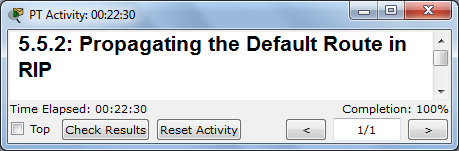 5.5.2: Propagating the
Default Route in RIP (PT) (10 pts.)
5.5.2: Propagating the
Default Route in RIP (PT) (10 pts.)
Do the project in Packet Tracer as specified in the online Cisco curriculum. When you complete it, you should see a message saying "Completion: 100%" in the lower right corner of the window, as shown to the right on this page. If you don't have a score of 100%, you can still submit the project for partial credit.Scroll back to the top of the "PT Activity" window, so the activity number is visible.
Press the PrintScreen key on your keyboard. Open Microsoft Paint and press Ctrl+V to paste the image into Paint. Save the image as a PNG or JPEG file with a filename of Proj 5.5.2 from Your name, replacing Your name with your own name.
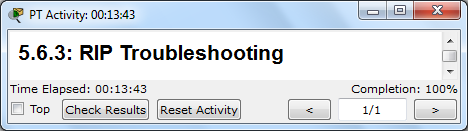 5.6.3: RIP Troubleshooting
(PT) (10 pts.)
5.6.3: RIP Troubleshooting
(PT) (10 pts.)
Do the project in Packet Tracer as specified in the online Cisco curriculum. When you complete it, you should see a message saying "Completion: 100%" in the lower right corner of the window, as shown to the right on this page. If you don't have a score of 100%, you can still submit the project for partial credit.Scroll back to the top of the "PT Activity" window, so the activity number is visible.
Press the PrintScreen key on your keyboard. Open Microsoft Paint and press Ctrl+V to paste the image into Paint. Save the image as a PNG or JPEG file with a filename of Proj 5.6.3 from Your name, replacing Your name with your own name.
Turning in YourPacket Tracer Projects
Email the images as attachments to to a single email addressed to CNIT.202E@gmail.com with a subject line of Chapter 5 Projects from Your name, replacing Your name with your own name.Ch 5-HO: A Chain of Four Routers with RIP Routes (Hands On) (20 pts.)
Do the project in the classroom with real equipment, as specified in this Word document.When you complete it, call an instructor over to verify that your network is operating correctly and record your completion of the project.
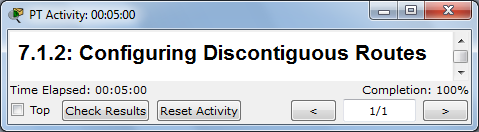 7.1.2: Configuring Discontiguous Routes (PT) (10
pts.)
7.1.2: Configuring Discontiguous Routes (PT) (10
pts.)
Do the project in Packet Tracer as specified in the online Cisco curriculum. When you complete it, you should see a message saying "Completion: 100%" in the lower right corner of the window, as shown to the right on this page. If you don't have a score of 100%, you can still submit the project for partial credit.Scroll back to the top of the "PT Activity" window, so the activity number is visible.
Press the PrintScreen key on your keyboard. Open Microsoft Paint and press Ctrl+V to paste the image into Paint. Save the image as a PNG or JPEG file with a filename of Proj 7.1.2 from Your name, replacing Your name with your own name.
7.2.4: Configure RIPv2 (PT)
(10 pts.)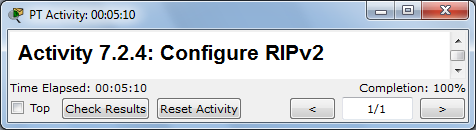
Do the project in Packet Tracer as specified in the online Cisco curriculum. When you complete it, you should see a message saying "Completion: 100%" in the lower right corner of the window, as shown to the right on this page. If you don't have a score of 100%, you can still submit the project for partial credit.Scroll back to the top of the "PT Activity" window, so the activity number is visible.
Press the PrintScreen key on your keyboard. Open Microsoft Paint and press Ctrl+V to paste the image into Paint. Save the image as a PNG or JPEG file with a filename of Proj 7.2.4 from Your name, replacing Your name with your own name.
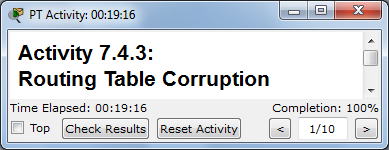 7.4.3: Routing Table Corruption (PT) (10 pts.)
7.4.3: Routing Table Corruption (PT) (10 pts.)
Do the project in Packet Tracer as specified in the online Cisco curriculum. When you complete it, you should see a message saying "Completion: 100%" in the lower right corner of the window, as shown to the right on this page. If you don't have a score of 100%, you can still submit the project for partial credit.Scroll back to the top of the "PT Activity" window, so the activity number is visible.
Press the PrintScreen key on your keyboard. Open Microsoft Paint and press Ctrl+V to paste the image into Paint. Save the image as a PNG or JPEG file with a filename of Proj 7.4.3 from Your name, replacing Your name with your own name.
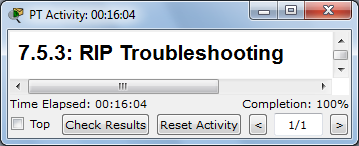 7.5.3: RIP Troubleshooting (PT) (10 pts.)
7.5.3: RIP Troubleshooting (PT) (10 pts.)
Do the project in Packet Tracer as specified in the online Cisco curriculum. When you complete it, you should see a message saying "Completion: 100%" in the lower right corner of the window, as shown to the right on this page. If you don't have a score of 100%, you can still submit the project for partial credit.Scroll back to the top of the "PT Activity" window, so the activity number is visible.
Press the PrintScreen key on your keyboard. Open Microsoft Paint and press Ctrl+V to paste the image into Paint. Save the image as a PNG or JPEG file with a filename of Proj 7.5.3 from Your name, replacing Your name with your own name.
Turning in YourPacket Tracer Projects
Email the images as attachments to to a single email addressed to CNIT.202E@gmail.com with a subject line of Chapter 7 Projects from Your name, replacing Your name with your own name.Ch 7-HO: A Chain of Four Routers with RIPv2 Routes (Hands On) (20 pts.)
Do the project in the classroom with real equipment, as specified in this Word document.When you complete it, call an instructor over to verify that your network is operating correctly and record your completion of the project.
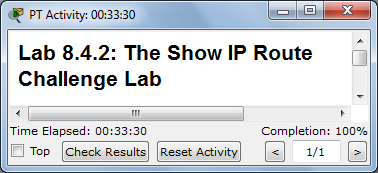 8.4.2: The Show IP Route Challenge Lab (PT) 10 pts.
8.4.2: The Show IP Route Challenge Lab (PT) 10 pts.
Do the project in Packet Tracer as specified in the online Cisco curriculum. When you complete it, you should see a message saying "Completion: 100%" in the lower right corner of the window, as shown to the right on this page. If you don't have a score of 100%, you can still submit the project for partial credit.Scroll back to the top of the "PT Activity" window, so the activity number is visible.
Press the PrintScreen key on your keyboard. Open Microsoft Paint and press Ctrl+V to paste the image into Paint. Save the image as a PNG or JPEG file with a filename of Proj 8.4.2 from Your name, replacing Your name with your own name.
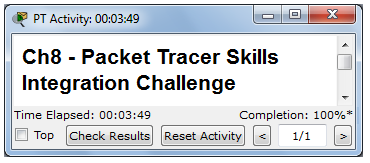 Ch 8 - Packet Tracer Skills
Integration Challenge (Extra credit, 10 pts.)
Ch 8 - Packet Tracer Skills
Integration Challenge (Extra credit, 10 pts.)
Do the project in Packet Tracer as specified in the online Cisco curriculum. When you complete it, you should see a message saying "Completion: 100%" in the lower right corner of the window, as shown to the right on this page. If you don't have a score of 100%, you can still submit the project for partial credit.Scroll back to the top of the "PT Activity" window, so the activity number is visible.
Press the PrintScreen key on your keyboard. Open Microsoft Paint and press Ctrl+V to paste the image into Paint. Save the image as a PNG or JPEG file with a filename of Proj 8-chall from Your name, replacing Your name with your own name.
Turning in YourPacket Tracer Projects
Email the images as attachments to to a single email addressed to CNIT.202E@gmail.com with a subject line of Chapter 8 Projects from Your name, replacing Your name with your own name.
9.2.6: Configure and Verify EIGRP Routing (PT) (10 pts.)
Do the project in Packet Tracer as specified in the online Cisco curriculum. When you complete it, you should see a message saying "Completion: 100%" in the lower right corner of the window, as shown to the right on this page. If you don't have a score of 100%, you can still submit the project for partial credit.Scroll back to the top of the "PT Activity" window, so the activity number is visible.
Press the PrintScreen key on your keyboard. Open Microsoft Paint and press Ctrl+V to paste the image into Paint. Save the image as a PNG or JPEG file with a filename of Proj 9.2.6 from Your name, replacing Your name with your own name.
9.6.1: Basic EIGRP Configuration Lab (PT) (10 pts.)
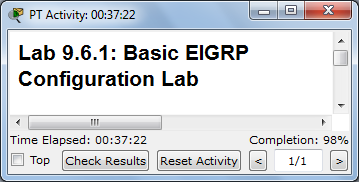 Do the project in Packet Tracer as specified in the online Cisco curriculum. When you complete it, you should see a message saying "Completion: 100%" in the lower right corner of the window, as shown to the right on this page. If you don't have a score of 100%, you can still submit the project for partial credit.
Do the project in Packet Tracer as specified in the online Cisco curriculum. When you complete it, you should see a message saying "Completion: 100%" in the lower right corner of the window, as shown to the right on this page. If you don't have a score of 100%, you can still submit the project for partial credit.Scroll back to the top of the "PT Activity" window, so the activity number is visible.
Press the PrintScreen key on your keyboard. Open Microsoft Paint and press Ctrl+V to paste the image into Paint. Save the image as a PNG or JPEG file with a filename of Proj 9.6.1 from Your name, replacing Your name with your own name.
9.6.3: EIGRP Troubleshooting Lab (PT) (10 pts.)
Do the project in Packet Tracer as specified in the online Cisco curriculum. When you complete it, you should see a message saying "Completion: 100%" in the lower right corner of the window, as shown to the right on this page. If you don't have a score of 100%, you can still submit the project for partial credit.Scroll back to the top of the "PT Activity" window, so the activity number is visible.
Press the PrintScreen key on your keyboard. Open Microsoft Paint and press Ctrl+V to paste the image into Paint. Save the image as a PNG or JPEG file with a filename of Proj 9.6.3 from Your name, replacing Your name with your own name.
Turning in YourPacket Tracer Projects
Email the images as attachments to to a single email addressed to CNIT.202E@gmail.com with a subject line of Chapter 9 Projects from Your name, replacing Your name with your own name.Ch 9-HO: A Chain of Four Routers with EIGRP Routes (Hands On) (20 pts.)Do the project in the classroom with real equipment, as specified in this Word document.When you complete it, call an instructor over to verify that your network is operating correctly and record your completion of the project.
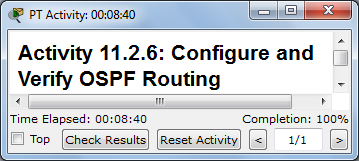 11.2.6: Configure and Verify OSPF Routing (PT) (10
pts.)
11.2.6: Configure and Verify OSPF Routing (PT) (10
pts.)
Do the project in Packet Tracer as specified in the online Cisco curriculum. When you complete it, you should see a message saying "Completion: 100%" in the lower right corner of the window, as shown to the right on this page. If you don't have a score of 100%, you can still submit the project for partial credit.Scroll back to the top of the "PT Activity" window, so the activity number is visible.
Press the PrintScreen key on your keyboard. Open Microsoft Paint and press Ctrl+V to paste the image into Paint. Save the image as a PNG or JPEG file with a filename of Proj 11.2.6 from Your name, replacing Your name with your own name.
11.3.2: Modifying the Cost of a Link (PT)
(10
pts.)
Do the project in Packet Tracer as specified in the online Cisco curriculum. When you complete it, you should see a message saying "Completion: 100%" in the lower right corner of the window, as shown to the right on this page. If you don't have a score of 100%, you can still submit the project for partial credit.Scroll back to the top of the "PT Activity" window, so the activity number is visible.
Press the PrintScreen key on your keyboard. Open Microsoft Paint and press Ctrl+V to paste the image into Paint. Save the image as a PNG or JPEG file with a filename of Proj 11.3.2 from Your name, replacing Your name with your own name.
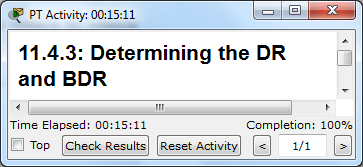 11.4.3:
Determining the DR and BDR (PT) (10 pts.)
11.4.3:
Determining the DR and BDR (PT) (10 pts.)
Do the project in Packet Tracer as specified in the online Cisco curriculum. When you complete it, you should see a message saying "Completion: 100%" in the lower right corner of the window, as shown to the right on this page. If you don't have a score of 100%, you can still submit the project for partial credit.
Note: take the screen shot during the reloading of the routers at the end. After all the routers finish reloading your % complete will fall back to 66%. If that happens, reload a router again.
Scroll back to the top of the "PT Activity" window, so the activity number is visible.
Press the PrintScreen key on your keyboard. Open Microsoft Paint and press Ctrl+V to paste the image into Paint. Save the image as a PNG or JPEG file with a filename of Proj 11.4.3 from Your name, replacing Your name with your own name.
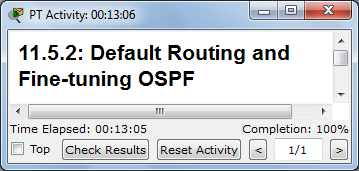 11.5.2: Default Routing and Fine-tuning OSPF (PT)
(10 pts.)
11.5.2: Default Routing and Fine-tuning OSPF (PT)
(10 pts.)
Do the project in Packet Tracer as specified in the online Cisco curriculum. When you complete it, you should see a message saying "Completion: 100%" in the lower right corner of the window, as shown to the right on this page. If you don't have a score of 100%, you can still submit the project for partial credit.Scroll back to the top of the "PT Activity" window, so the activity number is visible.
Press the PrintScreen key on your keyboard. Open Microsoft Paint and press Ctrl+V to paste the image into Paint. Save the image as a PNG or JPEG file with a filename of Proj 11.5.2 from Your name, replacing Your name with your own name.
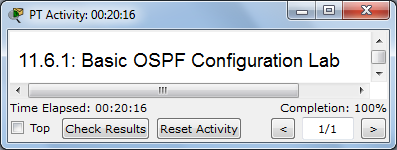 11.6.1: Basic OSPF Configuration
Lab, Scenario A (PT) (10 pts.)
11.6.1: Basic OSPF Configuration
Lab, Scenario A (PT) (10 pts.)
Do the project in Packet Tracer as specified in the online Cisco curriculum. When you complete it, you should see a message saying "Completion: 100%" in the lower right corner of the window, as shown to the right on this page. If you don't have a score of 100%, you can still submit the project for partial credit.Scroll back to the top of the "PT Activity" window, so the activity number is visible.
Press the PrintScreen key on your keyboard. Open Microsoft Paint and press Ctrl+V to paste the image into Paint. Save the image as a PNG or JPEG file with a filename of Proj 11.6.1 from Your name, replacing Your name with your own name.
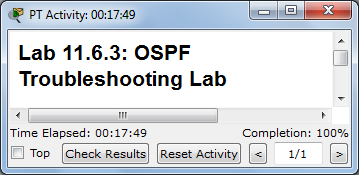 11.6.3: OSPF Troubleshooting Lab
(PT) (10 pts.)
11.6.3: OSPF Troubleshooting Lab
(PT) (10 pts.)
Do the project in Packet Tracer as specified in the online Cisco curriculum. When you complete it, you should see a message saying "Completion: 100%" in the lower right corner of the window, as shown to the right on this page. If you don't have a score of 100%, you can still submit the project for partial credit.Scroll back to the top of the "PT Activity" window, so the activity number is visible.
Press the PrintScreen key on your keyboard. Open Microsoft Paint and press Ctrl+V to paste the image into Paint. Save the image as a PNG or JPEG file with a filename of Proj 11.6.3 from Your name, replacing Your name with your own name.
Turning in YourPacket Tracer Projects
Email the images as attachments to to a single email addressed to CNIT.202E@gmail.com with a subject line of Chapter 11 Projects from Your name, replacing Your name with your own name.Ch 11-HO: A Chain of Four Routers with OSPF Routes (Hands On) (20 pts.)
Do the project in the classroom with real equipment, as specified in this Word document.When you complete it, call an instructor over to verify that your network is operating correctly and record your completion of the project.
Last modified: 11-11-10 9 am